Chapter 6: hp authorized channel partners, Overview, Types of hp authorized channel partners – HP Insight Online Software User Manual
Page 33: Enabling access to customer’s device information
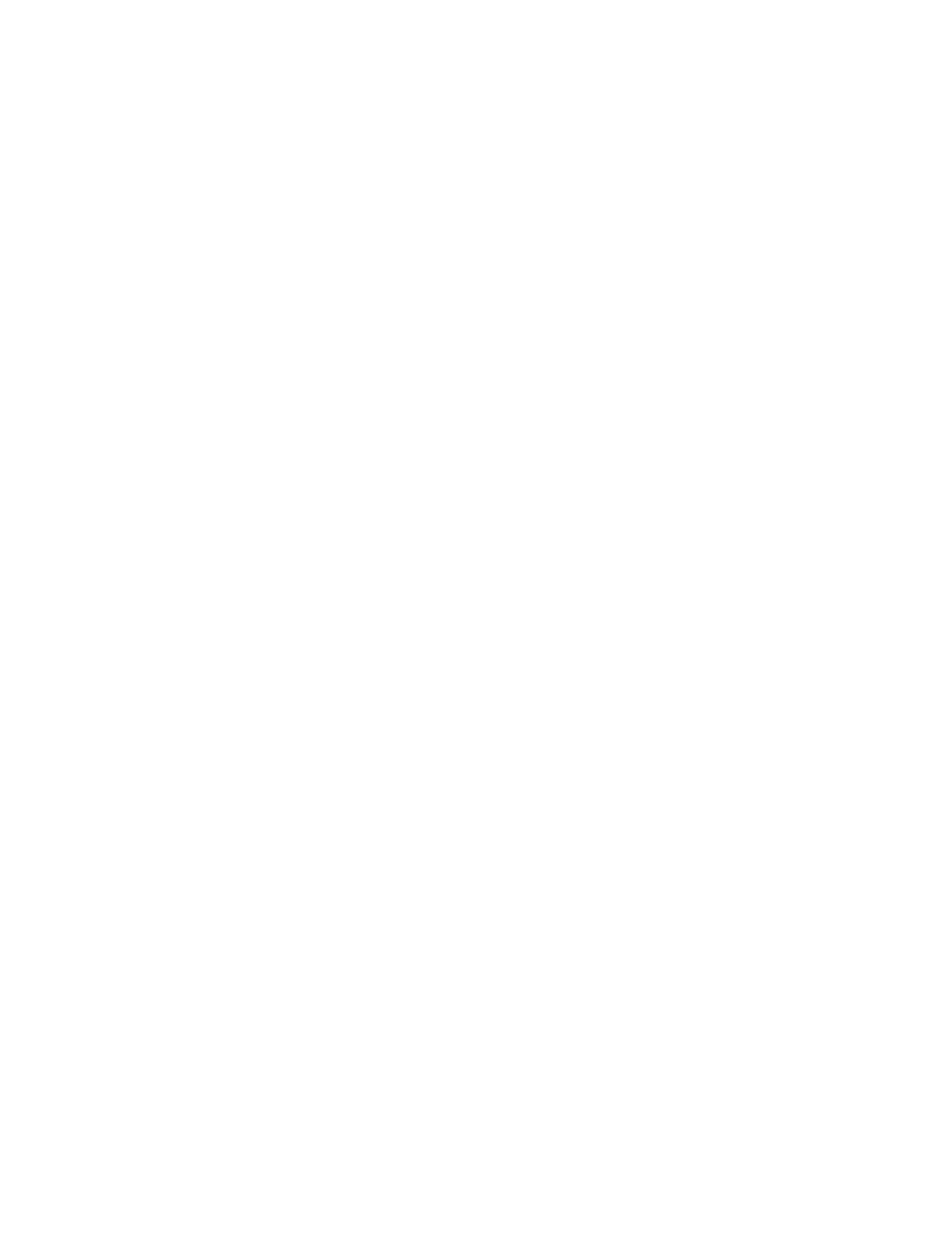
Chapter 6: HP Authorized Channel Partners
Overview
If you have enabled an HP Authorized Channel Partner to view your remote support devices, that partner
can do so by using the My Customers section in Insight Online. This section is only visible to those who
are recognized as an HP Authorized Channel Partner at sign in.
Types of HP Authorized Channel Partners
There are two types of HP Authorized Channel Partner:
l
HP Authorized Reseller. To become an HP Authorized Reseller, a company must apply to become a
partner on the Global Partner Portal (GPP) and meet certain criteria. Once approved, HP will assign the
company a partner location ID. Individuals at the partner company can register to become users of the
partner portal. During registration, users create an HP Passport ID that is linked to their company’s
location ID. The same HP Passport ID is used to sign in to Insight Online. Insight Online will identify
you as an HP Authorized Reseller.
l
HP Authorized Service Partner. Upon reaching a level of HP sales, HP offers your company, as an
HP Authorized Reseller, training to deliver break-fix service as a ServiceOne partner. If this is of
interest, your company can become accredited as an HP Authorized Service Partner. Once HP
accredits your company, Insight Online will automatically identify you as an HP Authorized Service
Partner at sign in.
If a customer does not assign a channel partner, service delivery defaults to HP. As a Service Delivery
Partner, you have the option to have Insight RS cases automatically routed to you.
Enabling access to customer’s device information
As an HP Authorized Channel Partner, you must share your partner location ID with your customers and
ask them to associate it with the devices they want you to manage. To allow you to view configuration
information for their devices, you must also ask them to optimize their IT environment.
For central connect devices, customers should use the Insight RS Hosting Device Setup Wizard:
l
On the Receiving Remote Support screen, check ”Consent to have HP or my HP Authorized
Channel Partner contact me to discuss optimizing my IT environment”. Checking this option will affect
all devices managed by Insight RS. Only you as the HP Authorized Channel Partner will be able to
receive configuration information, and not HP. HP will not contact your customers if you are the
registered partner in Insight RS and Insight Online.
l
On the HP Authorized Channel Partners screen, click the Partner ID option and enter the partner
location ID.
For direct connect devices, customers should use Insight Online. The information can be added in three
places:
Page 33 of 51
HP Insight Online: User's Guide
