Example 4-17, Typical processh report showing tns/r native mode – HP NonStop G-Series User Manual
Page 89
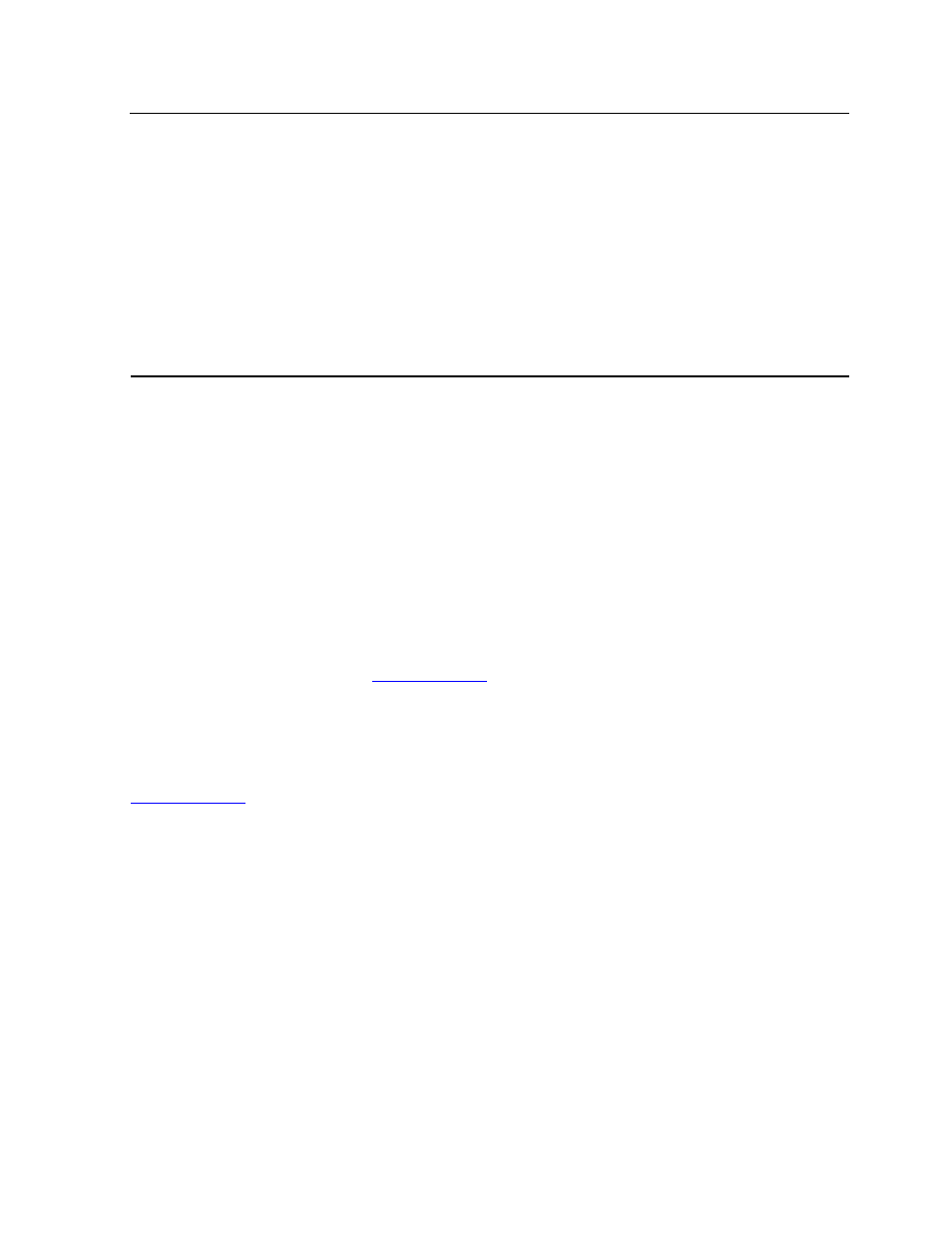
Formatting Reports and Plots
Measure User’s Guide — 520560-003
4- 29
Plotting Execution Modes
To display execution-mode statistics in a plot, use four options of the ADD PLOT
command:
You can use the ADD PLOT options separately or together. With TIME-BASE ON,
each counter is plotted separately, as in other Measure plots. With TIME-BASE OFF,
the counters can be shown separately, together, or both. For example, to generate a
plot from the report shown in
on page 4-28, you might enter:
75+ ADD PLOT CODE-RANGE
76+ ADD PLOT TNS-BUSY-SAMPLES
77+ SET PLOT TIME-BASE OFF
78+ LIST PLOT
on page 4-30 shows the resulting plot. The asterisk (*) represents
accelerated code samples, and the plus sign (+) represents TNS code samples.
Statistics for TNS samples are displayed in two ways:
•
The ADD PLOT CODE-RANGE command plots accelerated and TNS samples as
one item.
•
The ADD PLOT TNS-BUSY-SAMPLES command plots TNS samples separately.
Example 4-17. Typical PROCESSH Report Showing TNS/R Native Mode
Process Program $SYSTEM.SYS02.MEASCOM
CPU 8 Pin 10 Priority 140 Userid 2,63 Creatorid 255,255
Local System \BANK From 17 Aug 1996, 16:51:00 For 53.2 seconds
Total Samples for the process = 799 #
Code-Map UCr Samples 137 # 17.43 %
Samples in Percent
Code-Range Name TNSR Code-Map of Total
-------------------------- --------- --------- ---------------
FORMAT 65 # 65 # 8.26 %
PRINT^RESULTS 52 # 52 # 6.61 %
FINDT 20 # 20 # 2.54 %
ACCEL-BUSY-SAMPLES
Adds accelerated code samples to the plot
CODE-RANGE
Adds code samples obtained in all execution modes to the plot,
combining all three modes into one plot item for each procedure
TNS-BUSY-SAMPLES
Adds TNS code samples to the plot
TNSR-BUSY-SAMPLES
Adds TNS/R native code samples to the plot
