Selecting remote hosts or groups – HP Integrity rx2660 Servers User Manual
Page 46
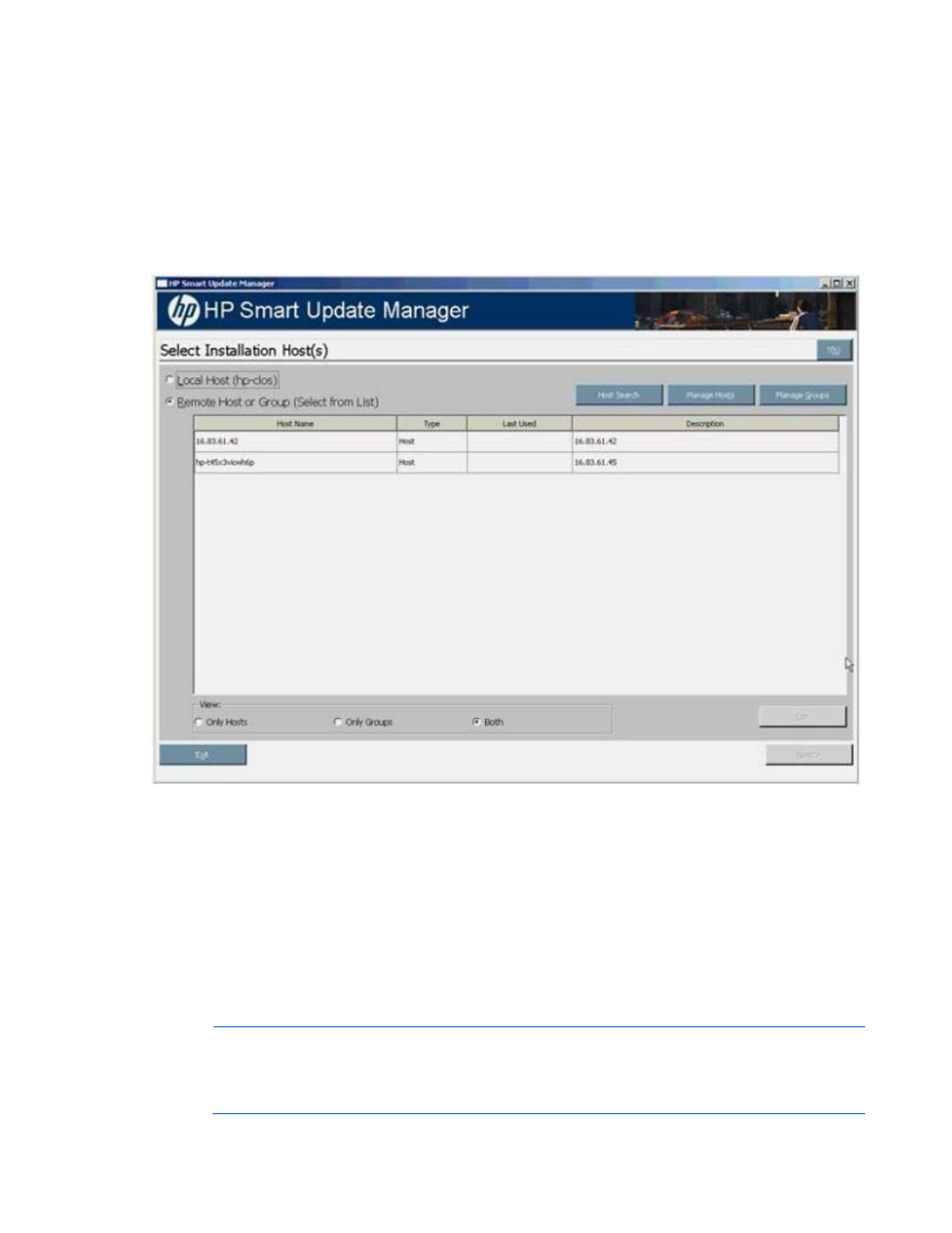
HP SUM User Interface 46
Inventory Progress screen appears while HP SUM builds an inventory of available updates. When the
inventory process is complete, the Select Installation Host(s) screen appears.
Selecting remote hosts or groups
The Select Installation Host(s) screen enables you to choose multiple hosts and groups for component
installation. A remote host can be the IP address or DNS name of a remote server, remote iLO NIC port,
Virtual Connect Ethernet or Fibre Channel Module for c-Class BladeSystem, BladeSystem Onboard
Administrator, or 3 Gb SAS BL Switch firmware.
To search for remote hosts, see "Searching for remote hosts (on page
)." To add hosts, see "Managing
)." To add groups, see "Managing groups (on page
)."
To continue with the deployment process:
1.
Select one or more hosts or groups.
2.
To continue, click Next.
3.
Enter the credentials for the host ("
Entering credentials for hosts
" on page
4.
Click OK to proceed, as described in Selecting components to install on multiple hosts (on page
5.
When the installation is complete, the Installations results for multiple hosts screen ("
installation results for multiple hosts
" on page
) appears.
NOTE:
When running on a Linux system and the expect-5.x package is not installed, HP
SUM displays a pop up error message reporting that the package is missing and you are not
able to deploy to remote systems. However, you can still deploy to the local host. To perform
a remote deployment, exit HP SUM, and then install the expect-5.x package from the
- Integrity rx7640 Server Integrity rx3600 Server Integrity BL870c Server-Blade Integrity BL860c Server-Blade Integrity BL860c i2 Server-Blade SmartStart-Software Integrity rx2800 i2 Server Integrity rx6600 Server Integrity rx8640 Server Integrity Superdome sx2000 Server Integrity BL870c i2 Server-Blade
