Deployment to multiple remote hosts, Keyboard support – HP Integrity rx2660 Servers User Manual
Page 25
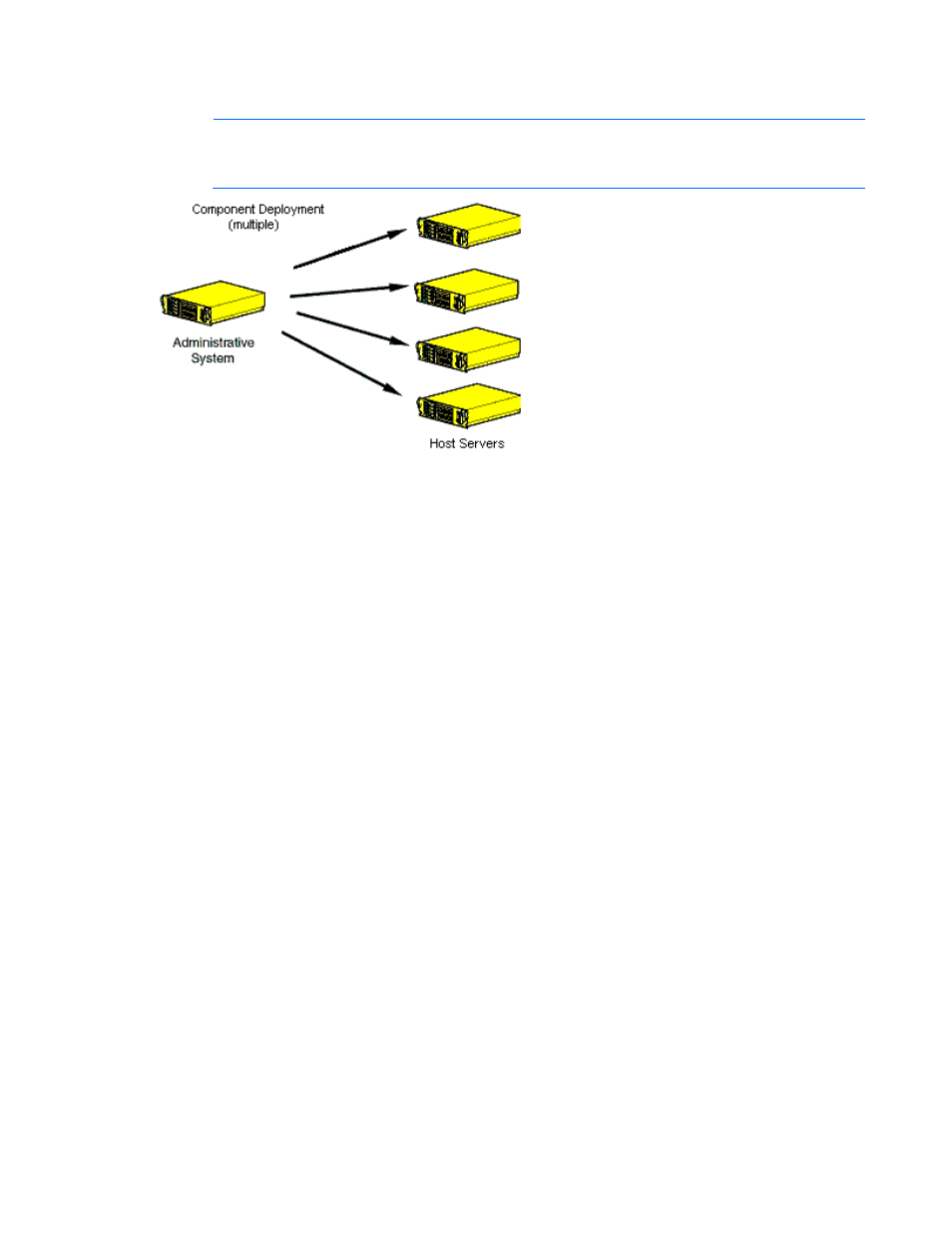
HP SUM User Interface 25
Deployment to multiple remote hosts
NOTE:
A remote host can be the IP address or DNS name of a remote server, remote iLO
NIC port, Virtual Connect Ethernet or Fibre Channel Module for c-Class BladeSystem,
BladeSystem Onboard Administrator, or 3 Gb SAS BL Switch firmware.
To deploy components to multiple remote hosts using the GUI:
1.
Ensure that all minimum requirements are met as described in "Minimum requirements (on page
)."
2.
Ensure that the components to be deployed are accessible to the administrative system.
For more information about performing the deployment using the graphical interface, see "Multiple-host
installations using the GUI ("
" on page
)."
To deploy components to multiple remote hosts using the CLI:
1.
Ensure that all minimum requirements are met as described in "Minimum requirements (on page
)."
2.
Ensure that the components to be deployed are accessible to the administrative system.
3.
Create a script to customize the deployment. For more information, see "Scripted deployment (on
page
)."
4.
Execute the script.
Keyboard support
The HP Smart Update Manager graphical user interface has accelerator keys that enable you to manage
and control common tasks quickly. To ensure proper navigation, the following are a few reminders.
•
Depending on the operating system, you must press ALT to see the task corresponding to the
underlined letter.
•
The accelerator keys work by pressing ALT + the underlined letter.
•
Press Space to select items such as hosts or groups.
•
Press Tab to select from a list, and then press the arrow keys to toggle radio buttons.
- Integrity rx7640 Server Integrity rx3600 Server Integrity BL870c Server-Blade Integrity BL860c Server-Blade Integrity BL860c i2 Server-Blade SmartStart-Software Integrity rx2800 i2 Server Integrity rx6600 Server Integrity rx8640 Server Integrity Superdome sx2000 Server Integrity BL870c i2 Server-Blade
