4 logging on and working with virtual volumes, Logging on to the vsphere client – HP 3PAR Application Software Suite for VMware Licenses User Manual
Page 47
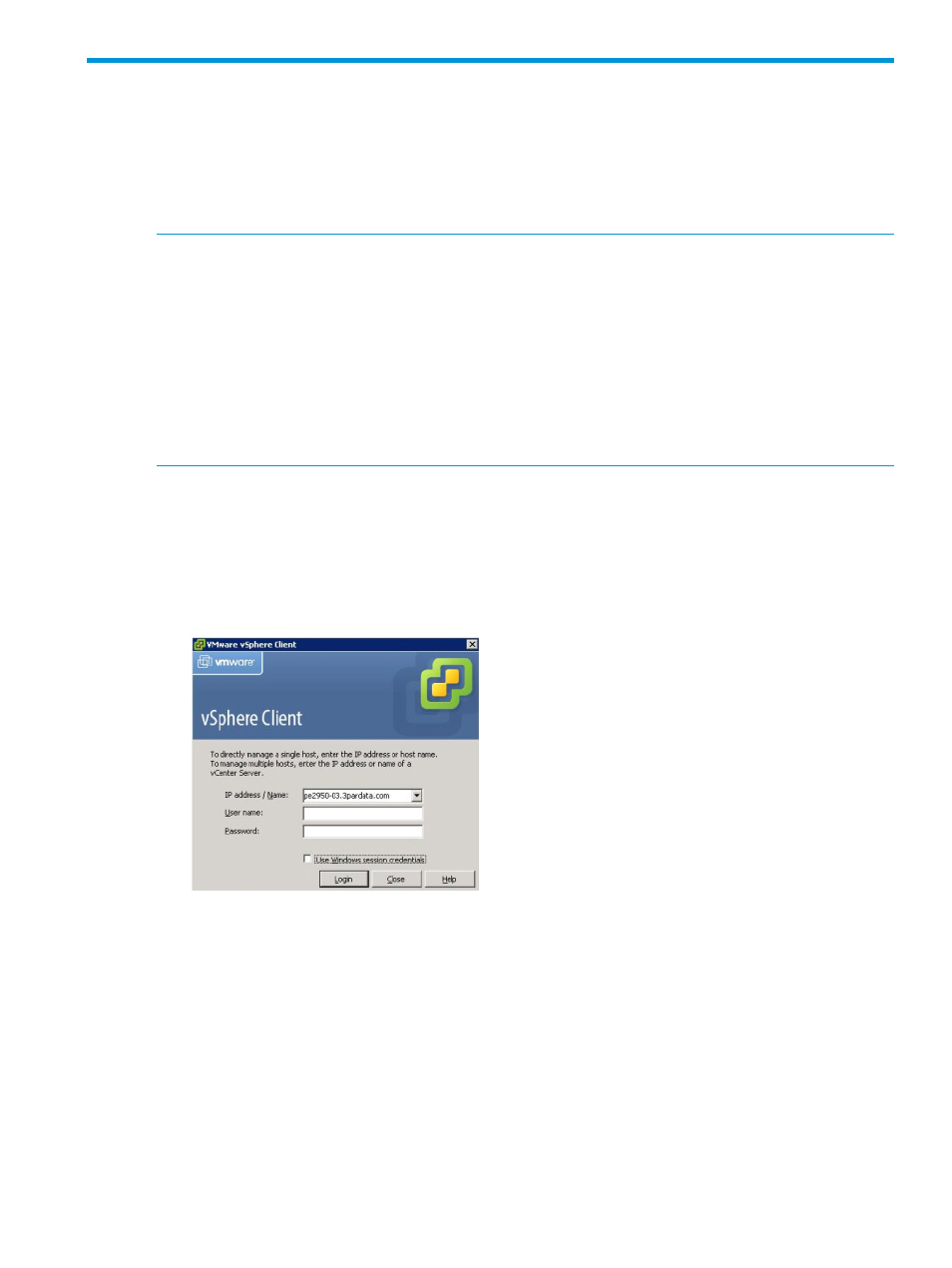
4 Logging on and working with Virtual Volumes
The HP 3PAR Management Plug-in for VMware vCenter is used for viewing virtual volume mapping.
You can also create and expose virtual volumes to an ESXi host based on a template where you
fill in the details or based on the provisioning configuration of an existing Datastore. This chapter
explains how to log on to vSphere Client, view information about virtual volume mapping and
Transparent Failover setup, and create new virtual volumes.
NOTE:
HP 3PAR Management Plug-in and Recovery Manager Software for VMware vSphere
supports Microsoft Internet Explorer as the Windows default browser.
NOTE:
When configured with secure access to the vCenter Server, the Security Information "This
page contains both secure and non-secure items” will be displayed.
To enable the display of secure and non secure content:
1.
Click Start
→Settings→Control Panel→Internet Options.
2.
On the Security tab, click Custom level
→Miscellaneous.
3.
Enable the Display Mixed content option.
4.
Click OK.
Logging on to the vSphere Client
To start the HP 3PAR Management Plug-in for VMware vCenter:
1.
Start the VMware vSphere Client on your desktop.
The VMware vSphere Client login screen appears (
).
Figure 22 Logging On to the vSphere Client
Logging on to the vSphere Client
47
