Mounting from virtual volume mapping table – HP 3PAR Application Software Suite for VMware Licenses User Manual
Page 90
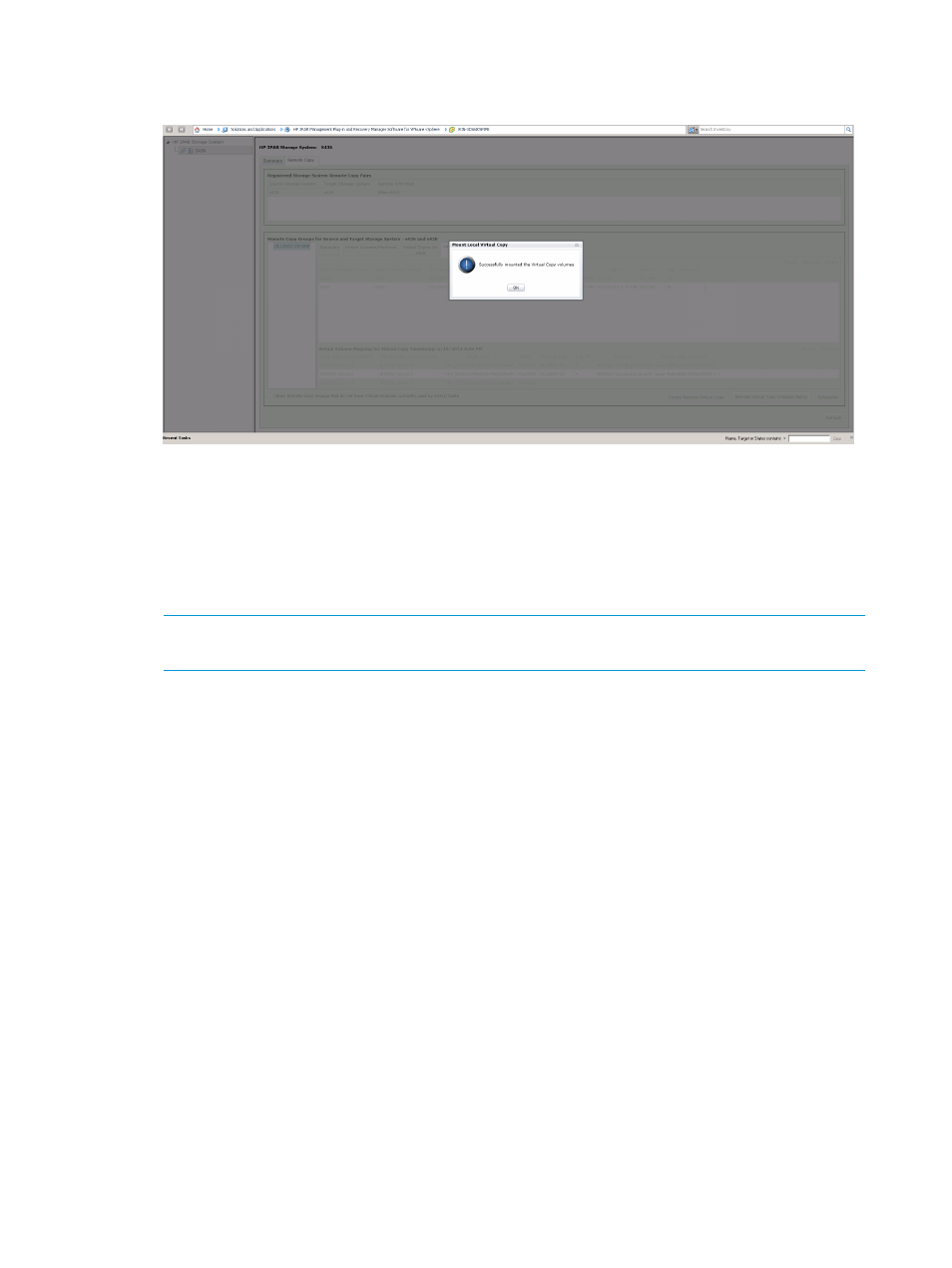
9.
Click Ok to complete action.
Figure 67 Mount Local Virtual Copy complete
Mounting from Virtual Volume mapping table
1.
Click the Remote Copy tab.
2.
Choose the appropriate Remote Copy Group system.
3.
Click the Virtual Copies On tab to display the list of Remote Virtual Copy.
4.
Select the appropriate remote VC from the Virtual Volume Mapping table.
NOTE:
If one or more selected Remote VC has any unmounted VVs, the Mount above the
VV table is enabled.
5.
Click the Mount.
6.
Choose a mounting option:
•
Mount on ESX host as Datastore
•
Mount on Proxy host
Choose a specific Proxy host.
90
Working with Remote Copy
This manual is related to the following products:
