Restoring a virtual disk – HP 3PAR Application Software Suite for VMware Licenses User Manual
Page 72
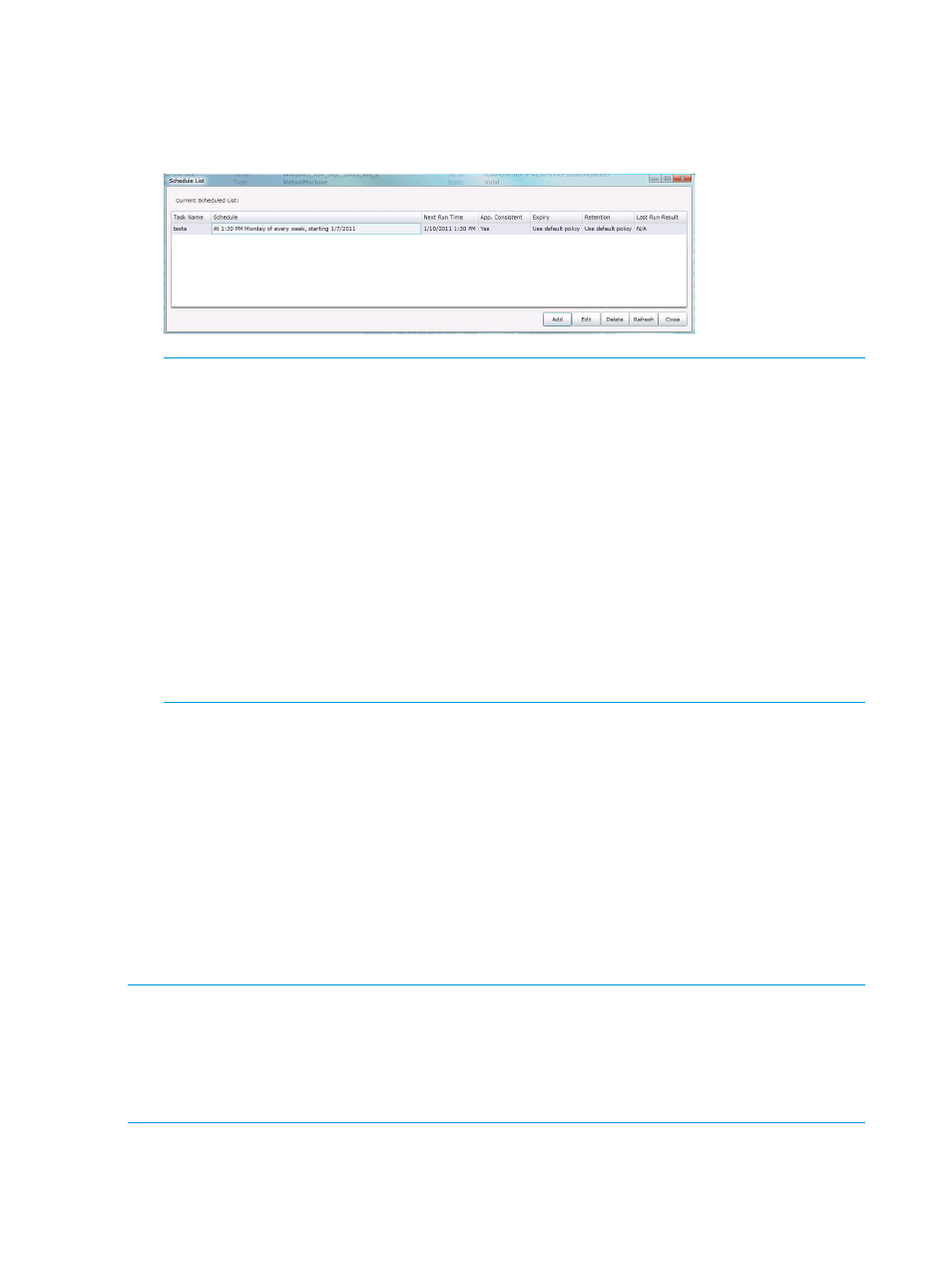
13. Click Finish to complete the scheduling of the Virtual Copy task.
A message indicates whether the task has been created successfully. A listing for the scheduled
task is now shown in the Schedule List.
Figure 47 Schedule list with task
NOTE:
If a VM or Datastore is removed, the associated scheduled tasks continues to run but
is no longer manageable from the HP 3PAR Management Plug-in and Recovery Manager
Software for VMware vSphere scheduling interface. In this case, the task needs to be manually
removed from the Windows Scheduler.
NOTE:
If the username associated with the user that created a scheduled task changes, the
defined task is no longer operational.
NOTE:
To be used in the scheduler, users must have the proper credentials created through
the vCenter Credential Store File using RMVMware CLI with the vCenterRegister option
and have a valid Storage System Credential registration established through the Admin Tool.
NOTE:
Since Storage System credential registration is only accessible by the creation owner
and members of Administrator, user accounts used in the scheduler have to have access to
the registration data.
NOTE:
Any user account that is used in the scheduler requires access permission to the
specified vCenter Store file.
Restoring Virtual Disks, Guest OS Files, and Directories
The basic restore functionality provided in HP 3PAR Recovery Manager Software for VMware
vSphere is the ability to mount all, or some, Virtual Copy volumes on one or more ESXi hosts. You
can perform an actual restore by copying virtual disk images, or by mounting virtual disks on VMs
for guest OS level restore, by using already available VMware tools, most of which are integrated
with the vSphere Client. However, Recovery Manager for VMware vSphere also provides two
commands to simplify some of the commonly used restore user cases.
Restoring a Virtual Disk
After a Datastore Virtual Copy has been mounted on an ESXi host (see
, the virtual disks grid displays the context menu.
NOTE:
When copying or cloning a Virtual Machine (VM) to a different Datastore, the source
VM’s Universally Unique Identifier (UUID) is retained in the target VM. When using HP 3PAR
Management Plug-in and Recovery Manager Software for VMware vSphere to show the Virtual
Copies on the target VM, the Virtual Copies from the source VM will be displayed. To resolve this
problem, the target VM’s UUID should be changed. Refer to VMware documentation on how to
edit the VM’s UUID.
72
Working with Virtual Copies
