Installing the sms certificate, Installing sms certificate on windows 2008, Installing sms certificate on windows 2012/2012 r2 – HP 3PAR Application Software Suite for VMware Licenses User Manual
Page 32
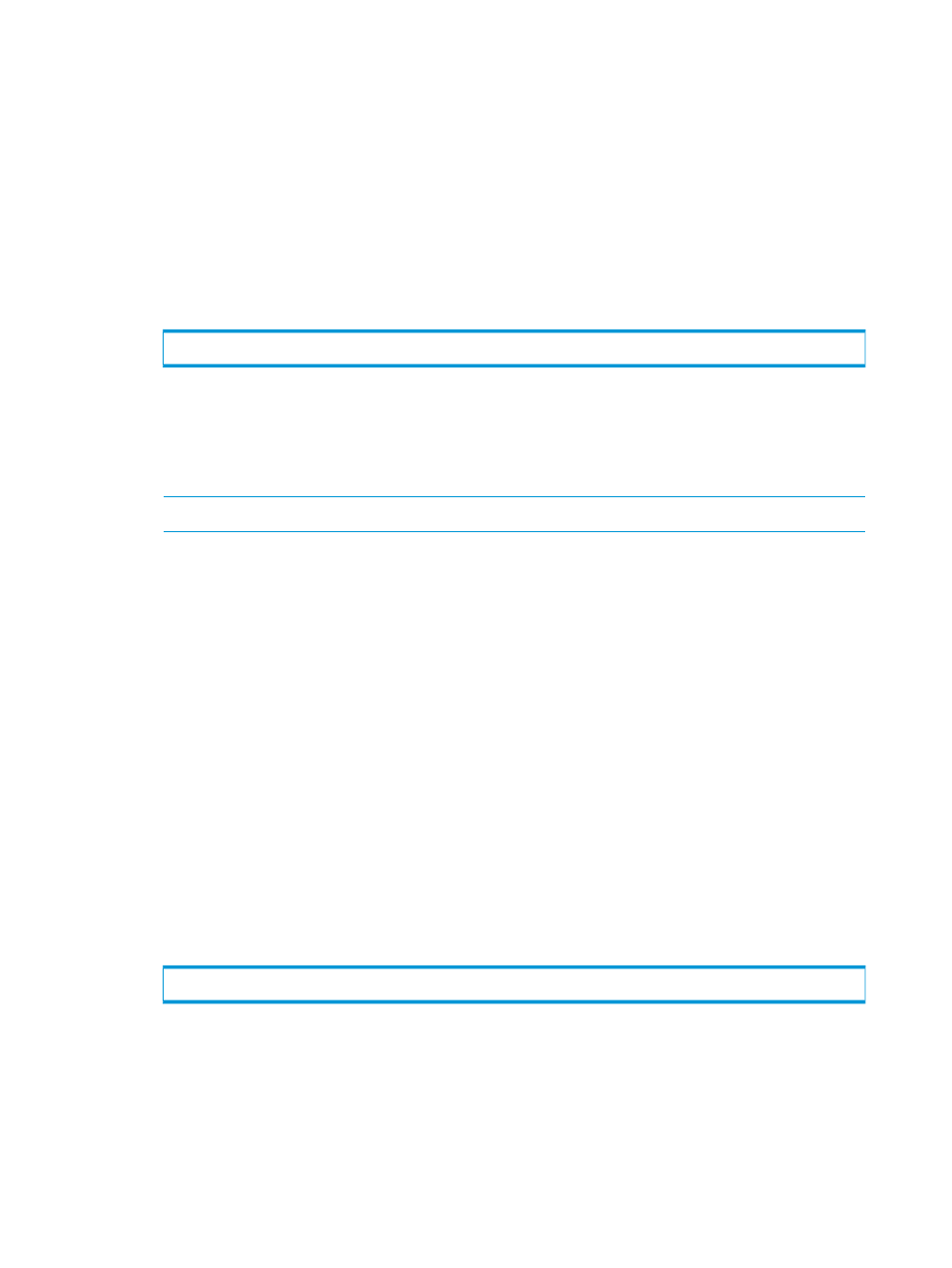
Installing the SMS certificate
You need to install the SMS certificate on the VASA Provider host's Local Computer/Trusted Root
Certification Authorities store.
There are two methods to install SMS certificate:
•
Using the VASA Provider web service (only applicable when the VASA web service is running).
•
Manually registering the certificate through the certification store.
Installing the SMS certificate through the VASA Web Service
Perform the following steps to install the SMS certificate through the VASA web service:
1.
Open the browser and enter the path for the VASA certificate registration service as follows:
Here is an example:
https://myvasaserver:9997/config/Register
2.
If the Choose a digital certificate screen appears, click OK to continue.
The HP 3PAR VASA Provider Certificate Registration screen should appear.
NOTE:
If a certificate error occurs, click the Continue to this website (not recommended) link.
3.
Click Browse to locate the extracted certificate, then click Submit to send it to VASA Provider.
Upon submission, a message is returned indicating whether the registration was successful.
If the registration was unsuccessful, try locating the required file again or try to install the SMS
Certificate manually as described in
“Installing SMS certificate on Windows 2008” (page
.
Installing SMS certificate on Windows 2008
To manually install the SMS certificate:
1.
Copy the certificate to the VASA installed host.
2.
Right click the certificate and select Install Certificate.
3.
Supply the appropriate responses and information requested by the Certificate Import Wizard.
4.
On Certificate Store page, select the Place all certificates in the following store radio button
and click Browse.
5.
For the Select Certificate Store dialog, check the Show physical stores check box.
6.
Expand the Trusted Root Certificate Authorities tree and select Local Computer.
7.
Click OK.
8.
From the Certificate Store dialog, the certificate store path should appear as follows:
Trusted Root Certificate Authorities\Local Computer
9.
Click Next and then Finish to complete the import process.
Installing SMS certificate on Windows 2012/2012 R2
Before you install the SMS certificate on Windows 2012, you must create the following registry
key for Windows 2012 Server to send the list of Certificate Authorities that the client can choose
to pick the certificate from, and complete the client certificate request:
1.
Right-click Start
→Run, enter regedit, and then click OK. The Registry Editor appears.
32
Installing and removing HP 3PAR Management Plug-in and Recovery Manager Software for VMware vSphere
