Upgrading hba firmware, Deleting or activating firmware image – HP StorageWorks Modular Arrays User Manual
Page 63
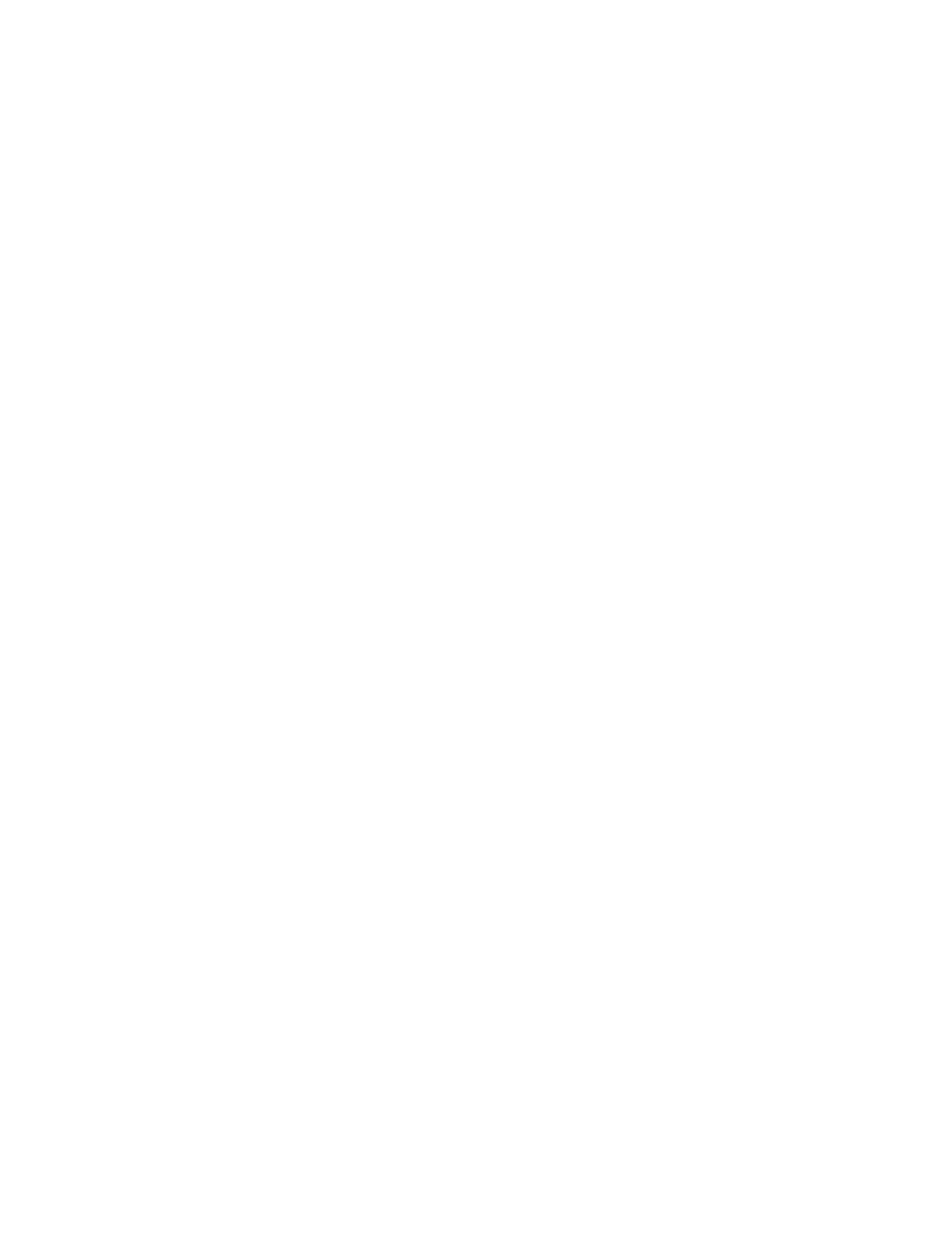
Using the LPUTILNT Utility/NT 6-5
Compaq Confidential – Need to Know Required
Writer: Bill Reitz Project: Compaq StorageWorks 64-Bit PCI-To-Fibre Channel Host Bus Adapter User Guide Comments:
Part Number: AA-RKPDA-TE 173941-001 File Name: G-CH6 USING LPUTILNT UTILITY.DOC Last Saved On: 12/8/99 11:01 AM
Upgrading HBA Firmware
To upgrade HBA firmware:
1.
Obtain a copy of the desired upgrade file.
2.
Double click on LPUTILNT.EXE to start the diagnostic utility.
3.
Select the desired HBA.
4.
Expand the category list and select Firmware Maintenance.
5.
Click on Download.
6.
Locate the new upgrade file.
7.
Click on Open.
NOTE: The new software is transferred to the HBA.
8.
Expand the category list and select Adapter Revision Levels.
9.
Verify that the new firmware revision is shown.
Deleting or Activating Firmware Image
Deleting a firmware image might be necessary in order to provide storage for a
subsequent download. When two images of the same type, but different
revision exist in the HBA’s flash ROM, you can select which image is active.
Only one image can be active at a time. A W in the list precedes the active
image.
From the LPUTILNT Utility/NT Main menu screen:
1.
Select the desired HBA.
2.
Expand the category list and select Firmware Maintenance.
3.
Select a firmware image.
4.
Click on Delete to remove the image file or click on Activate to activate
the image file.
