HP Data Protector Express Basic-Software User Manual
Page 81
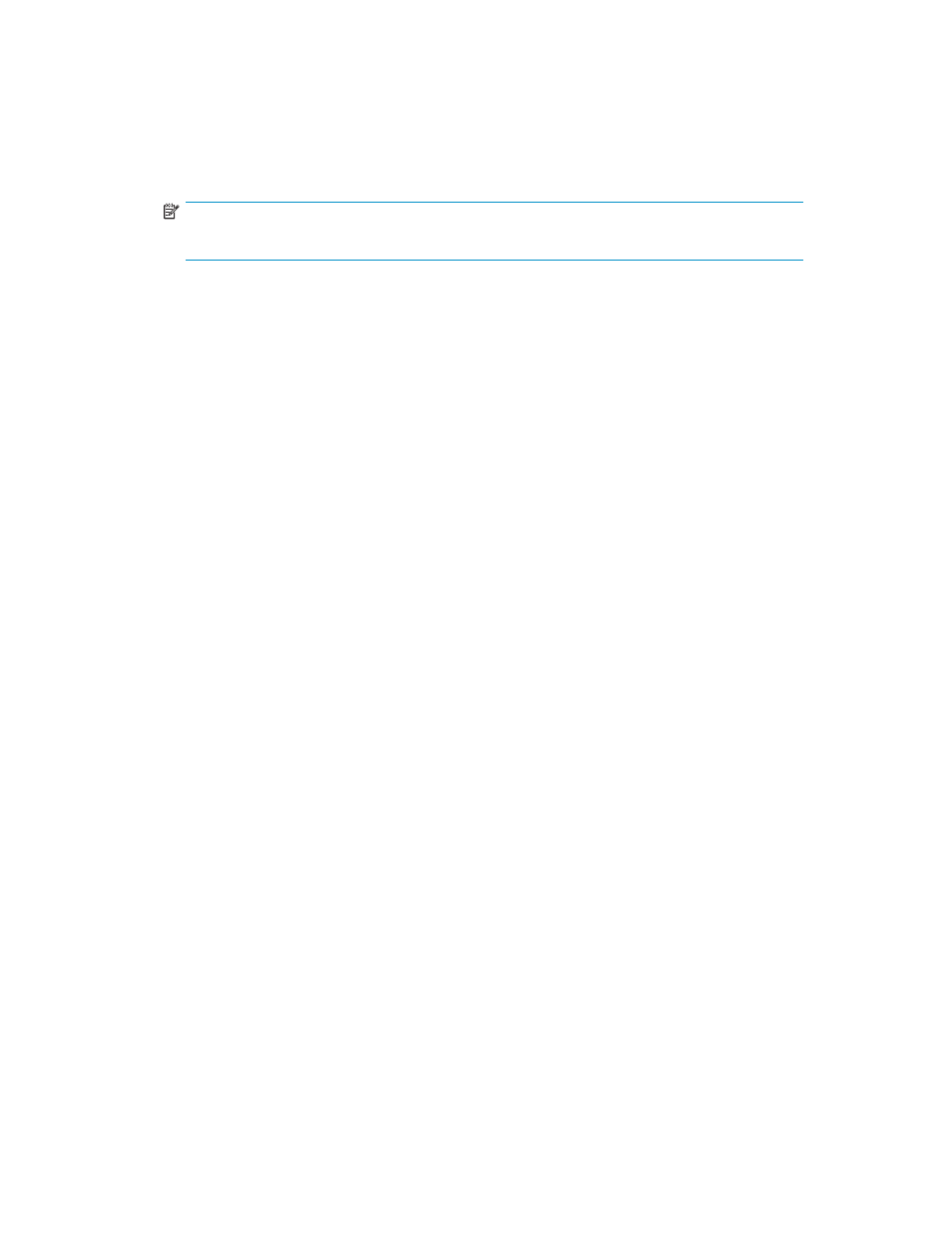
5.
Once the recovery manager has been started, the Disaster Recovery Wizard displays a list of
source and target devices available on the system.
a. In the top list, select one or more source devices that you want to restore data from by placing
a checkmark next to them.
b. In the bottom list, select one or more of the target hard drives that you want to restore. This is
useful if you have multiple hard drives and you do not want to restore to all of them.
NOTE:
You must select at least one source device and at least on target device.
6.
If you have a tape loader as a source device, you can select it and choose which slots to want to
restore data from. By default, all slots are selected.
7.
If you don’t see all of the devices in the list that you would expect, you can load a driver or rescan
for devices.
a. To load a driver, click the Load a driver link and then browse to the driver file for the device. The
driver must be Vista or Server 2008 compatible in order to be loaded.
b. To rescan for devices, click the Refresh link. This is useful if you plug in a new SCSI device or
some other device that is not plug and play compatible.
8.
After clicking Next, you will be shown a list of all the volumes that were mounted when the backup
was made. Each of these volumes is classified as being critical or not critical, and a list of their
mount points are shown as children to each volume.
If a volume is classified as critical, you cannot deselect it. However, if the volume is not critical, you
can deselect it and the recovery manager will not restore it or any files from that volume. These files
will show up as skipped in the recovery status page.
Click the Next button to start the recovery.
9.
The status of the recovery is displayed while it is in progress.
Each selected device will be processed asynchronously. If a device detects an error, you will be
shown the error and prompted as to the action to take.
If the backup media is encrypted or password protected, you will be prompted for the
passphrase/password . You must enter the correct passphrase/password or the recovery to proceed.
10.
When the recovery finishes or is cancelled, you will be shown a summary of what happened.
If all the important objects were not restored, you will be warned and each important, unrestored
object will be listed.
11.
Once the recover has successfully completed, you will need to click the Reboot button to restart your
system. After reboot, your system should be ready to login and use.
12.
The machine will have different credentials after the Disaster Recovery restore on Windows Vista
or Windows Server 2008. If the machine is not a member of the domain, there will be no issue
and you may skip these steps. If the machine is a member of a domain, the new credentials break
the trust relationship between the computer and the domain. This will generate an entry in the
Event Log with System event ID: 5721:
The session setup to the Windows NT or Windows 2000 Domain Controller
[domain controller] for the domain [domain] failed because the Domain
Controller did not have an account [account] needed to set up the
session by this computer [computer name].
To resolve this issue you will have to:
1.
1. Leave the Domain
a.
a. Logon locally to the machine as a domain administrator.
b.
b. Verify there is a local administrator account with a known password. The system will not
be configurable if there is no local administrator account!
User’s Guide
81
