Scheduled dates, Interval settings, Media to be used – HP Data Protector Express Basic-Software User Manual
Page 29: Auto format, Auto format mode
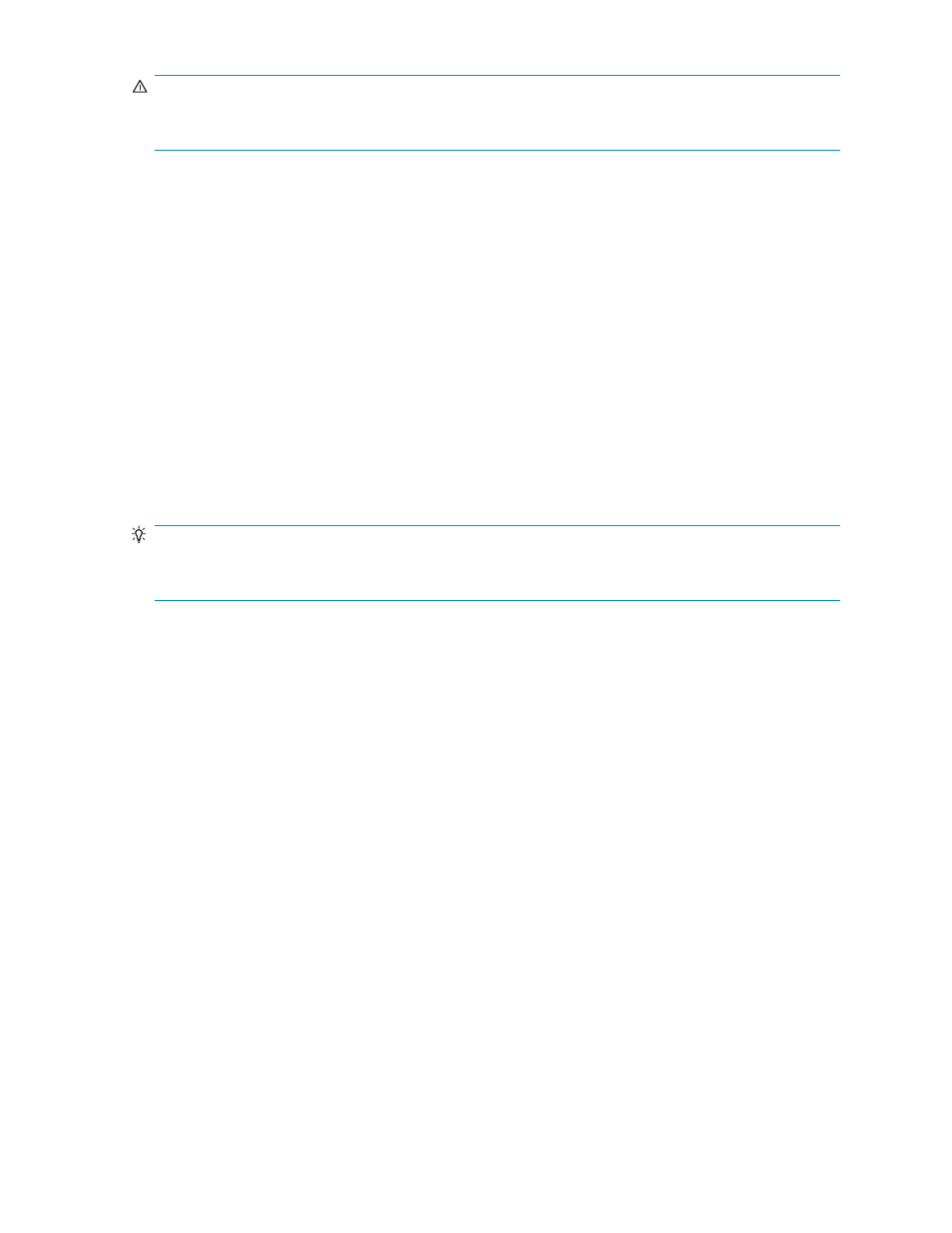
WARNING!
Files protected with split file mode cannot be restored during Disaster Recovery. They must be restored
after the DR process has completed.
Scheduled Dates
This setting is only visible when the schedule type is set to run on selected days. It consists of a list of
selected days to run the job. To add days to or remove days from the schedule, click the Calendar...
button to open the schedule calendar. To schedule the job to run on a day, right-click on the day in the
calendar and select Daily. To unschedule a day, right-click on it and select None.
Interval Settings
This setting is only visible when the job is scheduled to be run repeatedly. It contains controls for
specifying which types of jobs (full, incremental, or differential) will be run on which intervals and the
number of media sets that will be used. You can use the Calendar... button to view of the schedule. The
calendar will show when daily, weekly, monthly and yearly backups will be run. Clicking a day will
display a message along the bottom of the dialog explaining the type of job that will be run, the name of
the media that will be created, and whether the media will be appended to or overwritten. To override
the schedule on a an individual day, right-click on the day and select the new backup type or deselect the
day to stop the backup on that day. For more information see
TIP:
It’s a good idea to deselect holidays from you schedule if you don’t have a tape library or if nobody will
be available to put the correct media into the device.
Media to be used
Select the folder in which the job will look for existing media that it can reuse. Note that the default folder
is the current Job folder. If you wish to use media from another folder, specify which folder by clicking the
Add button to open a catalog browser and navigating to the desired folder.
Auto format
Auto format mode
Before data can be written to media, the media must be formatted. When media is formatted, any data
on it is lost and all record of the media is removed from the catalog.
No auto format
Instructs Data Protector Express to send an alert to the alert window if it encounters
media that needs to be formatted (either blank or unrecognized media). While waiting for a user reply,
Data Protector Express scans the network for devices with the media it was expecting.
Auto format blank media only
Instructs Data Protector Express to automatically format all new or blank
media. However, if Data Protector Express encounters unrecognized media, it sends an alert to the alert
window and then scans the network for the media it was expecting. This setting can help prevent data
from being accidentally destroyed by formatting, while not needlessly querying the user before formatting
a blank media.
Auto format all media
Instructs Data Protector Express to automatically format all of the media inserted
into the tape drive which require formatting. With this setting selected, Data Protector Express will
automatically format all new or blank media and all unrecognized media.
User’s Guide
29
