Important guidelines, Media, Replacing hardware – HP Data Protector Express Basic-Software User Manual
Page 74: Create the disaster recovery backup
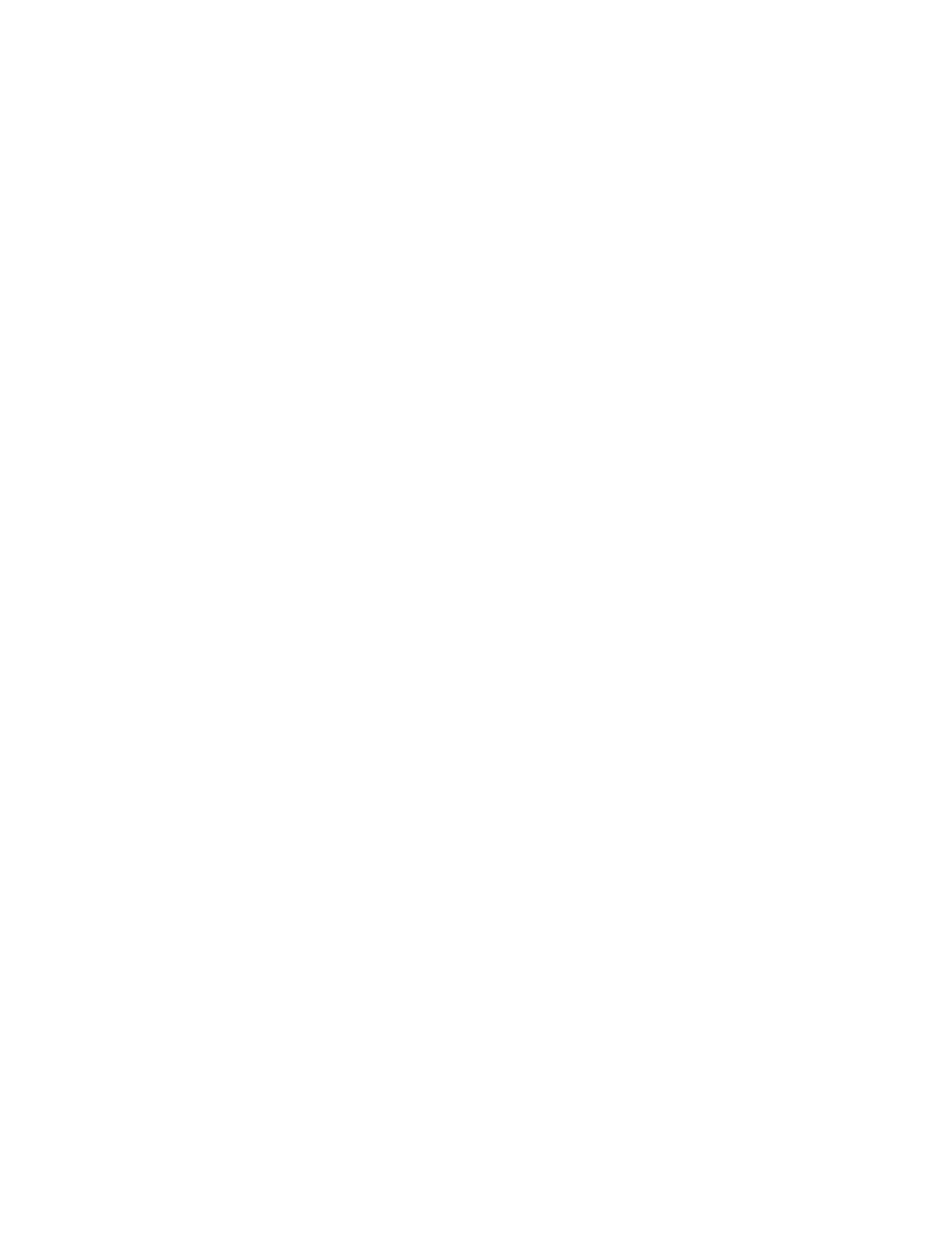
cycling with the Eject button held down), your tape drive goes into a special Disaster Recovery mode that
enables it to restore your operating system and reboot from the most recent backup cartridge.
With bootable devices, you only need the device and the last full backup media for Disaster Recovery.
The whole backup can often be run from a single piece of media, making the restore much simpler to run.
All drivers for the bootable device are configured and loaded from the bootable media With a CD or DVD
you usually need multiple CD/DVDs, because the full backups are too big for a single piece of media.
The bootable device must be attached to the system at the time when the full backup is created for Data
Protector Express to make the media bootable. If you create the backup on a non-bootable device, you
cannot make the media bootable later in the same way that you can create a bootable CD or DVD
from the Data Protector Express wizard.
Important guidelines
Media
The Data Protector Express disaster recovery agent can be prepared using CD or DVD media and other
devices, depending on your computer configuration. To make your disaster recovery process as easy
as possible, please note the following:
•
Data Protector Express rewrites most system configuration information to the media each time it
overwrites the media during backup jobs. Therefore, when making a full backup to be used for
disaster recovery, you should select Overwrite all media on the backup job’s Options page.
•
Recovering from a disaster works best with full backups, in which all disks on your system fit on
a single media. If the total amount of data on your system requires more than one media, Data
Protector Express will prompt you to change media during recovery. You can also use incremental
and differential jobs for recovery purposes, but you must insert the recovery media in the correct
chronological order.
•
If you have a library, make sure the most recent backup media is loaded in slot 1. For more
information, see
Disaster Recovery with Libraries
.
Replacing hardware
Data Protector Express assumes that major changes to your hardware have not occurred. The hardware
on the target system must be nearly identical to the source system with the following exceptions:
•
You may change your video adapter as long as the new video adapter is VGA compatible.
•
You may increase the size of your hard disk, but the geometry of the hard disk should remain the
same. That is, the new hard disk must have the same number of sectors per track and heads
as the old disk. However, the actual number of cylinders can be larger. If the geometry has
changed, Data Protector Express will still use the new disk, but the recovered operating system
may not function correctly.
•
Your SCSI, ATAPI, Fibre Channel or USB tape drive and adapter must be the same or use the
same driver as it did when the disaster recovery media was created.
•
You may change network cards, USB ports and USB peripherals, except tape drives, without
restriction.
•
You may not perform disaster recovery to a USB hard drive or to Fibre Channel devices .
Create the Disaster Recovery Backup
Preparing for disaster recovery consists of the following steps:
1.
Create a full backup of your system, as described below.
2.
Create the bootable media. See
later in this section. If you are using a
bootable device, you automatically create bootable media when you run a full backup.
74
Disaster Recovery
