Disaster recovery with microsoft exchange server – HP Data Protector Express Basic-Software User Manual
Page 62
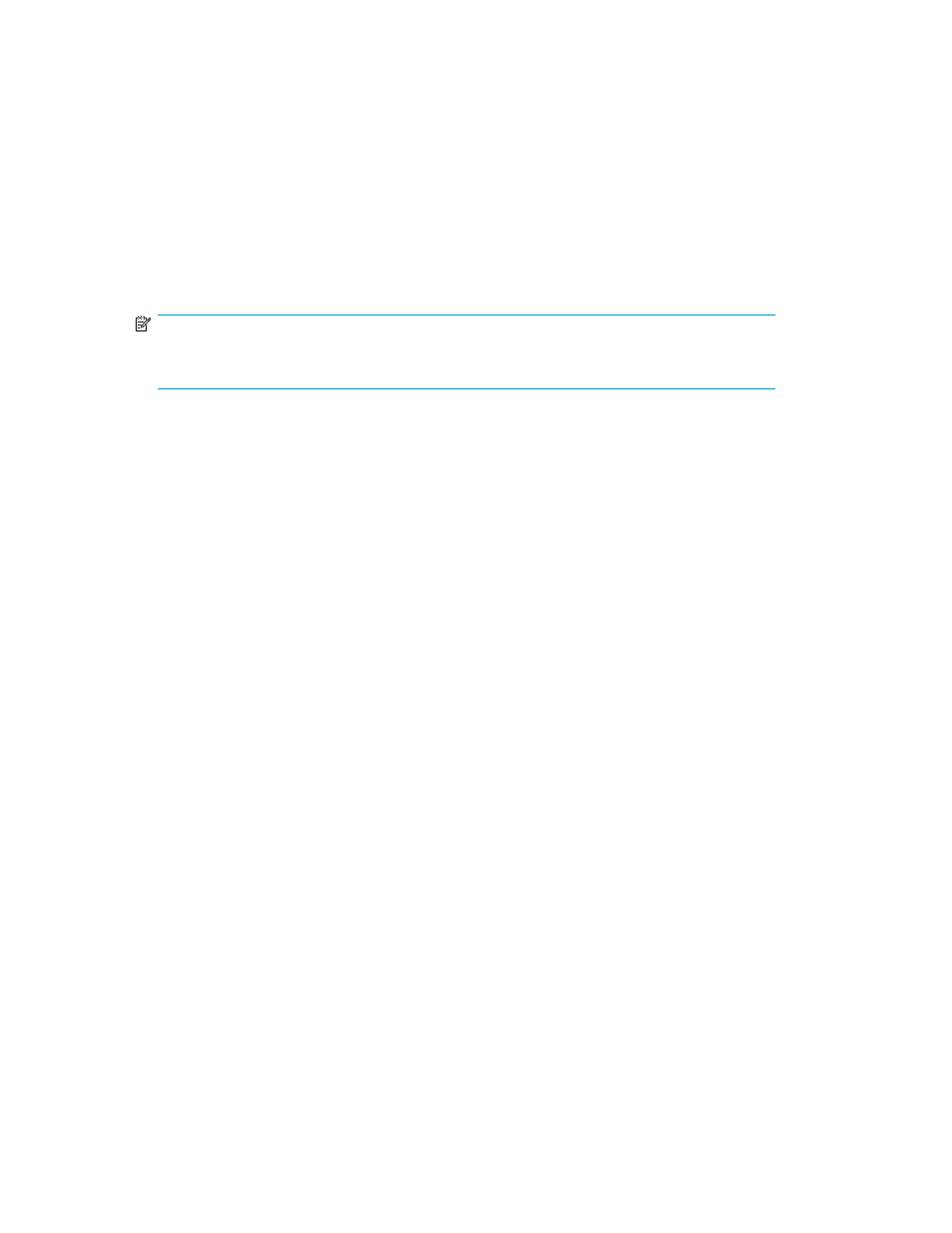
5.
Sequentially move through the versions in the Available versions list by date until you find the most
recent full backup of the storage group. This version will be selected for restoring when it is selected
in the Available versions list.
6.
Click OK to restore that version.
7.
If the most recent backup was a full backup, skip the rest of these steps and restart the Microsoft
Exchange Server storage group. As the service is restarted, it automatically restores all of the
transactions from the transaction logs.
8.
If the most recent backup job was a differential job and you have performed no incremental jobs
between the date of the last full backup and the most recent backup, then create and run a new
restore job, selecting the latest version of the storage group. Then restart the Microsoft Exchange
Server storage group. As the service is restarted, it automatically restores all of the transaction from
the transaction logs.
NOTE:
If you have performed any incremental jobs since the date of the last full backup, continue
with the next step.
9.
If you have run an incremental backup job after the most recent full backup job, you must create and
run a separate restore job for each backup performed after the most recent full backup. Sequentially
select versions of the storage group from the Available versions field in the Versions of window of the
storage group. Run and complete each restore job before creating and running a new restore job.
10.
Continue to create and run restore jobs until you have restored the latest version of the storage group.
Then restart the Microsoft Exchange Server storage group. As the service is restarted, it automatically
restores all of the transaction from the transaction logs.
Disaster Recovery with Microsoft Exchange Server
The Data Protector Express Agent for Microsoft Exchange lets you work with databases instead of
individual information stores. Each storage group is identified as a single object, which you can back
up and restore.
To recover from a disaster, first perform a general system-level disaster recovery to restore the basic
system. See
. Then perform the following steps.
System-level Disaster Recovery
A Microsoft Exchange Server requires the Windows Active Directory to be restored. Microsoft
recommends restoring the entire Windows Active Directory system state. Follow the steps below to
restore the Windows Active Directory.
1.
When Windows restarts the first time after the recovery, the Starting Windows screen appears
during startup. Press F8.
2.
Select Directory Services Restore Mode and press Enter.
3.
Log in to the system.
4.
Start Data Protector Express.
5.
Create a restore job.
6.
Select Active Directory Database for the restore job from the list on the Selection page.
7.
Run the restore job.
8.
Exit Data Protector Express.
Preparing to Restore the Microsoft Exchange Server
1.
Restart the computer, letting Windows load normally.
2.
Verify that the various Microsoft Exchange services are loaded and running.
3.
From the Windows Start menu, select Microsoft Exchange, System Manager.
62
Working with Third-Party Applications
