Recovering from a disaster, Disaster recovery for older windows and linux – HP Data Protector Express Basic-Software User Manual
Page 77
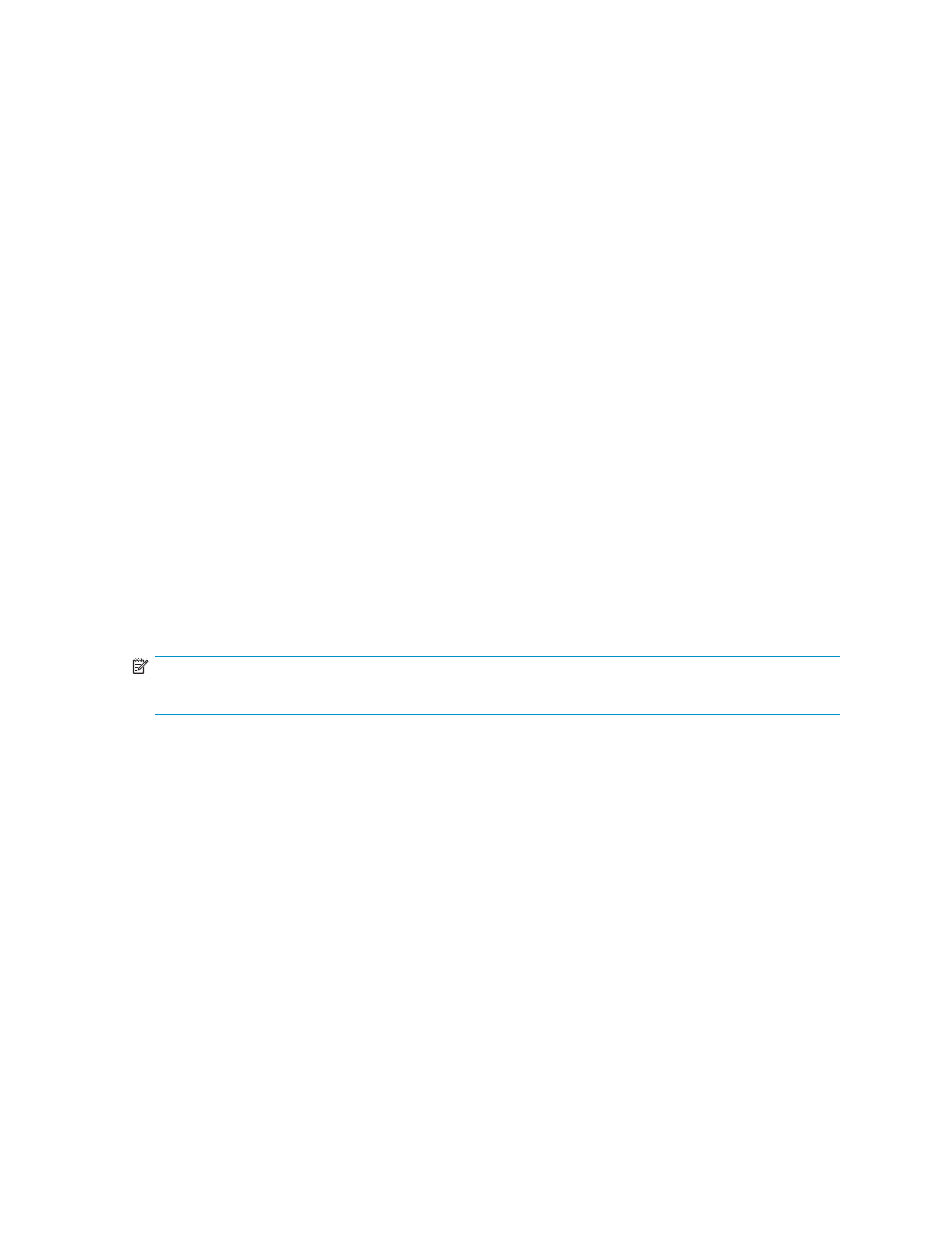
d. The system boots from the CD or DVD.
4.
If you are using a bootable tape:
a. Remove all media from all tape drives and/or library magazine slots.
b. Insert the first bootable media:
i.
If you are using a single tape drive, insert the first bootable media into the drive.
ii. If you are using a library, insert the first (or only) bootable media into slot 1 of the
magazine. If the full backup used two or more media, insert the rest of the full backup
media into the library magazine in their proper order.
c. Perform any special steps for booting your computer from the tape drive. (Refer to your system
documentation.) Most bootable drives use a combination of power cycling and pressing the
Eject button on the front panel. Many also require that you update the computer BIOS.
d. The system boots from the tape.
5.
If your system boots and displays either the Disaster Recovery character screen or the Disaster
Recovery Wizard screen, your bootable media should function correctly during disaster recovery.
6.
If you are using a bootable device and your system hangs during startup or your operating system
does not boot from the device, you must use a bootable CD or DVD to perform disaster recovery.
Your device is not compatible with the bootable media.
7.
Select Exit and press Enter on the Disaster Recovery character screen or click Cancel on the Disaster
Recover Wizard screen.
8.
Remove the bootable media and restart your computer. This completes the disaster recovery test.
Recovering From a Disaster
If disaster strikes and you are unable to boot your system using your normal boot procedure, use one of
the following procedures to recover your system.
NOTE:
Do not restore incremental or differential backup media until after you complete disaster recovery.
There are several phases to disaster recovery and your system will be rebooted at various points in the
process. At all times, information is displayed to advise you of what is happening. The machine may
reboot on its own several times during the course of the recovery. This is normal behavior required by the
operating system to complete certain recovery steps. Normally, you are not required to take any action
other than inserting media if prompted to do so.
When recovering your system, Data Protector Express gives you the option to recover your whole system
or just the hard disk that your system boots from. If the volumes on your boot hard disk are split among
multiple physical hard disks, you should recover the entire system and not just the boot disk. Otherwise,
some system data may not be restored.
Disaster recovery for older Windows and Linux
This section is applicable to ...
•
Windows XP,
•
Windows Server 2003, and
•
Linux.
User’s Guide
77
