HP Data Protector Express Basic-Software User Manual
Page 41
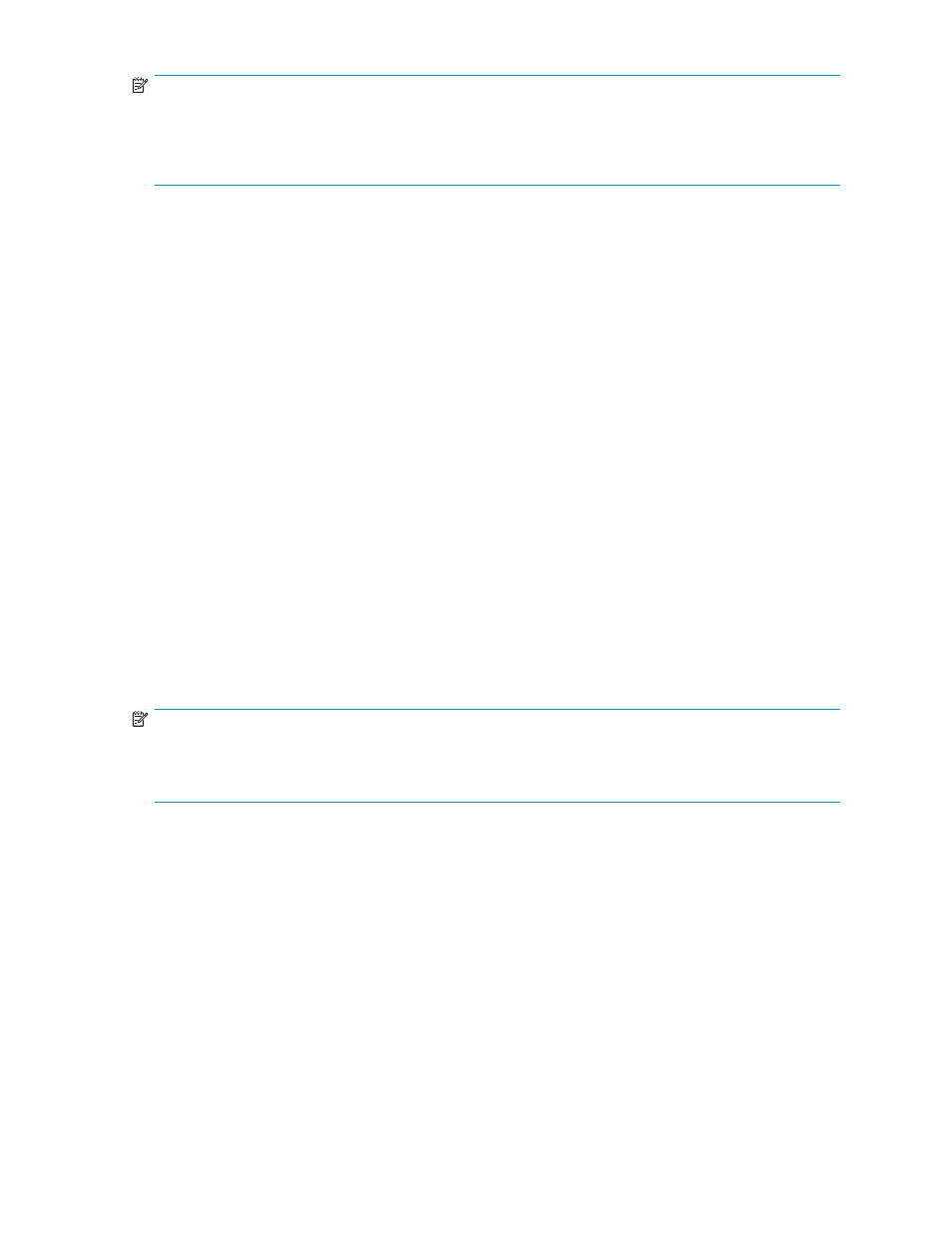
NOTE:
Not all operations are available on all devices. For example, an optical device does not support the
Rewind command. Check your hardware documentation to determine which of the following commands
are supported by your device. Only supported commands will appear on the context menu and the
command bar.
Identify
Use this command to get the name of the media currently loaded in the device. Data Protector
Express tries to identify the tape or other media that is currently loaded in the device. If Data Protector
Express cannot identify the media, it reads the media header, a process that may take up to several
minutes. The name of the media appears on the log file for the media job and in the Media column
of the device list.
Import
This command allows you to use data on media that was created in another Data Protector
Express management domain. To use media that was not created in the current catalog, you must
import that media into the current catalog.
You might import media in one the following situations:
•
To use media created by an earlier version of Data Protector Express.
•
To use media created in a different Data Protector Express management domain.
•
To use media accidentally deleted from the catalog.
When you select the Import command a property page will open and prompt you for the media
password and the encryption passphase. The media password is only applicable to media created with
older version of Data Protector Express and can usually be left empty.
An encryption passphrase is only required for encrypted media. If the supplied passphrase is not correct,
the job log will present you with the hint supplied at the time of the media’s creation.
Format
Use this command to format media currently loaded in the selected device.
When you format new media, Data Protector Express opens the Format Media dialog box. Use this
dialog box to name the media and select a media folder in which to store the media. Data Protector
Express will format the media currently loaded in the device you select. If you select a library, select the
storage slot that holds the media you want to use. When you format media, you can also set your choice
of encryption levels. Any backup job that uses media pre formatted with encryption must specify the
same encryption parameters.
NOTE:
Data Protector Express is designed to manage your media for you. This command should only be used by
knowledgeable users and only after determining that the built in media management does not provide
the desired effects.
Erase
This command erases the media currently loaded in the selected device. It has the following
options:
•
The Quick Erase option erases the first block and then writes an end of data marker to that first
block. The other blocks of the tape are not erased, but when that tape is read, Data Protector
Express treats it as if it were blank because it encounters the end of data marker in the first block.
•
The Secure Erase option erases every block on the tape. This operation can be very time
consuming, lasting several hours. However, it will physically erase every block on the tape. If you
want to destroy sensitive data, use this command.
Some devices support both options; some support only one of the two erase options. Only options
supported by the selected device will be available.
Retension Media
Occasionally when a tape is repeatedly fast-forwarded and rewound for only short
distances, tension differences develop in the tape that cause the tape drive to falsely believe it has
reached the end or beginning of the tape. You can use this command fast-forwards the tape to the end of
User’s Guide
41
