Missing features, Property pages – HP Data Protector Express Basic-Software User Manual
Page 20
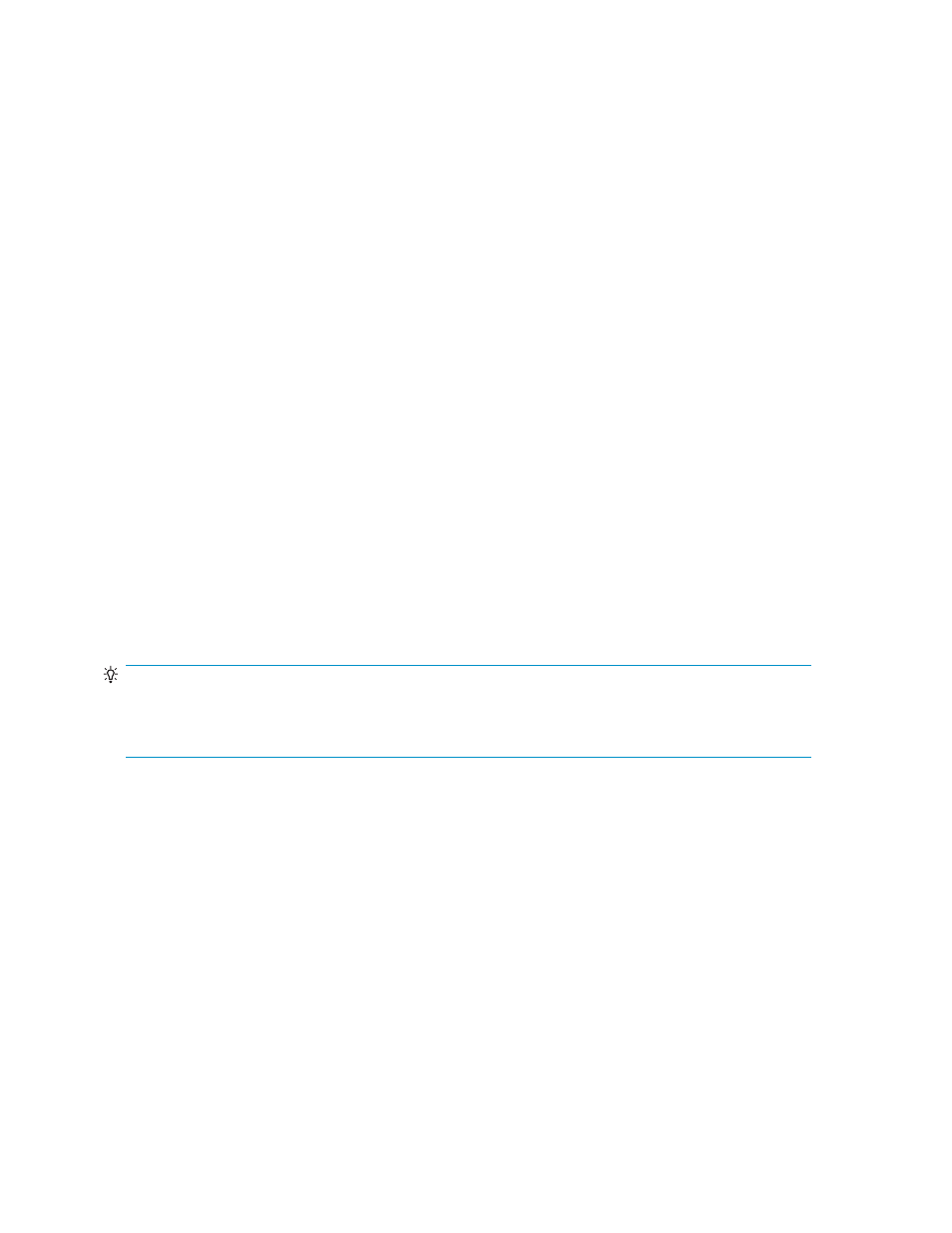
a.
Object Layout — with this layout, the view pane contains a set of objects displayed as large
icons. This view typically contains command objects as in the case of the Tasks View or
objects as in the case of the Advanced Security View.
b.
Object Detail Layout — with this layout, the panel is divided into a top and bottom portion.
The top portion contains a list of objects. The bottom contains detailed information relevant
to the object selected in the top portion. An example of this layout is the Status and Logs
View.
c.
Tree View Layout — with this layout the panel is divided into a left and a right section. The
left hand side contains a tree view showing an organizational folder hierarchy and the right
side contains a list of objects in the currently selected folder. Examples of this layout are the
Jobs and Media View and the Devices View.
6.
Status bar — The Status bar displays the current user’s name, the Backup Domain to which the
user is logged in, and the name of the machine at which the user is working. An Alert button
appears in the lower right corner of the status bar when alerts are generated. This button flashes
when there is an issue that requires attention.
Property pages
Every object in the Data Protector Express catalog has a set of property pages associated with it. Use
these property pages to modify settings for an object and to view logs, messages, diagnostics or
information that Data Protector Express generates.
Opening property pages
Displaying the property page of an object can be accomplished several ways:
•
Select the object with the mouse or keyboard, and then click Properties on the Command task
pane.
•
Right-click the object to display a context menu, then select Properties.
•
Select the object, and then select Properties from the File menu.
•
With the object selected, type Alt-Enter.
TIP:
Opening the property page for an object will open a non-modal dialog. You can leave property pages
open when you return to working in the main Data Protector Express window and you can have several
property pages open at once.
The Property window consists of a...
1.
Navigation bar — The navigation bar is located in the top section of the left hand column of
window. It contains links to the various groups of properties of the object.
2.
Info bar — the info bar contains a summary of the object’s most important properties like current
status. It also contains command and control links for runnable jobs.
3.
Property pane — the property pane contains the actual properties that belong to the property
group selected by the navigation bar.
4.
Command bar — the command bar runs along the bottom of the dialog and contains the
buttons for committing or cancelling changes made to the object and for dismissing the dialog.
Missing features
If an option is not listed on a screen, for example Disaster Recovery or the SQL Agent, it may be for one of
the following reasons ...
20
Administering Backup
