HP Data Protector Express Basic-Software User Manual
Page 78
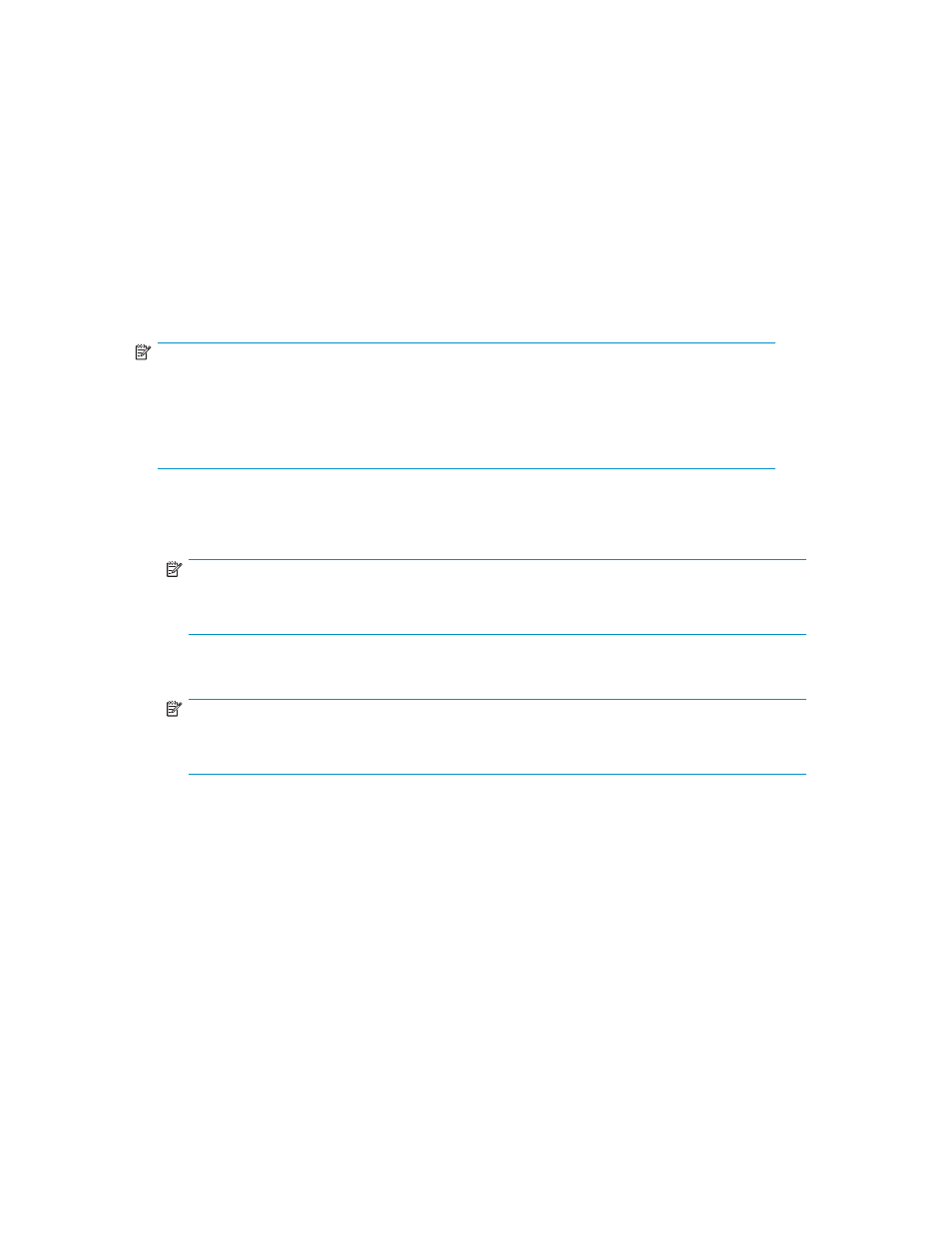
To perform Disaster Recovery for one of the operating system listed above, do the following:
1.
Remove all media from all cartridge disk drives, tape drives and/or library magazine slots.
2.
Insert the first bootable media:
a. If you are using a single tape or removable disk drive, insert the first bootable media into
the drive.
b. If you are using a library, insert the first (or only) bootable media into slot 1 of the magazine. If
the full backup used two or more media, insert the rest of the full backup media into the library
magazine in their proper order. See
Disaster Recovery with Libraries
below.
3.
Perform any special steps for booting your computer from the bootable device (refer to your device
and system documentation). Most bootable drives use a combination of power cycling and pressing
the Eject button on the front panel. Many also require that you update the computer BIOS.
NOTE:
For disaster recovery, use only full backup media that were created with the Overwrite all media
option. After disaster recovery is complete and your system has restarted, use the standard Data
Protector Express options to restore any incremental or differential media to your system. The
standard Data Protector Express restore procedure optimizes restoration and restores incremental
and differential media faster than the disaster recovery process.
4.
When the Disaster Recovery (Phase 2) screen appears, select one of the following options:
a. Recover Boot Disk. Select this option to only recover the boot disk. Use it if your boot disk
is corrupt or if you replaced the boot disk.
NOTE:
It is a good practice to disconnect any drives you do not want modified during the recovery
process to protect yourself from inadvertently overwriting them by selecting an undesired option.
b. Recover Entire System. Select this option to recover data to multiple hard disks, including the
boot disk. Use this option if you replaced one or more hard disks.
NOTE:
If you are restoring a LINUX system, the only option is to Recover Entire System, there is no
option to Recover Boot Disk.
5.
Press Enter.
6.
If a warning screen appears, read it and then press F10.
7.
Read through each information screen. Press F10 to advance to the next screen.
8.
When the first confirmation message appears “Are you sure?”, select the appropriate Yes option
and press Enter.
9.
When the second confirmation message appears, select Yes , Perform the Recovery and press Enter.
The system does not require any input from you until it finishes restoring the first media to your system.
Restoring the first media can take from minutes to two or three hours, depending on the amount of
data on the media, the speed and capabilities of the device and whether you are recovering the
entire system or just the boot disk.
10.
After the system has restored the media, it asks for the next media to restore. Select Yes or press
F10 to restore another media.
11.
After restoring the last media, remove the disaster recovery CD or DVD so that you can boot from the
hard disk in subsequent steps.
78
Disaster Recovery
