HP Data Protector Express Basic-Software User Manual
Page 63
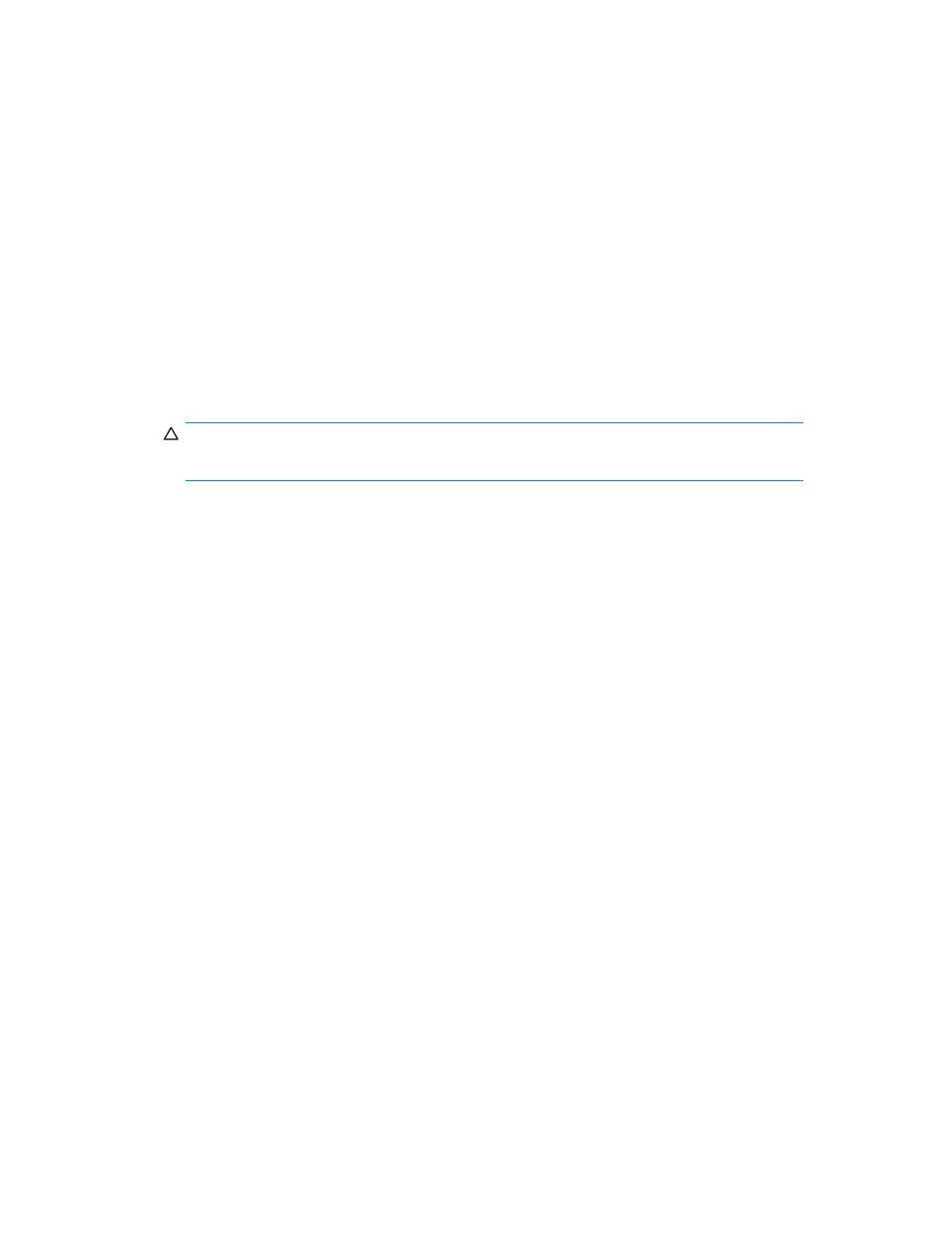
4.
For each storage group to be restored, dismount and change the properties for each store with a
storage group:
a. Right-click the store within the storage group. A pop-up menu appears.
b. Select Properties. The Properties screen appears.
c. Select the Database tab.
d. Select This database can be overwritten by a restore.
e. Click OK.
f. Right-click the store again. A pop-up menu appears.
g. Select Dismount Store, if the option is available.
h. Click Yes to confirm. The store is dismounted, which means it can be restored.
i.
Exit the System Manager.
5.
Access the Exchange Server subdirectory on the computer, for example, c:\Program
Files\Exchsrvr\mdbdata
.
6.
Delete all storage group and log files associated with each storage group to be restored.
CAUTION:
Do NOT delete the actual subdirectories.
7.
If you do not have a default installation, use the Exchange system manager to locate the following
files and then delete them:
a. Log file (.LOG) for each storage group.
b. Exchange database (.EDB) for each store in the storage group.
c. Exchange streaming database (.STM) for each store in the storage group.
Restoring the Microsoft Exchange MTA Database
1.
Restore the Microsoft Exchange MTA (Message Transfer Agent) database.
a. Access Data Protector Express.
b. Create a restore job.
c. Click the Microsoft Exchange Server in the Folders panel to display the MTA database, Queued
Messages (MTA), in the list in the Name column to the right of the Folders panel.
d. Select Queued Messages (MTA) from the list in the Name column to the right of the Folders panel.
e. Run the restore job.
f. Exit Data Protector Express.
2.
Start the MTA service:
a. Right-click My Computer on the desktop. A pop-up menu appears.
b. Select Manage. The Computer Management screen appears.
c. Expand the Services and Applications folder.
d. Scroll down and right-click on Microsoft Exchange MTA Stacks. A pop-up menu appears.
e. Select Start.
f. Close the Computer Management screen.
Restoring Microsoft Exchange Databases
1.
Restore the appropriate Exchange databases:
a. Access Data Protector Express.
User’s Guide
63
