Settings and other commands, Settings, Other commands – HP Data Protector Express Basic-Software User Manual
Page 23
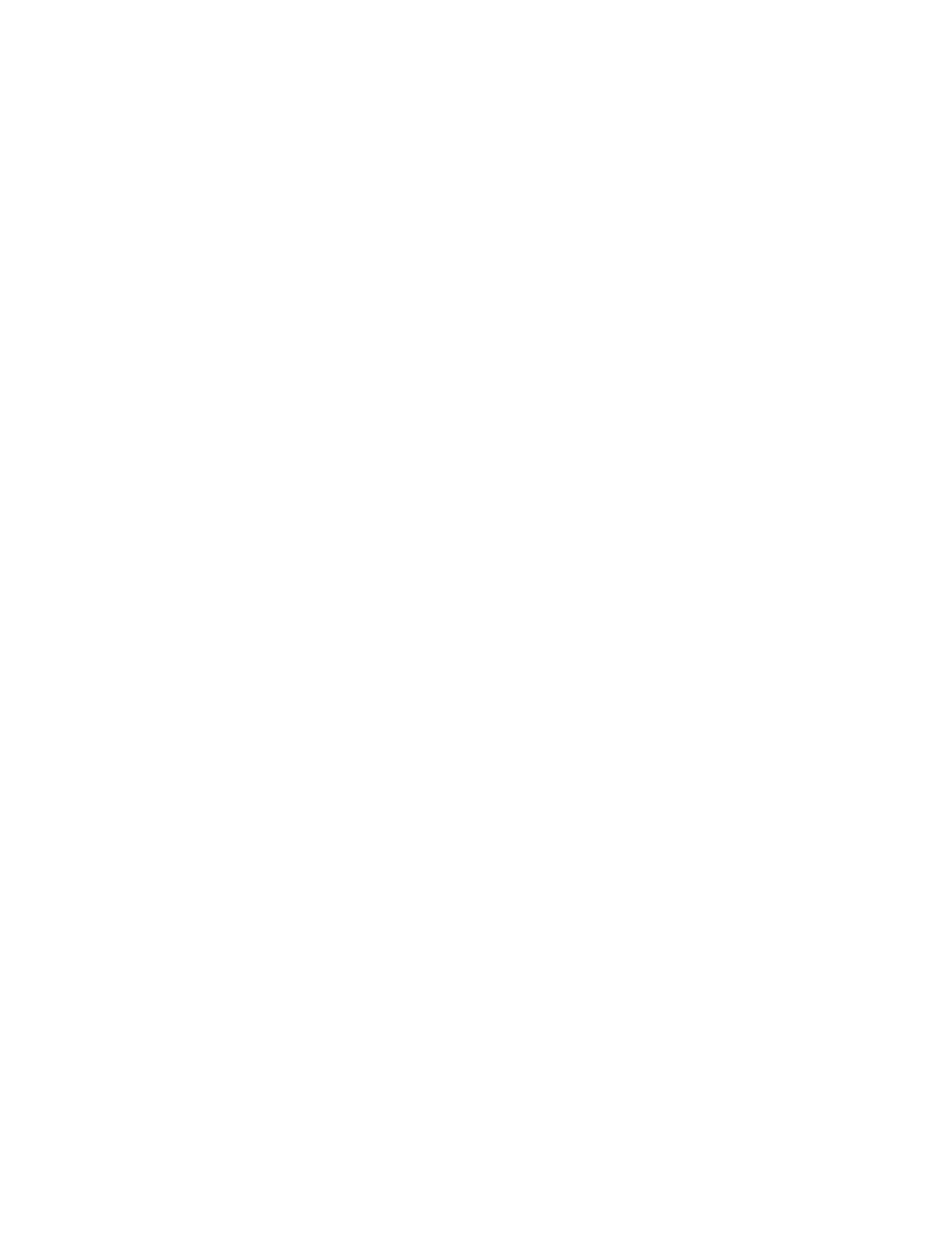
Settings and Other Commands
Settings
Click the Settings menu item to change the settings for the Quick Access taskbar icon or for the Data
Protector Express service.
Login information
Use the Hostname field to change the Backup Server to use. Enter the hostname or IP address of the server.
Use the User name and Password fields to log in under a different user name.
Icon appearance
The tray icon will show a flashing overlay in the following situations:
•
When alerts are pending
•
When a job is running
•
When a job has failed.
Deselect the box for each situation which you do not want the Quick Access icon to flash.
Automatically start this application when the operating system starts
Deselect this check box if you want to manually start the Quick Access application.
To manually start the Quick Access application, switch to the Data Protector Express installation directory,
and run dpwingqa for Windows or dplingqa for Linux. Or on Windows, select the Quick Access link
from the start menu.
Automatically log in on startup
Deselect this check box if you do not want to automatically log into the application, using the user name
and password provided here. A logon window will appear at startup if this box is deselected.
Maximum number of menu items for Jobs, Alerts, or Logs submenus
Select the maximum number of jobs, alerts, or logs that you want to see.
Service settings
Use the Service Settings window to manage the Data Protector Express service on the local machine.
These settings have the same meaning as those found in the operating system’s service manager
program. The Manual choice is not available on Linux.
Other Commands
Click the Open Administrator menu item to open the main Data Protector Express Administrator window
using the logon information from the Quick Access application.
Click the Logout menu item to log out from the Quick Access application. The application will disconnect
from Data Protector Express. Click Login to log back into the application.
Click the Exit menu item to exit the Quick Access application. If the Data Protector Express service is
still running, the application will continue to run. To restart the application, access the application in
the Start menu.
User’s Guide
23
