Working with microsoft sql server, Microsoft sql server concepts, Supported platforms – HP Data Protector Express Basic-Software User Manual
Page 64
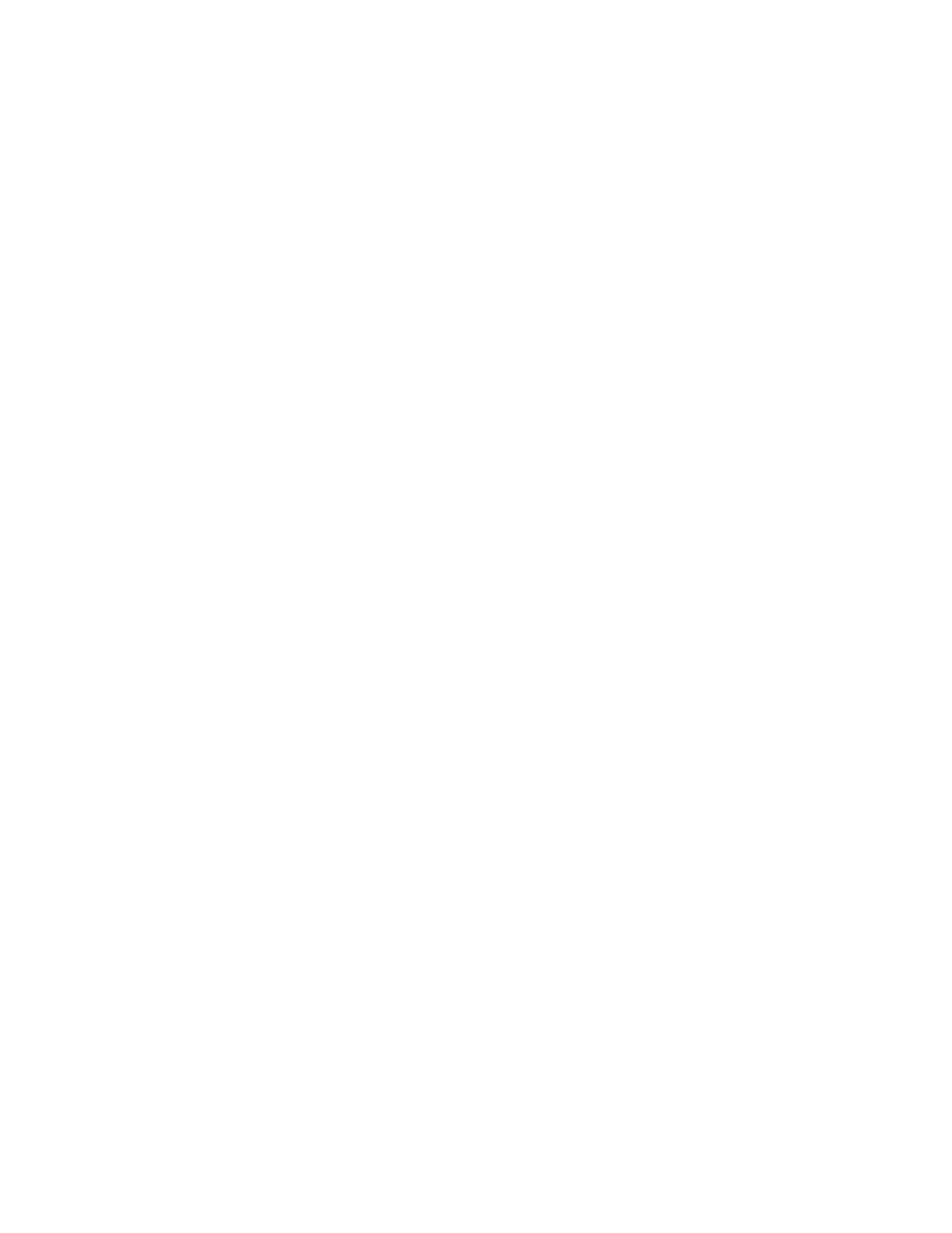
b. Create a restore job.
c. Click the Microsoft Exchange Server in the Folders panel to display the storage groups in the list
in the Name column to the right of the Folders panel.
d. Select the storage groups you want to include in the restore job from the list in the Name column
to the right of the Folders panel.
e. Run the restore job.
f. Exit Data Protector Express.
2.
Mount the Exchange databases for each storage group that you restored:
a. From the Start menu, select Microsoft Exchange, System Manager.
b. Right-click the database within the storage group. A pop-up menu appears.
c. Select Mount. The system mounts the database.
d. Click OK.
e. Exit the System Manager.
Working with Microsoft SQL Server
In this section
• Microsoft SQL server concepts
• Configuring the Microsoft SQL Server
• Backuping up Microsoft SQL Server
• Restoring Microsoft SQL Server
• Restoring Microsoft SQL Server user databases
• Restoring Microsoft SQL Server master databases
This section contains important information pertaining to backing up and restoring Microsoft SQL Server
database instances. If you are using Data Protector Express to back up and restore SQL Server database
instances, be sure read these instructions carefully.
Supported platforms
The Data Protector Express Agent for Microsoft SQL Server supports Microsoft SQL Server 2005,
2008, and 2008 R2.
Some editions of Data Protector Express do not provide a license to backup Microsoft SQL data. By
default, an evaluation version of the Data Protector Express agent is installed automatically when you
install Data Protector Express on each Windows server. You can use this evaluation license for 60 days.
To continue using the agent, contact your sales representative to purchase an edition of Data Protector
Expressthat supports Application agents.
Microsoft SQL server concepts
Microsoft SQL Server environments are frequently mission-critical and must be maintained 24 hours a
day, seven days a week. Procedures and plans must be in place to ensure the quick recovery of data in
the event of data loss.
Using the transaction logs associated with each database, you can quickly recover your databases.
Transactions that were not committed can be rolled back, while transactions that were committed can
be written to disk.
While transaction logs assure that only committed transactions are written and restored, in order to
use them correctly, you must have a comprehensive backup plan that regularly backs up these logs.
Additionally, when you reconstruct a database, you must restore the database files and logs using only
the procedures set out below.
64
Working with Third-Party Applications
