Set up smh, Configure on smh system – HP System Management Homepage-Software User Manual
Page 73
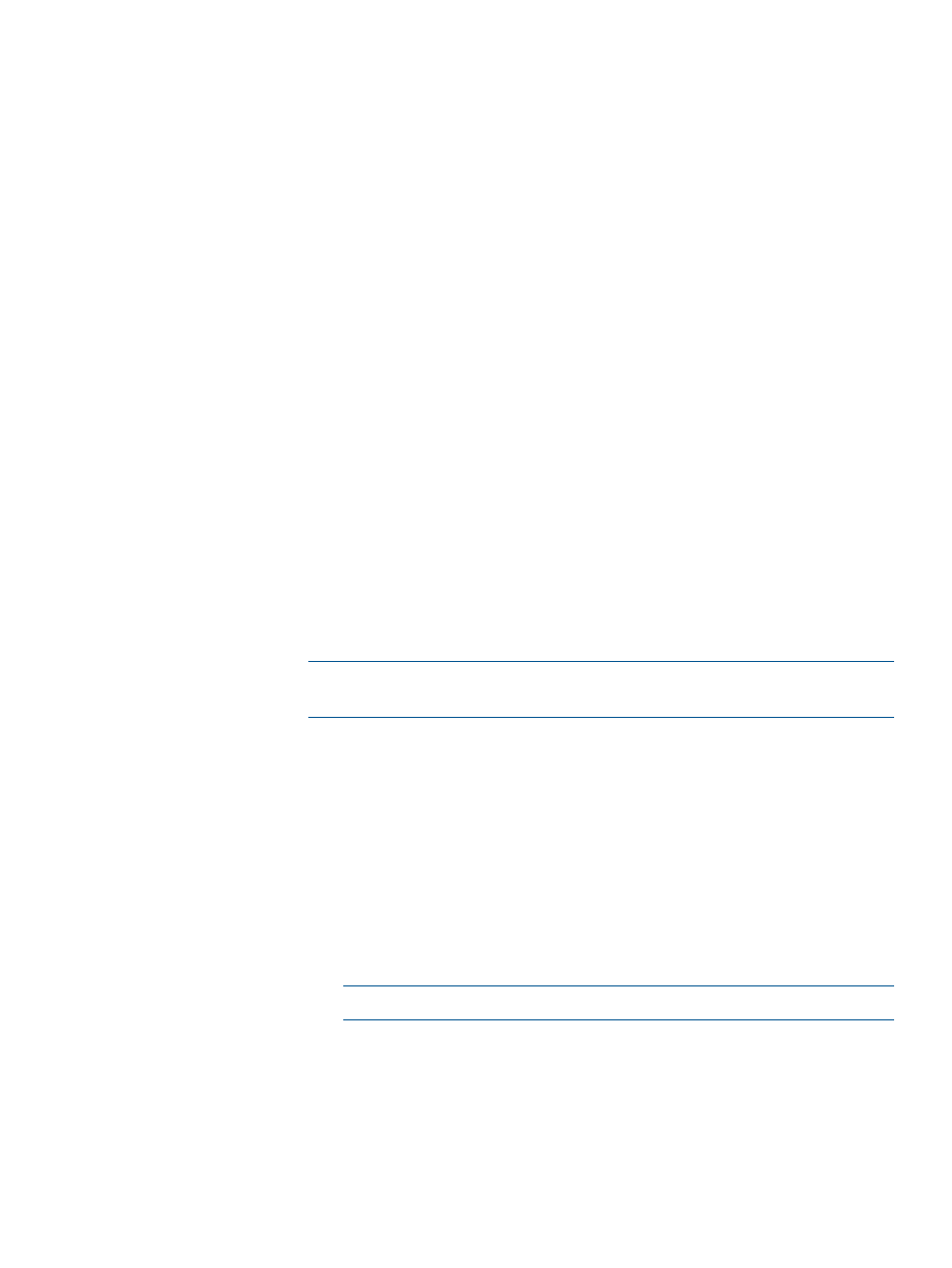
2.
Select Options
→Security→Credentials→Trusted Systems.
3.
Select Trusted Certificates tab.
4.
Click Import.
5.
Browse to select root CA certificate file.
6.
Click OK. The root CA certificate will be added to Trusted Certificates.
7.
Select Options
→Security→HP System Insight Manager Server Certificate.
8.
Click Import.
9.
Click more…at the end of the third option Import signed certificate reply from
CA.
10. Browse to select signed certificate file.
11. Click Import.
Set up SMH:
1.
Log in to the console of the SMH system.
2.
Select Settings
→SMH →Security →Trusted Management Servers.
3.
Select Get Certificate Information, provide the server name or the IP address
of the SIM machine.
4.
Click Add certificates to add the certificate to the trusted certificate list.
Configure on SMH system:
1.
Log in to the console of the SMH system.
2.
Create a directory; for example, c:\cafiles.
3.
Create two subfolders cacerts and cacrls.
4.
Place the root and the intermediate certificates in the cacerts directory.
5.
Place CRLs in the cacrls directory.
6.
Enter the command smhconfig -W c:\cafiles to set the cafiles path
and then execute smhconfig –r.
NOTE:
The smhconfig -W “” will completely disable the CA revocation
check.
After SMH is configured to use the CA, SMH accepts SSO requests from SIM.
•
To revoke a certificate:
1.
Log in to the console of the Certificate Service machine.
2.
Click the Issued Certificates folder.
3.
Right-click the certificate to be revoked, All Tasks
→Revoke certificate.
4.
After revoking the certificate publish the CRL.
•
To publish a CRL:
1.
Log in to the console of the Certificate Service machine.
2.
Right-click the Revoked Certificates folder, or option and select All Tasks
→Publish.
NOTE:
You must use the latest CRL for certificate verification.
13.13.5.2
After signing onto the Windows operating system on a ProLiant or Integrity server
running HP SMH Version 2.1.3 (or later), the ROTATELOGS.EXE command prompt
appears on the screen if SMH is configured to allow interaction with the desktop.
When this occurs, one or two smaller command prompt windows appear with
messages similar to the following:
(drive) :\hp\hpsmh\bin\rotatelogs.exe
73
