2 getting started, Signing in – HP System Management Homepage-Software User Manual
Page 7
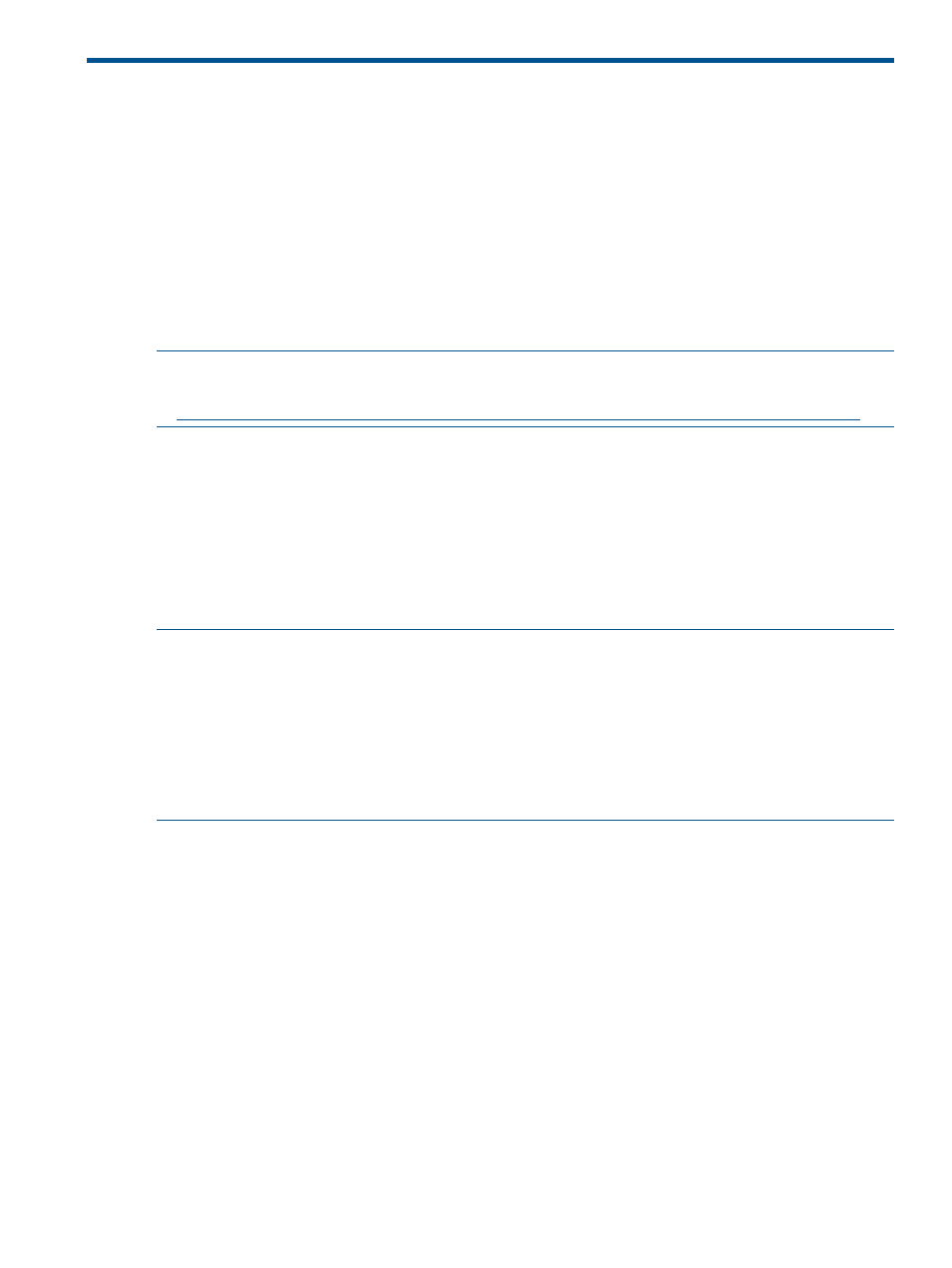
2 Getting started
To get started with
(HP SMH), use the following information
when configuring HP SMH and setting up users and security properly.
To configure HP SMH:
•
On Linux operating systems, HP SMH is installed with default settings. You can configure the
settings using the script /opt/hp/hpsmh/sbin/hpSMHSetup.sh for Itanium systems.
•
On Windows operating systems, the installation enables you to configure HP SMH settings
during installation.
•
On both Windows and Linux operating systems, smhconfig allows you to configure the HP
SMH security settings.
NOTE:
To change the configurations for the Linux and Windows operating systems, see the HP
System Management Homepage Installation Guide on the HP Technical Documentation Web site
at
.
To set up user access and security properly:
1.
Add user groups to effectively manage user rights.
2.
Configure the trust mode.
3.
Configure local or anonymous access.
Signing in
The Sign In page enables you to access the Home page, which contains the available
.
NOTE:
The following warning is displayed on the login screen whenever the certificate or the
keys or both are modified:
The certificate and keys used by SMH to establish SSL (https) connections
have been replaced. It might have happened because the previous version
was deleted (accidentally or maliciously) or replaced by another
application (HP SIM replaces the certificate and keys when installed
on top of SMH). Please, verify what happened to the previous version
and take the appropriate actions.
The Sign In page components include:
•
Two fields to input your user name and password from an account that is part of a valid group
configured in the SMH users groups configuration article.
Signing in
7
