HP System Management Homepage-Software User Manual
Page 33
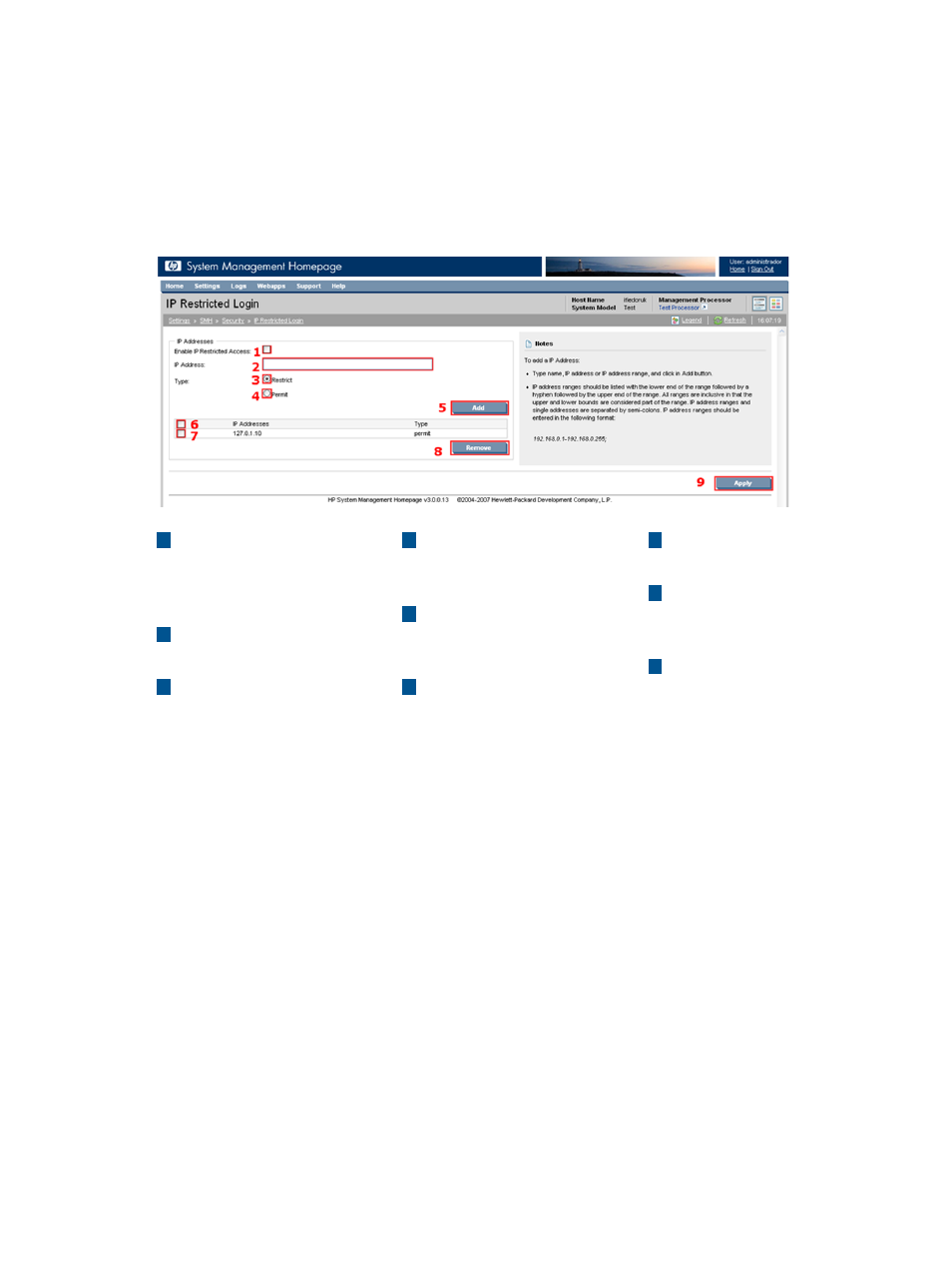
For Linux and Windows, you can set a restricted address at installation. From all operating systems,
administrators can set a restricted address from the IP Restricted login page. Note the following:
•
If an IP address is restricted, it is restricted even if it is also listed in the permitted box.
•
If IP addresses are in the permitted list, only those IP addresses can sign in, except for localhost.
•
If no IP addresses are in the permitted list, sign in access is allowed to any IP addresses not
in the restricted list.
HP SMH on Windows and Linux supports IPv4 and IPv6 addresses.
7
Checkbox
Multiple addresses.
4
Permit
Radio button when selected,
permits IP address login.
1
Enable IP Restricted Access
When checked, indicates
that IP restricted login is
enabled.
8
Remove
Remove all checked items
from the list.
5
Add
Adds the IP address to the
list.
2
IP Address
Valid address.
9
Apply
Save all items in the address
list.
6
3
Check All
Check/Uncheck all items in
the list of addresses.
Restrict
Radio button when selected,
restricts IP address login.
To restrict IP addresses:
1.
Select Settings from the menu
2.
In the System Management Homepage box, click the Security link.
3.
Click the IP Restricted Login link.
4.
Enter the IP address or IP address range.
List IP address ranges beginning with the lower end of the range, followed by a hyphen,
followed by the upper end of the range. The upper and lower bounds are considered part of
the range.
IP address ranges and single addresses are separated by semicolons. IP address ranges for
IPv4 should be entered in the format: 192.168.0.1-192.168.0.255. IP address ranges for
IPv6 should be entered in the format:
2001:db8:c18:1:4c7d:fa25:ccf8:d30c-2001:db8:c18:1:4c7d:fa25:ccf8:d30f
5.
Select the Restrict or Permit radio button.
6.
Click Add to add the configurations.
7.
Click Apply to apply the configurations.
To remove IP addresses from the list:
1.
Select Settings from the menu.
2.
In the System Management Homepage box, click the Security link.
System Management Homepage Box
33
