Kerberos user, User groups category – HP System Management Homepage-Software User Manual
Page 44
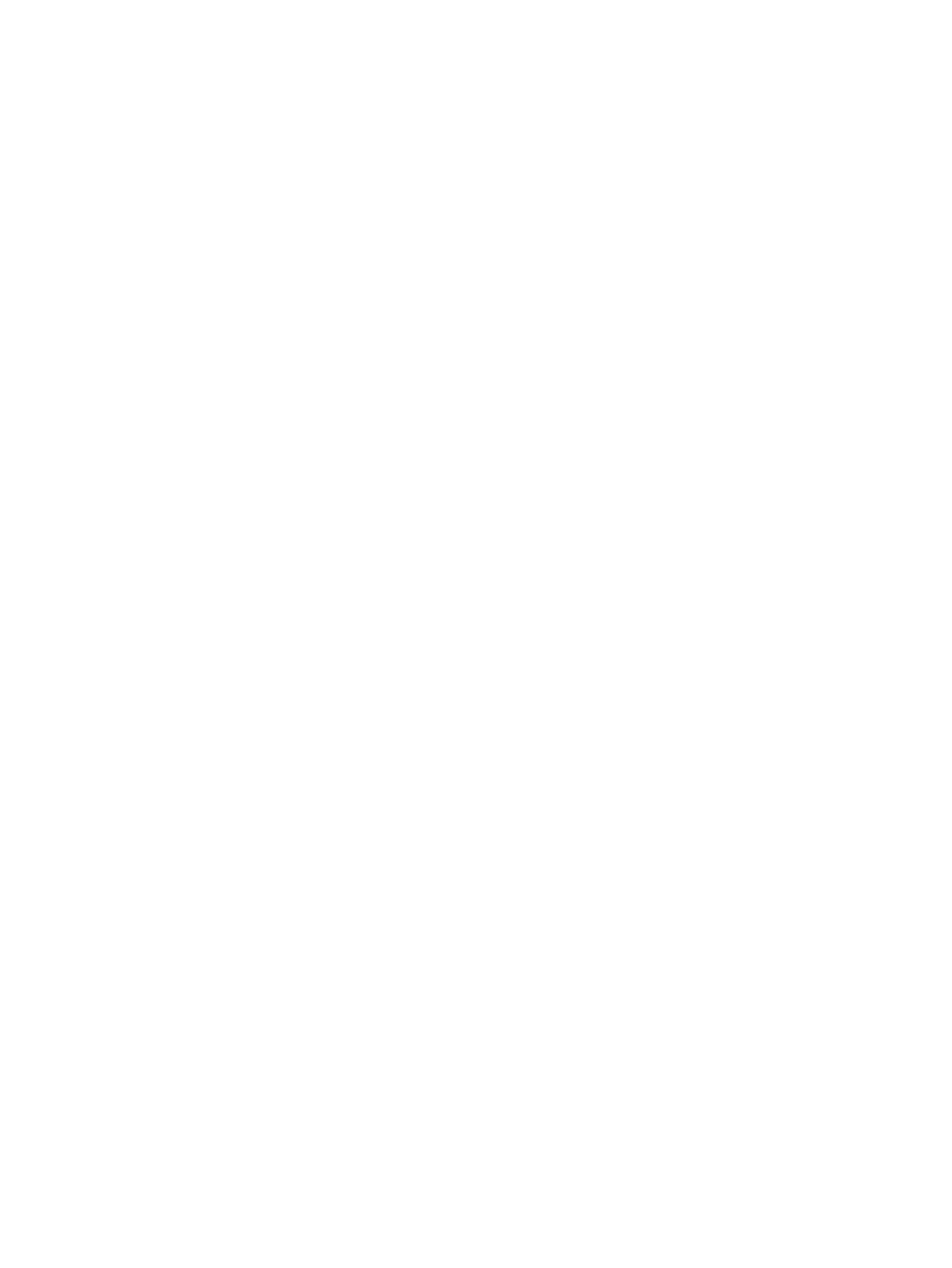
3.
Click the Kerberos Authorization link.
4.
In the Kerberos Configuration area, select the box beside Enable Kerberos Support.
5.
In the Group Name textbox, enter a name in the group@REALM format or REALM\groupname.
Only alphanumeric and underline values are permitted. The use of special characters such as
~ ' ! # $ % ^ & * ( ) + = / " : ' < > ? , | ; are not permitted.
6.
Click the Operator radio button beside Type.
7.
Click Add. The values entered are added as a new line in the list table.
You can continue to add groups with operator access by following steps 5 through 7.
8.
Click Apply.
To remove a Kerberos Operator:
1.
Select Settings from the menu.
2.
In the System Management Homepage box, click the Security link.
3.
Click the Kerberos Authorization link.
4.
Select the check box beside the Group Name in the dynamic list that you want to remove from
HP SMH.
5.
Click Remove.
6.
Click Apply.
Kerberos User
To add a Kerberos User:
1.
Select Settings from the menu.
2.
In the System Management Homepage box, click the Security link.
3.
Click the Kerberos Authorization link.
4.
In the Kerberos Configuration area, select the box beside Enable Kerberos Support.
5.
In the Group Name textbox, enter a name in the group@REALM format or REALM\groupname.
Only alphanumeric and underline values are permitted. The use of special characters such as
~ ' ! # $ % ^ & * ( ) + = / " : ' < > ? , | ; are not permitted.
6.
Click the User radio button beside Type.
7.
Click Add. The values entered are added as a new line in the list table.
You may continue to add groups with user access by following steps 5 through 7.
8.
Click Apply.
To remove a Kerberos User:
1.
Select Settings from the menu.
2.
In the System Management Homepage box, click the Security link.
3.
Click the Kerberos Authorization link.
4.
Select the check box beside the Group Name in the dynamic list that you want to remove from
HP SMH.
5.
Click Remove.
6.
Click Apply.
User Groups category
HP SMH uses operating system accounts for authentication and enables you to manage the level
of access of operating system accounts at an operating system account group level.
The
in the operating system group Administrators for Windows, or the operating system
group root (which in turn contains the user root by default) for Linux, can define operating system
groups that correspond to HP SMH access levels of Administrator, Operator, or User. After operating
system groups are added, the operating system administrator can add operating system users into
44
The Settings page
