Timeouts category – HP System Management Homepage-Software User Manual
Page 37
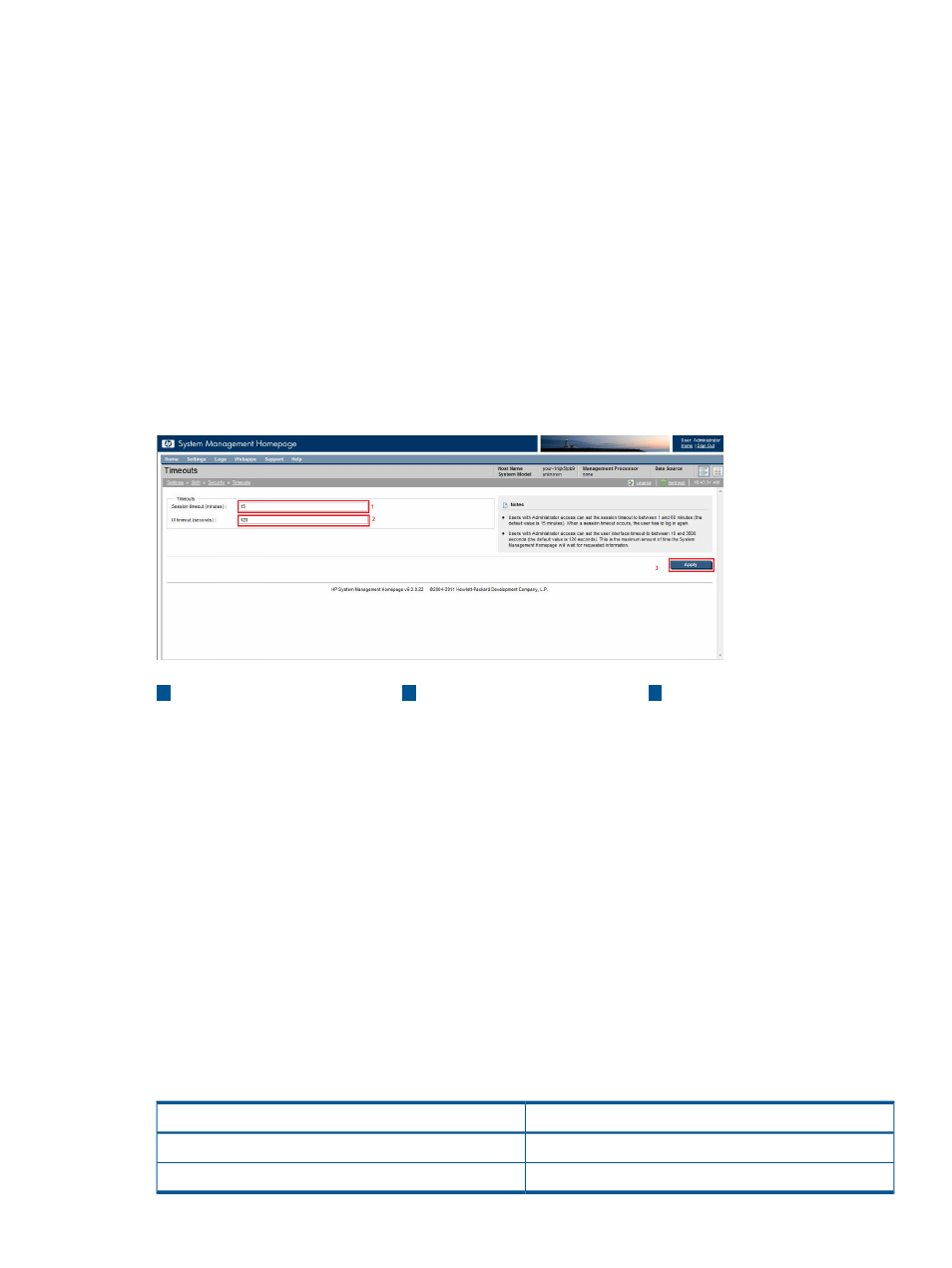
To disable Port 2301, complete the following steps:
1.
Select Settings from the menu.
2.
In the System Management Homepage box, click the Security link.
3.
Click the Port 2301 link.
4.
In the Configuration box, clear the Enable Port 2301 check box.
5.
Click Apply.
To enable Port 2301, complete the following steps:
1.
Select Settings from the menu
2.
In the System Management Homepage box, click the Security link.
3.
Click the Port 2301 link.
4.
In the Configuration box, select the Enable Port 2301 check box.
5.
Click Apply.
Timeouts category
The Timeouts link provides options to configure the values of the Session timeout and UI timeout.
3
2
1
Apply:
Records the chosen values
into the XML configuration
file.
UI timeout: The UI timeout
value represents the
maximum amount of time in
seconds that the SMH user
interface (UI) waits for data
Session timeout: The session
timeout value represents the
amount of time in minutes
that a user can remain
inactive in an SMH session.
requested from webapps.
Users with Administrator
Users with Administrator
access can set the session
access can set the UI timeout
timeout to between 1 and
to between 10 and 3600
60 minutes. The default
seconds. The default value
is 120 seconds.
value is 15 minutes. If a user
logs in and remains inactive
for an amount of time
greater than that specified
by session timeout, the user
is redirected to the Sign In
page in their next interaction
with the user interface.
The following table presents the range of values available for timeouts, with their respective units:
Table 4 Timeout settings
Range
Timeout
1 – 60 minutes (Windows and Linux)
Session timeout
10 – 3600 seconds
UI timeout
System Management Homepage Box
37
