Administrator group, Operator group, Administrator group operator group – HP System Management Homepage-Software User Manual
Page 46
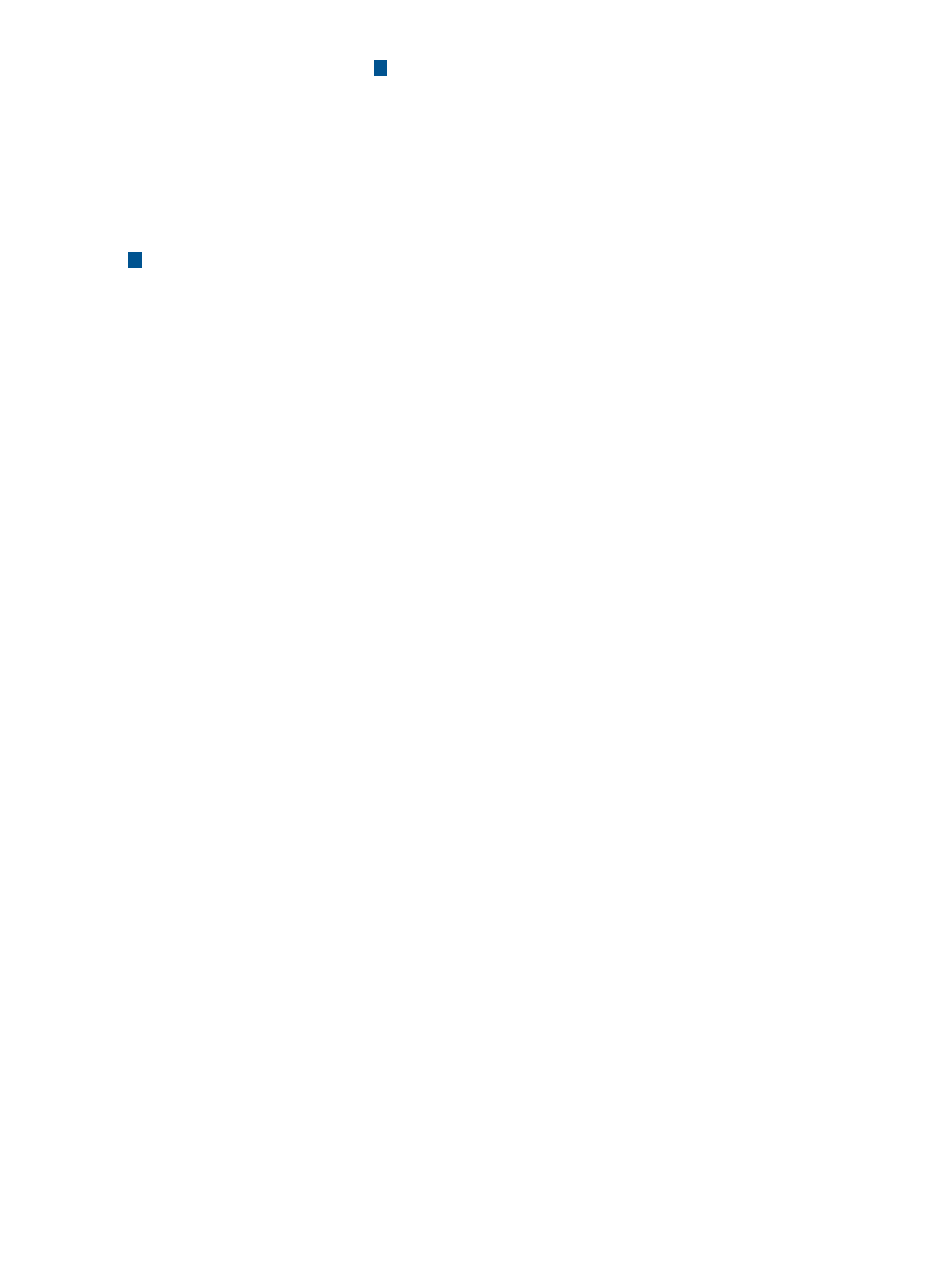
Users with Administrator
access can view all
6
Group Name Enable All
Checks all checkboxes in the
listings.
information provided
through HP SMH. The
default user group,
Administrators for Windows
operating systems and root
for Linux, always has
administrative access.
3
Operator
Users with Operator access
can view and set most
information provided
through HP SMH. Some web
applications limit access to
the most critical information
to administrators only.
Administrator Group
To add an Administrator Group:
1.
Select Settings from the menu.
2.
In the System Management Homepage box, click the Security link.
3.
Click the User Groups link.
4.
In the Groups area, enter a group name in the Group Name textbox.
All user groups must exist in the HP System Management Homepage host system.
Only alphanumeric and underline values are permitted. The use of special characters such as
~ ' ! @ # $ % ^ & * ( ) + = / " : ' < > ? , | ; are not permitted.
5.
Click the Administrator radio button beside Type.
6.
Click Add. The values entered are added as a new line in the list table.
You can continue to add up to five Administrator groups by following steps 4 through 6.
7.
Select the check box beside the Group Names in the dynamic list you want to add to SMH.
8.
Click Apply.
To remove an Administrator Group:
1.
Select Settings from the menu.
2.
In the System Management Homepage box, click the Security link.
3.
Click the User Groups link.
4.
Select the check box beside the Group Names in the dynamic list that you want to remove
from SMH.
5.
Click Apply.
Operator Group
To add an Operator Group:
1.
Select Settings from the menu.
2.
In the System Management Homepage box, click the Security link.
3.
Click the User Groups link.
4.
In the Groups area, enter a group name in the Group Name textbox.
All user groups must exist in the HP System Management Homepage host system.
Only alphanumeric and underline values are permitted. The use of special characters such as
~ ' ! @ # $ % ^ & * ( ) + = / " : ' < > ? , | ; are not permitted.
46
The Settings page
