Setting an external array's port, Setting a local array's port attributes, Setting a local array's port – HP XP Data Shredder Software User Manual
Page 78: Attributes
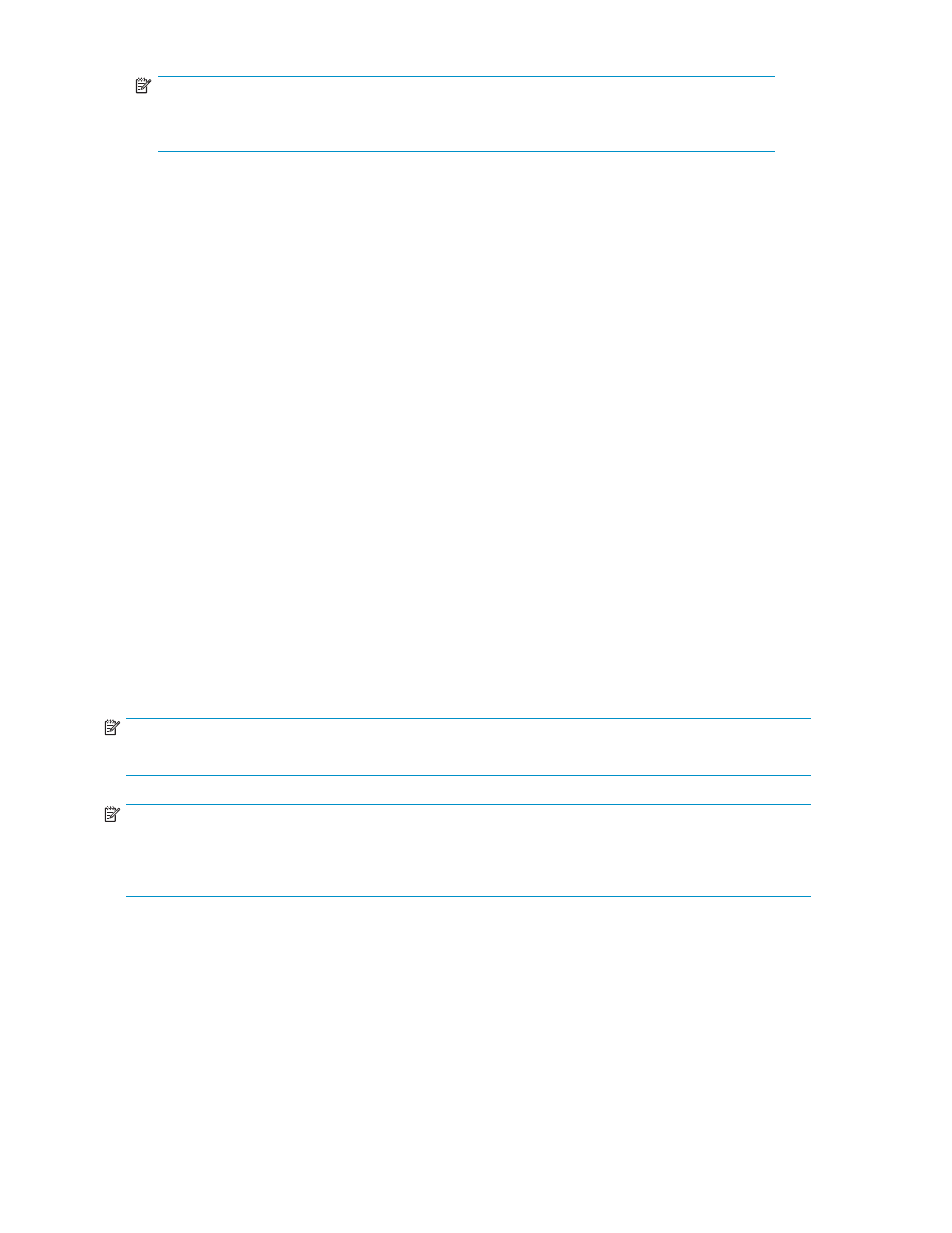
NOTE:
To perform Discovery operations, Command View XP or XP Remote Web Console must
be in Modify mode.
5.
Display the LU Operation pane, right-click the external LU to be mapped as an internal LDEV in the
Device list, and select Add LU or Add LU (Auto). The Add LU or Auto Map Setting pane appears.
6.
Use the Add LU or Auto Map Settings pane to map the external LU as an internal LDEV (
).
7.
If you select a mainframe emulation type on the Add LU pane, use Volume Manager to reformat the
volume or perform the Write to Control Blocks operation. For instructions, (see the HP StorageWorks
LUN Configuration and Security Manager XP user guide for the XP12000/XP10000/SVS200.
8.
Define alternate paths between the external array or mapped LU and the local array. For instructions,
see
.
9.
Use LUN Manager to define paths. For instructions, see the HP StorageWorks LUN Configuration
and Security Manager XP user guide for the XP12000/XP10000/SVS200.
Setting an external array's port
This section describes the procedure for setting the external array's port. For more information, see the
external array's documentation.
1.
Set the topology information for the connection configuration.
2.
Set the data transfer speed for the configuration.
3.
Set the system parameters. For more information about system parameters for specific external
arrays, see
Notes on connecting external arrays
.
4.
Define the port's LUN.
Setting a local array's port attributes
The attribute of any port used for External Storage XP must be set to External.
NOTE:
Only ports in SLPR0 can be set as external ports.
NOTE:
The ports that can be set as external ports are only the ports serving LDEVs, belonging to CU group 0. If
the storage is partitioned by using Virtual Partition Manager, the ports that can be set as external ports
are only the ports serving LDEVS associated with CU group 0, and are allocated to SLPR 0 as well.
1.
Select the Port Operation tab.
2.
In the Port Operation list, select the port.
To set multiple ports at one time to External, select all the ports.
3.
Right-click, and select Change to External.
In the Port Operation list, the selected port's attribute changes to External, and the selected port's
row appears in blue italics. Rows to be affected appear in the Preset list. To check setting details,
right-click the setting in the Preset list, and select Detail. To cancel settings, right-click the setting
in the Preset list, and select Delete.
78
Configuring external LUs
