Restoring external lus (ldev restore), Restoring volumes in an external array – HP XP Data Shredder Software User Manual
Page 113
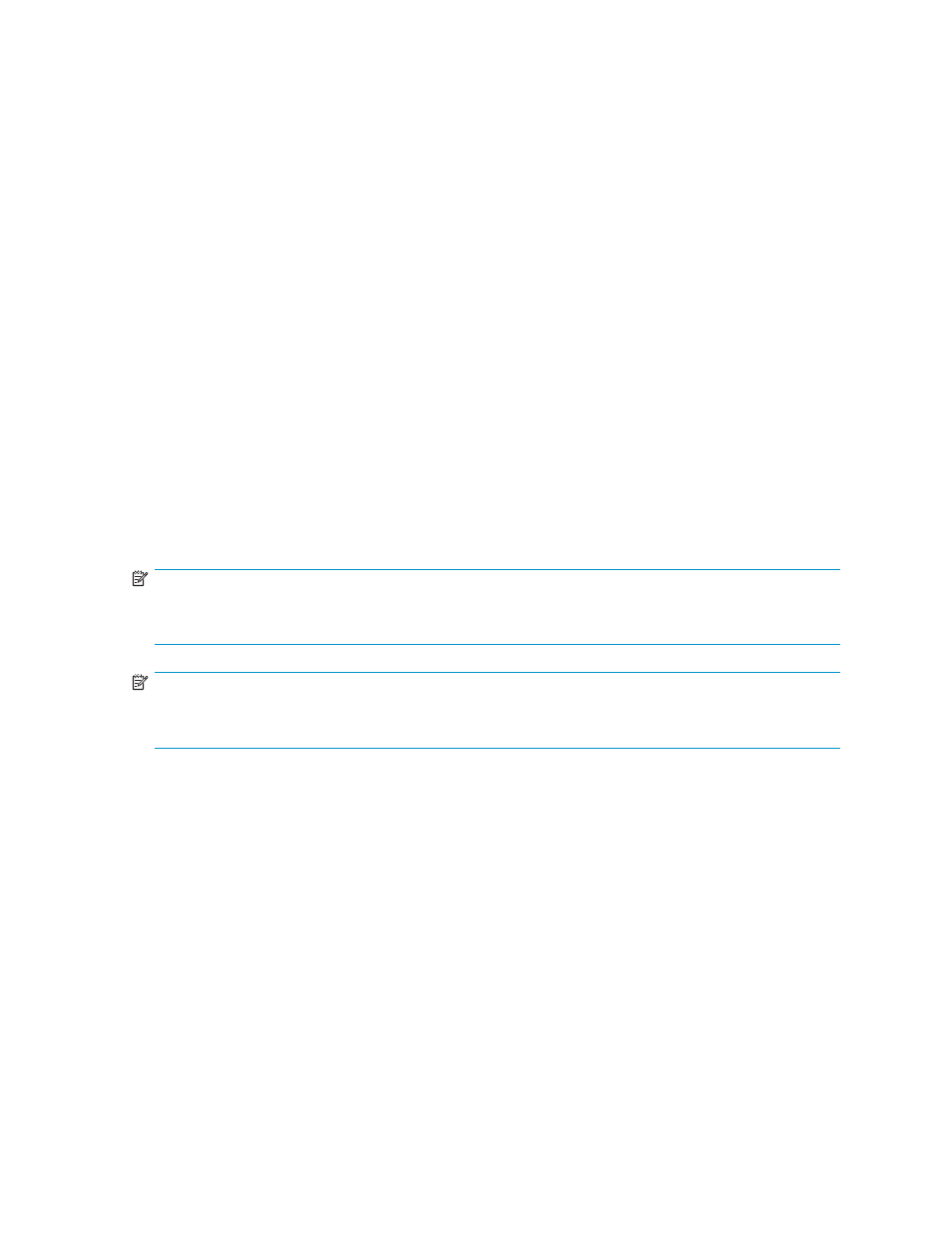
Restoring external LUs individually (Check Paths & Restore Vol.)
1.
In the LU Operation pane, select an external LU group number in the Device tree. Information about
external LUs in the selected external LU group appears in the Device list.
2.
In the Device list, right-click the external LU you want to resume the connection to the local array,
and select Check Paths & Restore Vol.
The selected external group number in the Device tree and the selected external LU in the Device list
appear in blue italics. Rows with operations to be performed on appear in the Preset list. To check
setting details, right-click the setting in the Preset list, and select Detail. To cancel settings, right-click
the setting in the Preset list, and select Delete.
3.
Click Apply. A confirmation message appears.
4.
Click OK.
The path status displayed in the Path Setting pane changes to Checking. When External Storage
XP finishes checking path status and the external LU can be restored, the Status column changes to
Normal. If the external array cannot be restored, the status changes to Blockade.
Restoring external LUs (LDEV Restore)
The external LU's status might be blocked (Blockade) if errors occur during the setting operation or the
volume-formatting process fails. In this case, see
Troubleshooting External Storage XP
and restore the
path to the external array according to the troubleshooting procedure. Then execute the Check Paths
& Restore Vol. command to make the external LU in Blockade status usable. If the external LU's status
remains Blockade, even though you restored the path to the external array and executed the Check Paths
& Restore Vol. command, execute the LDEV Restore command to restore the volume.
NOTE:
If the path between the local array and external array is not restored, you cannot restore the external
array's status to be usable, even though you execute the LDEV Restore command.
NOTE:
You can also restore the external LU by executing the Restore command on the LDEV Information
window. For more information, see
Restoring external LUs (Restore)
Restoring volumes in an external array
1.
In the LU Operation pane, select External Devices in the Device tree. Connected external arrays
appear in the Device list.
2.
In the Device list, right-click the external array you want to restore all volumes in, and select LDEV
Restore.
The selected external array appears in blue italics in the Device tree and Device list. The contents of
the setting appears in the Preset list. To check setting details, right-click the setting in the Preset list,
and select Detail. To cancel the setting, right-click the setting in the Preset list, and select Delete.
3.
Click Apply. A confirmation message appears.
4.
Click OK.
For the external LUs of the selected external array, the Status column of the Device list changes to the
restored status, and the external LU can be used in Command View XP or XP Remote Web Console.
When errors occur during a status change for the external LU, the failed setting and error code
appears in the Preset list. To check the error message, right-click the failed setting, and select Detail.
External Storage XP user guide
113
