Canceling alternate path definitions, Changing alternate paths – HP XP Data Shredder Software User Manual
Page 100
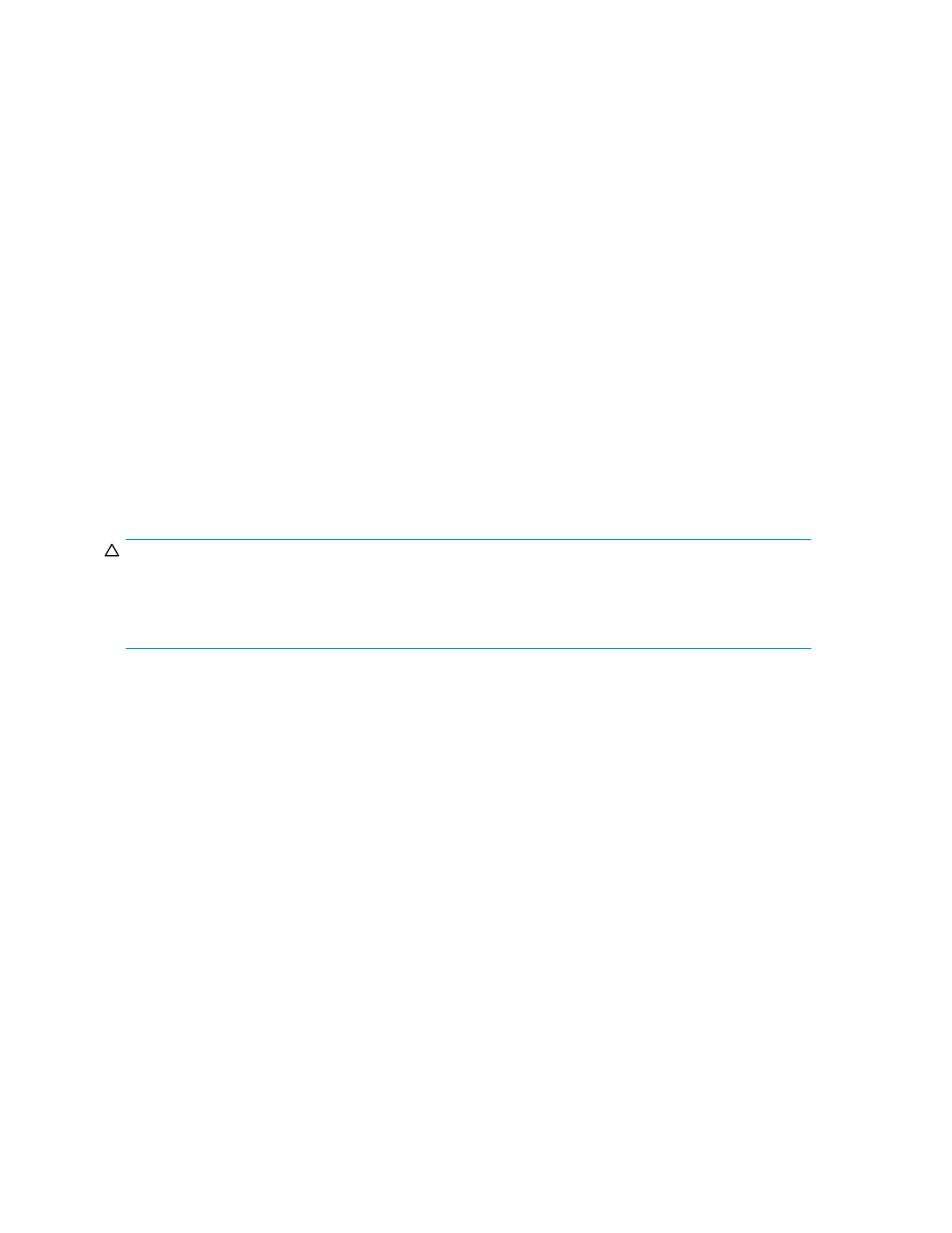
Selected rows appear in blue italics in the Device list. Specified contents appear in the Preset list. To
check details on intended operations, right-click the setting in the Preset list, and select Detail. To
cancel settings, right-click the setting in the Preset list, and select Delete.
8.
Click Apply. A confirmation message appears.
9.
Click OK. The change in the alternate path defined in the Path Setting window is applied to the local
array, and specified contents appear in the Device list.
If errors occur during alternate path operations, failed settings and error codes appear in the Preset
list. To check error messages, right-click the failed setting, and select Detail.
Canceling alternate path definitions
Use the Path Setting pane to cancel an alternate path definition.
1.
Follow step 1 to step 3 in
.
2.
In the Configured Paths table, right-click the row of the alternate path, and select Delete.
The selected alternate path's definition is canceled, and detailed information about the path is
deleted from the Configured Paths table.
3.
Follow step 6 to step 8 in
.
Changing alternate paths
To change an alternate path, cancel the current alternate path, and then define another path as a
new alternate path.
CAUTION:
You cannot delete all the current alternate paths to substitute newly-added alternate paths for them in
one operation. To replace all the current alternate paths with newly-added alternate paths, you need to
perform more than two operations and leave at least one current alternate path setting when you perform
the first operation. For the detailed procedure, see section 5.5.5.
1.
Follow step 1 to step 3 in
.
2.
In the Configured Paths table, right-click the row of the path currently defined as the alternate path,
and select Delete.
The selected alternate path's definition is canceled, and detailed information about the path is
deleted from the Configured Paths table.
3.
In the Available Paths table, right-click the row of the path to be defined as the new alternate path,
and select Add.
The specified alternate path is defined, and detailed information about the path is displayed in
the Configured Paths table.
4.
Follow step 6 to step 8 in
.
Replacing All the Alternate Paths with Newly-added Alternate Paths
This section explains how to change all the current alternate paths to newly-added alternate paths
with an example.
The following figure shows the overview of the operation and the status of the alternate paths. When
you delete the current alternate paths (A and B) and add new alternate paths (C and D), you cannot
delete both the current alternate paths (A and B) in one operation because at least one current path
which functions normally has to be configured. In this case, you need to delete the alternate path A
and add the alternate path C, and then apply the setting. After that, you need to delete the alternate
path B and add the alternate path D.
100
Configuring external LUs
