Troubleshooting, Viewing the log files, Common error messages – HP Integrity rx4640 Server User Manual
Page 69: Smart component installation log file, Setup log file, Sync and scan tool log files, Hpcplverify.exe utility
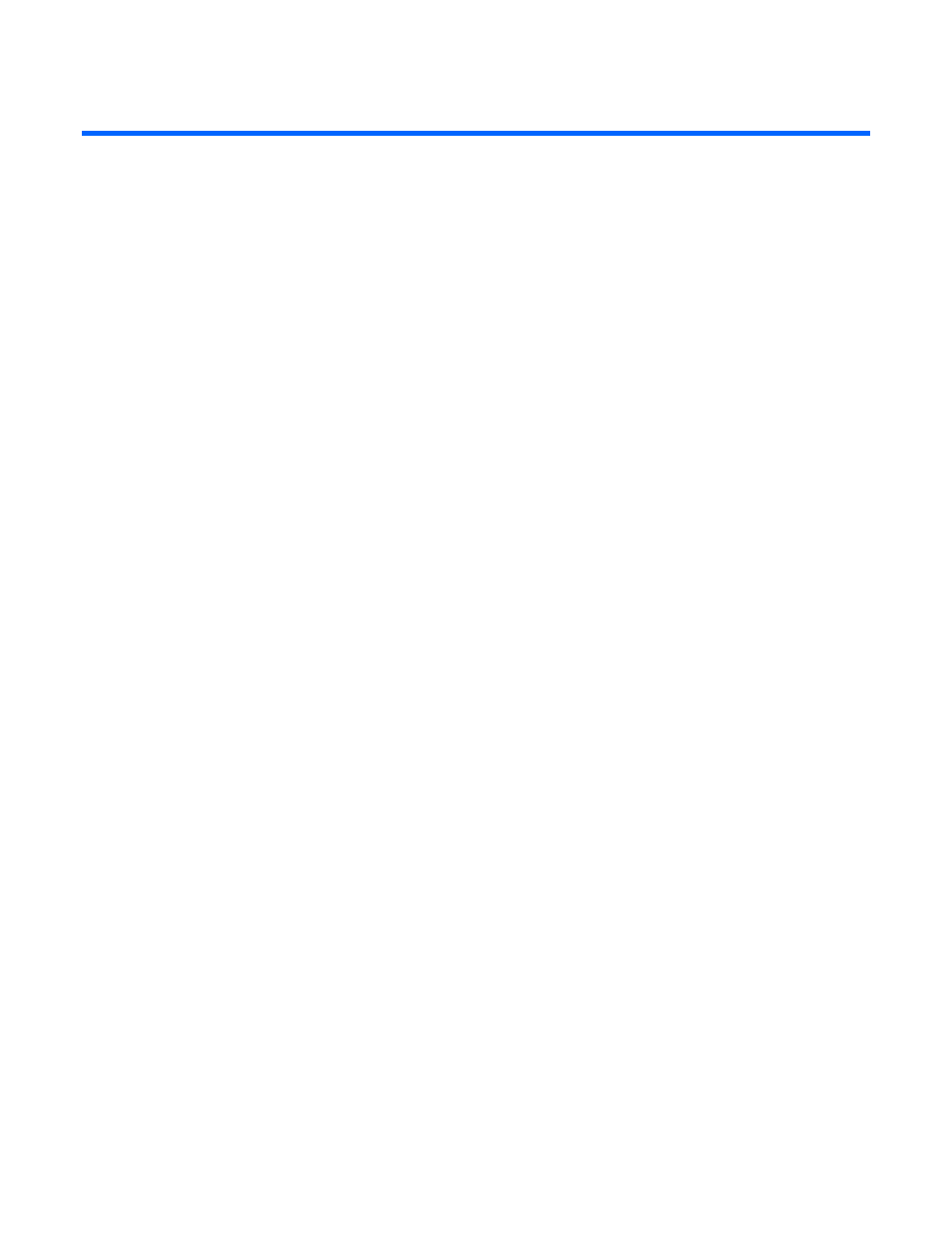
Troubleshooting
In this section
Viewing the log files ............................................................................................................................... 69
Common error messages......................................................................................................................... 69
Known issues ......................................................................................................................................... 70
Viewing the log files
When using the log files to troubleshoot an error condition or failure, you must view the log files from
each system where the condition occurred.
Smart Component installation log file
The HP Smart Component installation log file displays the individual component install status from the
target server. The installation log file, cpqsetup.log, is currently located at C:\Cpqsystem\Log directory in
the target system. The log file location is subject to change with future releases.
hpSMSInstallerStatus extracts information from the cpqsetup.log to the device Resource Explorer. See the
hpSMSInstallerStatus documentation for information on enabling this tool.
Setup log file
The setup log file is stored at the %temp% directory of the current log in user. The log file name is
randomly generated by MSI and will be named MSI*.log.
Sync and scan tool log files
The log files for the sync and scan tools are stored in the default SMS log directory. The default directory
varies depending on the system role (whether the system is functioning as a server or a client).
Common error messages
The following sections contain common error messages and suggested solutions.
hpCplVerify.exe utility
Error message: The image file C:\hpCplVerify.exe is valid, but is for a machine type other than the
current machine.
Explanation: The hpCplVerify.exe was executed on a 32-bit system. The utility is designed to run on
64-bit Itanium® systems only.
Troubleshooting 69
- Integrity rx7620 Server Integrity rx7640 Server Integrity rx2620 Servers Integrity rx3600 Server Integrity rx2660 Servers Integrity rx2600 Servers Integrity rx6600 Server Integrity rx8640 Server Integrity rx8620 Server Integrity BL860c Server-Blade Integrity rx1620 Servers Integrity Superdome sx1000 Server Integrity rx5670 Server Integrity Superdome sx2000 Server
