Updates that require reboots – HP Integrity rx4640 Server User Manual
Page 46
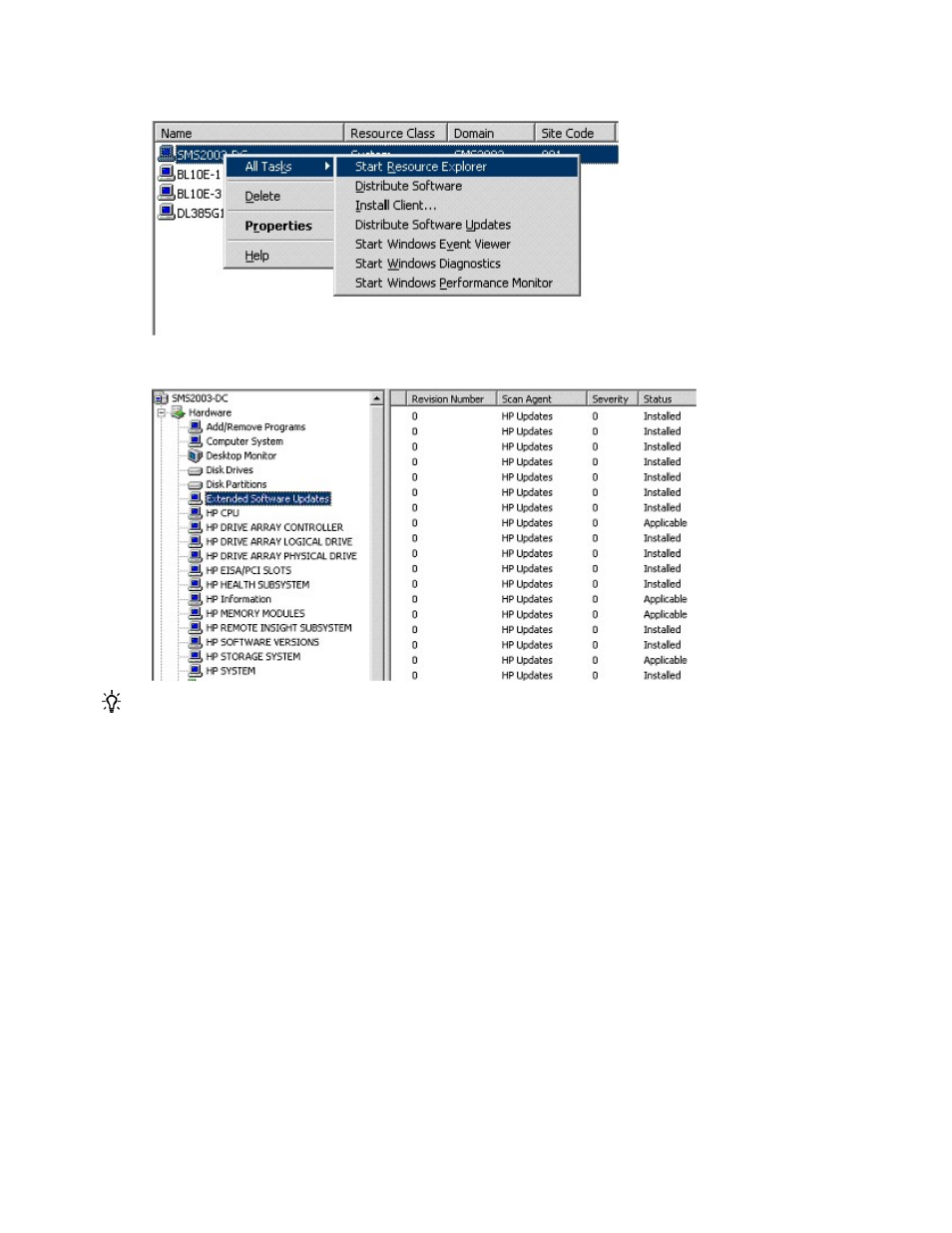
2.
Right-click the appropriate system, select All Tasks from the menu, and then click Start Resource
Explorer. The Resource Explorer window opens.
3.
Expand Hardware, and then click Extended Software Updates. The details about the
software updates installed on the HP server display.
TIP: Scroll left to see more software update details, including the Status field.
The Extended Software Updates node displays the details of the software updates. The Status field
displays the status of the software updates:
•
Installed—The software update is installed on the HP server.
•
Applicable—The software updates are applicable to the HP server.
This information is also available in the software update reports (on page
25
).
Updates that require reboots
Some updates require the server to reboot to complete the installation. You can configure the server to
reboot by setting the correct action for the update:
1.
In the SMS Administrator console, click Site Database>Packages>HP Updates>Programs.
Advanced topics 46
- Integrity rx7620 Server Integrity rx7640 Server Integrity rx2620 Servers Integrity rx3600 Server Integrity rx2660 Servers Integrity rx2600 Servers Integrity rx6600 Server Integrity rx8640 Server Integrity rx8620 Server Integrity BL860c Server-Blade Integrity rx1620 Servers Integrity Superdome sx1000 Server Integrity rx5670 Server Integrity Superdome sx2000 Server
