Scanning managed servers – HP Integrity rx4640 Server User Manual
Page 22
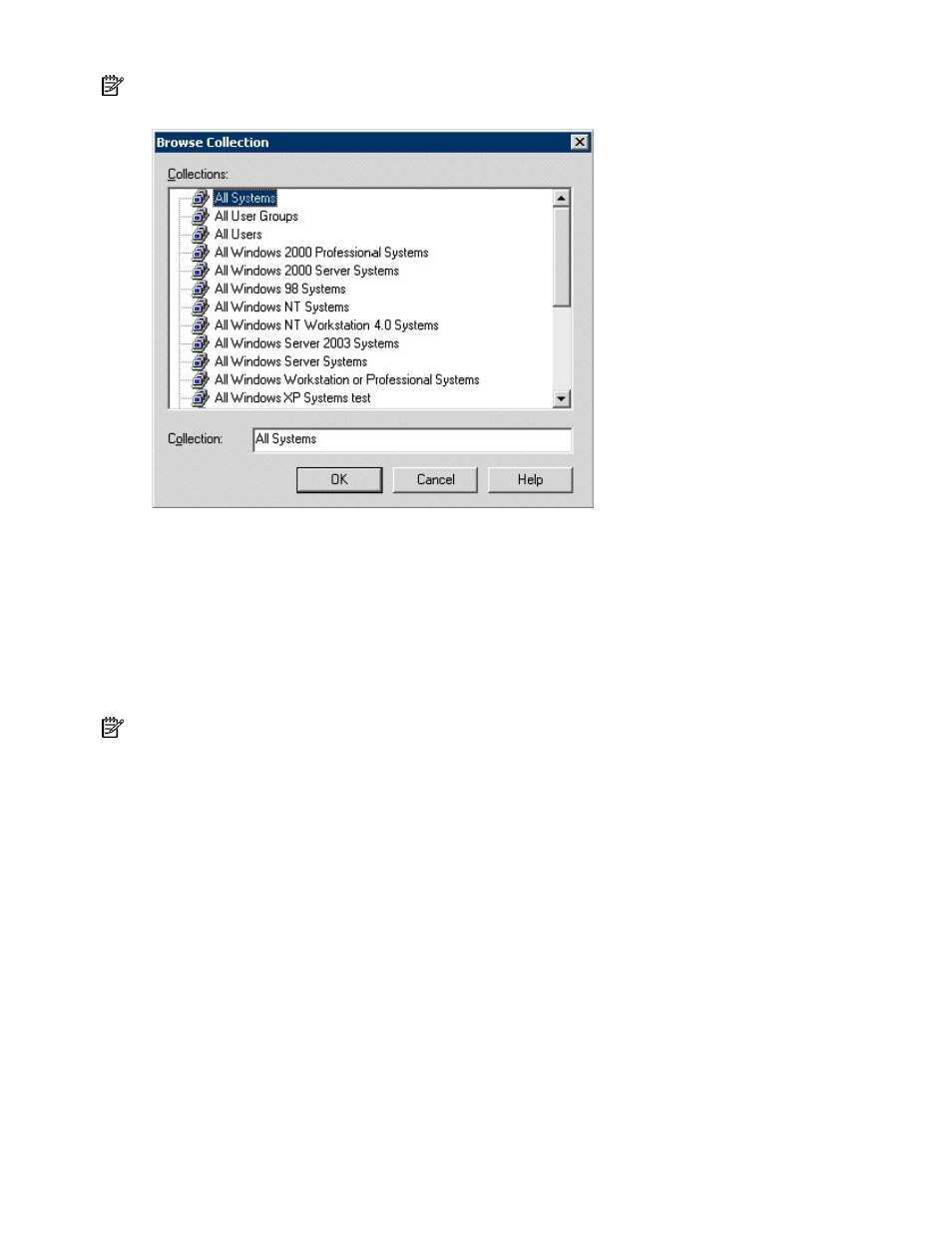
NOTE: Listing HP Integrity servers by operating system will not differentiate between Microsoft® Windows
Server™ 2003 Enterprise Edition or Microsoft® Windows Server™ 2003 Datacenter Edition.
6.
In the Query Rule Properties dialog box, click OK.
7.
In the HP Updates Collection Properties dialog box, click OK.
Running the hpCplVerify.exe utility on Itanium servers
Users of the initial release of Windows Server™ 2003 for 64-bit Itanium-based Systems must first run the
hpCplVerify.exe utility to access SMS clients from the Control Panel. The Control Panel of early versions of
Windows Server™ 2003 does not contain the View x86 icons folder. To add access to the SMS clients
from the Control Panel:
NOTE: This utility is for 64-bit machines only. Executing this utility on a 32-bit machine triggers the error
message, "The image file C:\hpCplVerify.exe is valid, but is for a machine type other than the current
machine."
1.
Locate the file hpCplVerify.exe in the directory C:\Program Files\SMS Inventory Tool for HP
Update\Tools of the SMS server.
2.
Copy the file to the hard drive of the SMS client.
3.
On the SMS client, go to the command prompt, change to the location where the file was copied,
and execute the file.
4.
On the SMS client, access the Control Panel, and confirm that the View x86 icons folder displays.
Double-click View X86 icons to view the System Management icon.
5.
Double-click System Management to confirm the icons display.
Scanning managed servers
The HP Updates advertisement (on page
15
) triggers the scan tool to run at the recurring schedule on all
servers in the HP Updates collection (on page
15
). The scan tool scans all servers in the collection and
obtains information about the installed and missing HP software and firmware updates for each system.
This information can then be viewed on the software update reports (on page
25
).
Using the software 22
- Integrity rx7620 Server Integrity rx7640 Server Integrity rx2620 Servers Integrity rx3600 Server Integrity rx2660 Servers Integrity rx2600 Servers Integrity rx6600 Server Integrity rx8640 Server Integrity rx8620 Server Integrity BL860c Server-Blade Integrity rx1620 Servers Integrity Superdome sx1000 Server Integrity rx5670 Server Integrity Superdome sx2000 Server
