Using the sync tool, Access rights, Scan tool status – HP Integrity rx4640 Server User Manual
Page 38: Sync tool command line syntax, Sync tool status
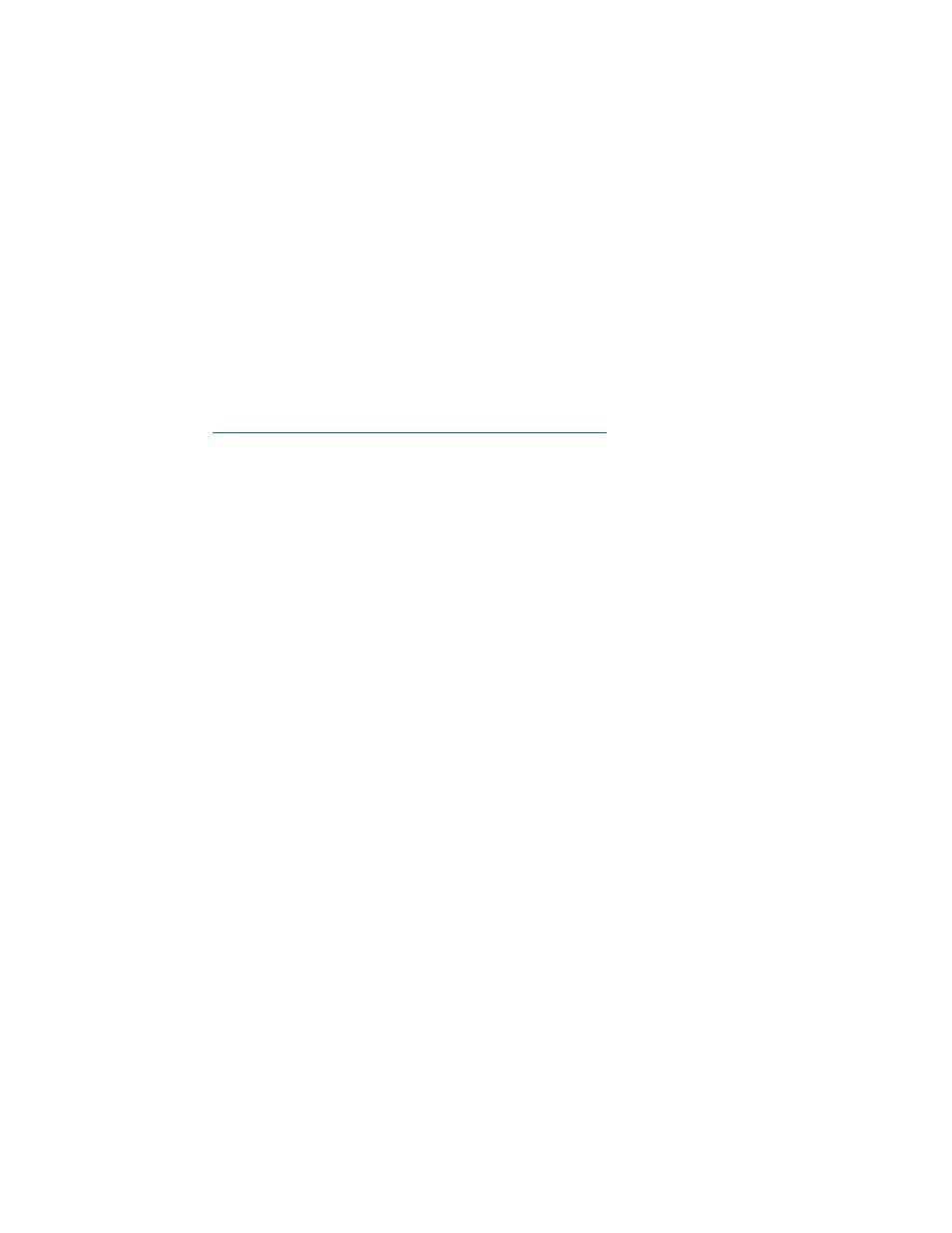
Scan tool status
The status of the scan tool is returned back to the SMS site server, and the success of HP Updates can be
verified by verifying the advertisement status. In the case of a failure, review the file hpscan.log from the
target system to determine the cause of failure. The log file is stored in the default SMS log file location.
Using the sync tool
The sync tool runs on a single SMS client system with either an FTP connection or access to the network
shared folder that was specified during the setup process. The sync tool periodically checks the specified
location to download the latest version of the HP manifest catalog to update the SMS site server.
To verify that the components are downloaded, modify the hpSyncConfig.xml file, and manually run the
HP Updates Sync advertisement.
The inventory tool installer automates the process of deploying the sync tool. After the setup process is
complete, settings, such as scheduling and command line options, can be customized in the SMS
Administrator console. For more information on customizing the sync tool settings, see the Microsoft®
website (
http://www.microsoft.com/smserver/techinfo/productdoc
).
Sync tool command line syntax
The sync tool has three command line parameters:
•
/config
—This optional entry specifies the file name of the HP Sync configuration file that the scan
tool uses.
•
/unattend
—The sync tool will not update the distribution point of HP Updates scan package.
•
/nodpupdate
—This parameter performs the same function as the /unattend parameter.
hpSync.exe [/config:
Sync tool status
The status of the sync tool is returned back to the SMS site server, and the success of HP Updates can be
verified by checking the advertisement status. In the case of a failure, review the file hpsync.log from the
target system to determine the cause of failure. The log file is stored in the default SMS log file location.
Access rights
The following sections define the default and required access rights assigned during installation:
•
Default access rights assigned to resources created during setup (on page
38
)
•
Required access rights for components used during setup (on page
39
)
•
Default access rights for resources used by the sync tool (on page
41
)
•
Required access rights for resources used by the sync tool (on page
42
)
Default access rights assigned to resources created during setup
The following table lists the resources created by the setup process and the access rights granted to those
resources by user group or account type:
Advanced topics 38
- Integrity rx7620 Server Integrity rx7640 Server Integrity rx2620 Servers Integrity rx3600 Server Integrity rx2660 Servers Integrity rx2600 Servers Integrity rx6600 Server Integrity rx8640 Server Integrity rx8620 Server Integrity BL860c Server-Blade Integrity rx1620 Servers Integrity Superdome sx1000 Server Integrity rx5670 Server Integrity Superdome sx2000 Server
