Moving the data store of an esx vm logical server – HP Matrix Operating Environment Software User Manual
Page 91
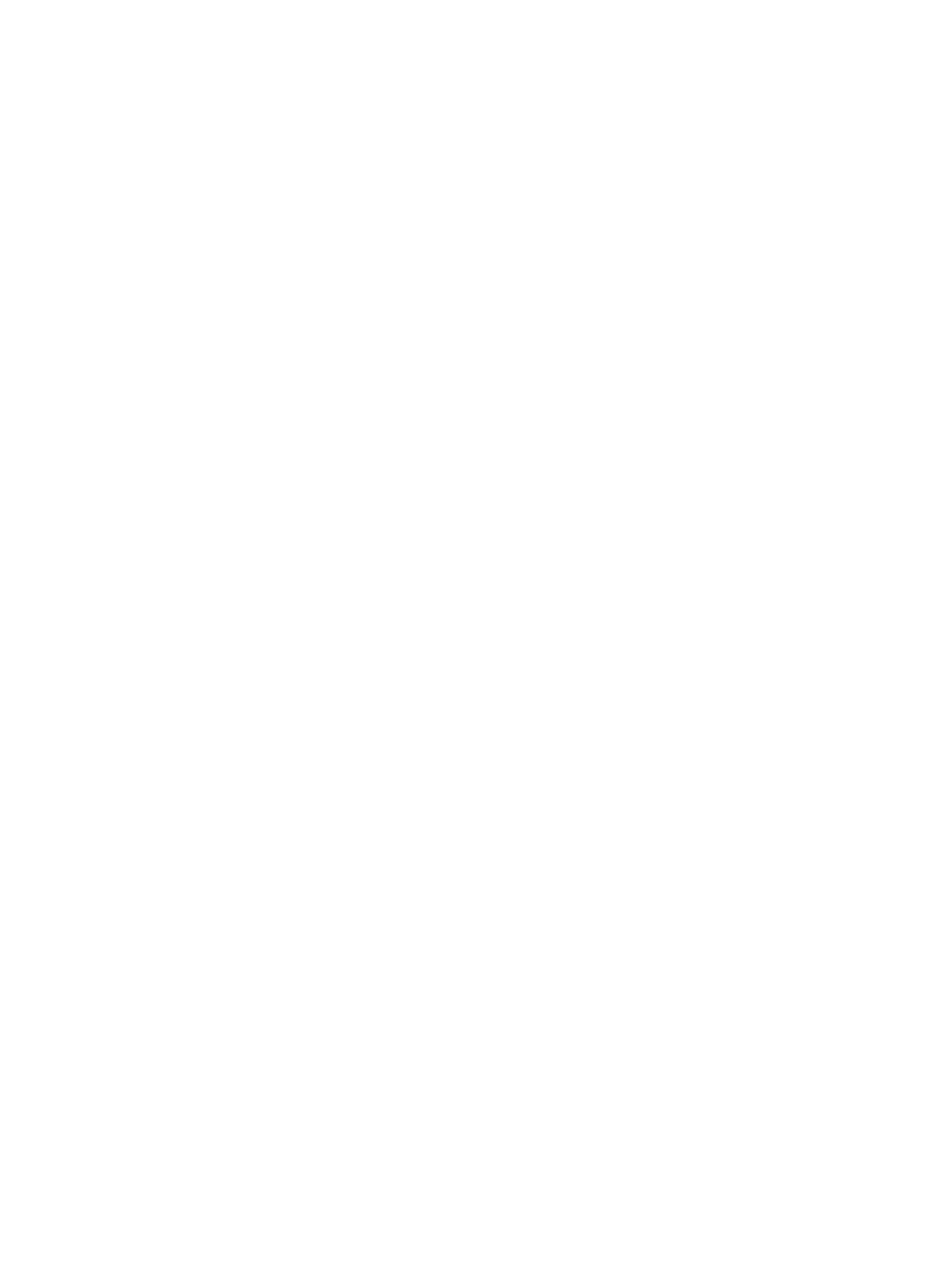
Synchronize clocks on the CMS, managed systems, and VMware vCenter
Ensure that time synchronization has been performed among the CMS, managed systems (including
VM Hosts), and VMware vCenter. Failure to do so results in errors in both vCenter and Matrix OE
software.
Suggested action
Use clock synchronization software such as the Windows Time Service or the Network Time
Protocol.
Moving the data store of an ESX VM logical server
If you want to move the data store of an ESX virtual machine logical server for storage maintenance
(for example, to retire an array or perform maintenance on an array), perform the following steps.
1.
Unmanage the logical server using Delete
→Unmanage Logical Server...
2.
In VMware vCenter, migrate the virtual machine, selecting the option to change the data store
3.
In Systems Insight Manager, re-identify the VM Host where the virtual machine is now located
4.
Refresh server resource information (selecting virtual machine management and Systems Insight
Manager) using Tools
→Logical Servers→Refresh...
5.
Import the virtual machine as a logical server using Tools
→Logical Servers→Import...
VM Host does not appear on move logical server target screen
If a VM Host does not appear on the Move: Assign Logical Servers to Target Hosts screen in the
Available Target Hosts and Rejected Target Hosts tables, or if a virtual machine fails to be imported
with a "cannot find VM" or "cannot find VM Host" message, check for the following possible
causes.
Possible Causes
•
The UUID is null or missing.
•
The VM Hosts do not have the proper licenses installed.
•
The target VM Host is not discovered during the host Discovery phase.
•
Integrity VM targets: The private network between the source and target servers does not have
SSH set up properly.
•
Integrity VM targets: The target VM Host does not have the Integrity VM 6.2 installed.
Suggested actions
•
Check to see that the VM Host is properly configured and has a UUID. To perform this check,
view the Systems Insight Manager system page for the VM Host and look for the UUID field.
Perform the following steps if vselog.lsm.log contains the error:
2010-03-05 12:58:41,675 [pool-8-thread-9] WARN app - (LSM) Populate VM Host
(15.2.9.3) failed with exception: LSM_ADPT_VMM_ERR_NO_VM_HOST_UUID
1.
Identify the system using Systems Insight Manager.
2.
Check the VM Host status in Systems Insight Manager.
3.
Unregister the host, then register it again.
4.
When the VM status is green, refresh virtual machine management resources using the
Tools
→Logical Servers→Refresh... menu selection.
.
•
Run the Insight managed system setup wizard to verify that the licenses are properly installed
on all of the managed servers.
•
Verify the credential settings are properly configured on the VM Host and rerun the host
Discovery process.
Synchronize clocks on the CMS, managed systems, and VMware vCenter
91
