Manage target attributes, Modify, Move – HP Matrix Operating Environment Software User Manual
Page 15: Moving virtual connect logical servers, Manage target attributes modify move
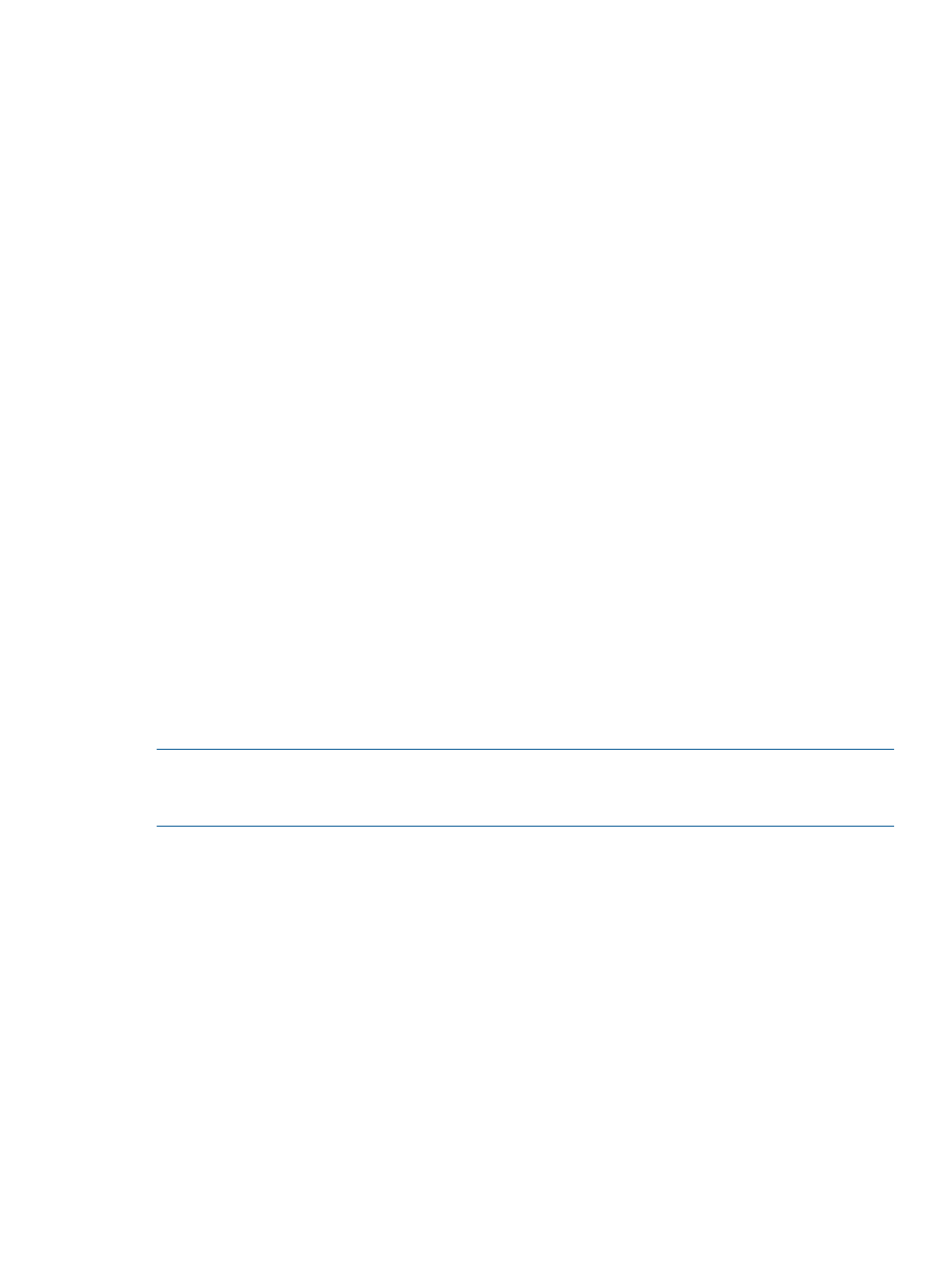
For more information about portability groups, see
“Defining portability groups” (page 36)
Manage target attributes
The Modify
→Logical Server Target Attributes.. menu selection allows you to add and remove target
attributes to and from a logical server. Target attributes track the systems on which a logical server
has been successfully activated or moved, and allow you to create a richer set of targets without
warnings.
You can add and remove target attributes to standard logical servers, and to cross-technology
logical servers.
For more information about target attributes, see
“Adding and removing target attributes” (page 38)
.
Modify
The Modify
→Logical Server... menu selection allows you to modify or view the details of an existing
logical server.
In general, you can modify only an inactive logical server. However, you can modify the description
fields of an active logical server, and you can modify an active Virtual Connect logical server by
adding a data volume to an existing SAN storage entry for the logical server.
When you modify an inactive logical server, your changes are saved for future use, and applied
when you activate it.
Move
The Tools
→Logical Servers→Move... menu selection moves an active logical server onto another
host. The host can be a server blade (for a Virtual Connect logical server), or a hypervisor (for an
ESX, Hyper-V, or HP Integrity virtual machine logical server).
When you select a target on which to move a logical server, you are shown a Headroom rating
that displays between one and five stars, with the higher number of stars denoting more excess
resources are available on the target server.
You can move an active logical server onto another host using a menu selection, and by dragging
and dropping the logical server onto another server with Virtual Connect or hypervisor in the
Physical and Virtual, Blades, and Virtual Machines perspectives in Visualization tab.
NOTE:
Moving a logical server using drag and drop displays targets only with the best fit (no
errors). To see potential targets that have soft errors, use the Tools
→Logical Servers→Move... menu
selection to move the logical server.
Moving Virtual Connect logical servers
If you are moving a logical server from one server with Virtual Connect to another, the following
restrictions apply.
•
You can move Virtual Connect logical servers within a VC Domain Group. You cannot move
logical servers from one VCDG to another.
•
HP recommends that you shut down the server blade on which the logical server was activated
before you move it. Otherwise, the source server will be ungracefully shut down and powered
off.
•
Moving a logical server shuts down the server blade, powers it off, moves the logical server,
and powers on the target server blade, by default. If the source blade is powered off, you
can uncheck the Power On the VM or the Blade check box to keep the target blade powered
off after the move. You can also use the Logical Servers
→Power→On... or Logical
Servers
→Power→Off... menu selections after the move is complete.
Logical server operations
15
