Configuring storage provisioning manager (spm), Setting up spm for use with logical server storage – HP Matrix Operating Environment Software User Manual
Page 26
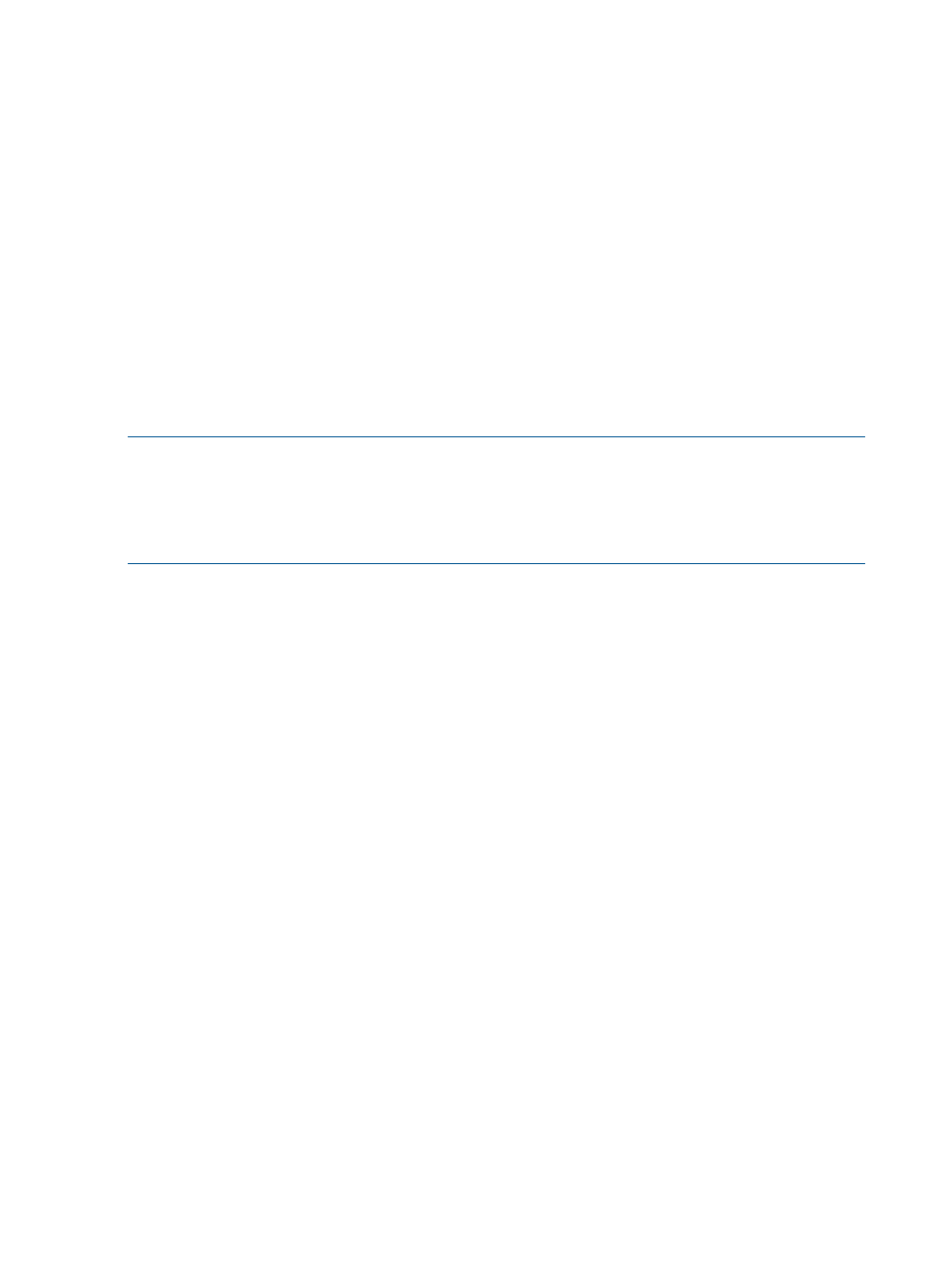
6.
Click OK.
7.
On the Discovery page, select the newly created discovery task.
8.
Click the Run Now button.
It will take a few minutes for the disk array(s) to be discovered into Systems Insight Manager.
Configuring Storage Provisioning Manager (SPM)
HP Storage Provisioning Manager (SPM) is a software tool that provides a service-centric
management interface to storage, allowing storage requests to be fulfilled with available storage
services from a storage catalog.
SPM is automatically installed as part of Matrix OE. Before you can use SPM, An EVA must be
installed and attached to SPM, and configured to use Command View (CV).
SPM can also be connected to storage arrays that are managed by HP Matrix Operating
Environment infrastructure orchestration and to unmanaged storage arrays.
To start SPM, open an internet browser to https://localhost:8000, where localhost is
the name of your CMS. The online help for SPM is available at
https://localhost:8000/help/index.html
.
NOTE:
By default, Matrix OE finds and communicates with the SPM service using the host
specification of “localhost”. If you want to use SPM from Matrix OE in a clustered environment,
edit the lsa.properties file, found in the default location at C:\Program Files\HP\Virtual
Server environment\conf\lsa
.
Change the SPM_HOSTlocalhost property to
By default, LSM attempts to communicate with SPM by using the Administrator account when no
other username is available. This happens during operations that are run in the background, such
as Refresh. To use a different account when communicating with SPM, you must modify the
SPM_LOGIN_USER
property within the lsa.properties file and specify an account that has
read and modify access to the SPM Catalog.
The security certificate for data encryption is generated by SPM at runtime; therefore it is not signed
by a Certificate Authority. The first time you access SPM, the browser displays a warning that SPM
can not be proven to be a trusted site. Follow the instructions on the warning to allow access in
order to launch SPM. The warning will not display again.
See
“Storage Provisioning Manager” (page 59)
and
“Setting up SPM for use with logical server
for more information.
Setting up SPM for use with logical server storage
Before you can use Storage Provisioning Manager with logical servers, make sure you have
completed these steps, as shown in the SPM online help at
https://localhost:8000/help/index.html
.
1.
Import storage into the storage catalog, and add a managed array
2.
Import a volume service
3.
Manage storage catalog entities/manage arrays
a.
Modify array connectivity settings on an unmanaged array
b.
Map each array port to the SAN
To use EVA with SPM, manually edit the file eva_win2k8_support_fw_versions.properties
in the directory C:\Program Files\HP\Virtual Server Environment\esa\conf. See
“Updating an ESA properties file to support Windows 2008 host mode” (page 28)
for more
information.
26
Managing logical servers
