HP Matrix Operating Environment Software User Manual
Page 90
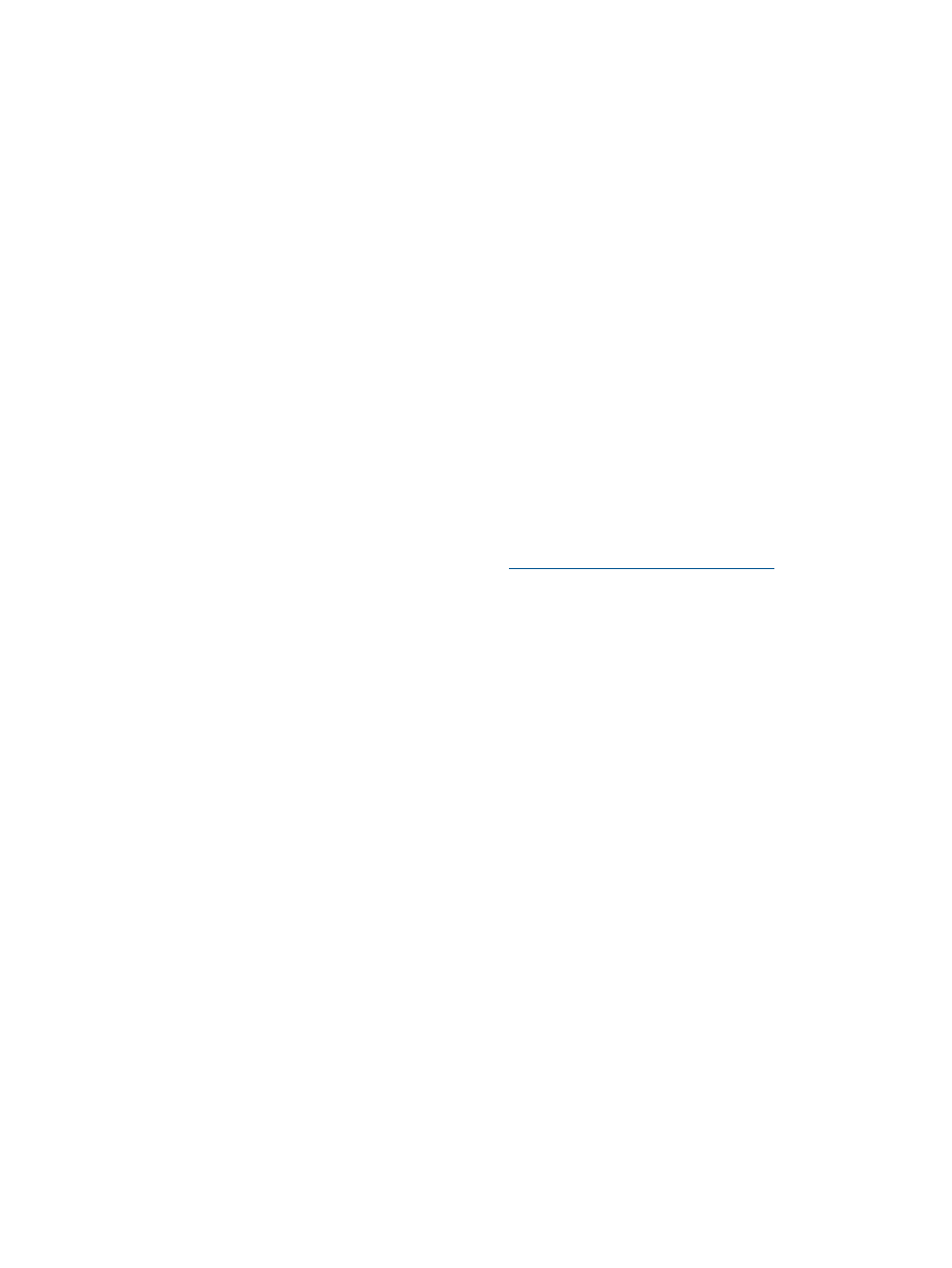
1.
Start SPM by pointing a browser to https://localhost:8000 where “localhost” is the
name of the CMS.
2.
Right click on an array and select Change Security Group.
3.
Select the Matrix Security Group.
4.
In Matrix OE, refresh storage pool entries on the Tools
→Logical Servers→Refresh or
Modify
→Logical Server Storage Pools screen.
The status of the inoperable storage pool entry will change to “Presentation Completed –
Available”.
Logical servers are inoperable if they are associated with guests that use
SLVM file-based storage
HP Integrity guests can use SLVM storage, referred to as file-based storage in Matrix OE logical
server management. These volumes are created in HP-UX LVM volume groups. By default, the
volume groups are not online when the HP-UX host starts up. This results in existing guests being
unable to access their storage, further causing any associated logical servers to become inoperable
Suggested action
Create a multi-node Serviceguard package for each of the SLVM volume groups to activate volume
groups after a host reboot. This will enable the SLVM volume groups to be started when Serviceguard
starts during HP Integrity VM host start up.
Follow the first two steps in section 10.5.2 (Creating and Configuring VMs as Serviceguard
Packages Having SLVM Backing Storage) in HP Integrity Virtual Machines 4.3: Installation,
Configuration, and Administration, available from
To enable Serviceguard to start automatically during an HP Integrity VM host boot, set
AUTOSTART_CMCLD to 1 in /etc/rc.config.d/cmcluster.
Unmanaging a logical server leaves WWNs used by VC profile unavailable
After a logical server is unmanaged, any WWNs still being used by the underlying Virtual Connect
profile will become unavailable. This may make the storage pool entry unavailable.
Suggested actions
•
If you want to reuse the storage pool entry but do not need to keep the original WWNs,
modify the storage pool entry to increase the Maximum Number of Sharers by 1. This assigns
a second set of WWNs to the storage pool entry, and allows the storage pool entry to be
reused.
•
If you want to reuse the original WWNs, free them in one of the following ways:
Using Virtual Connect Enterprise Manager, unassign and delete the VC profile.
1.
2.
Using Tools
→Logical Servers→Refresh..., refresh the VCEM GUID Server. This will make
the WWNs in the storage pool entry to become available.
OR
1.
If the VC Profile is not already assigned to a blade that is powered on, use Virtual Connect
Enterprise Manager to assign the VC profile to a server blade and power it on.
2.
Using Tools
→Logical Servers→Import..., import the server blade, which creates a new
logical server that will automatically be associated with the storage pool entry.
3.
Deactivate the logical server.
4.
Delete the logical server, which will free the storage pool entry and WWNs.
90
Troubleshooting
