Gallery – LG LGVS876 User Manual
Page 128
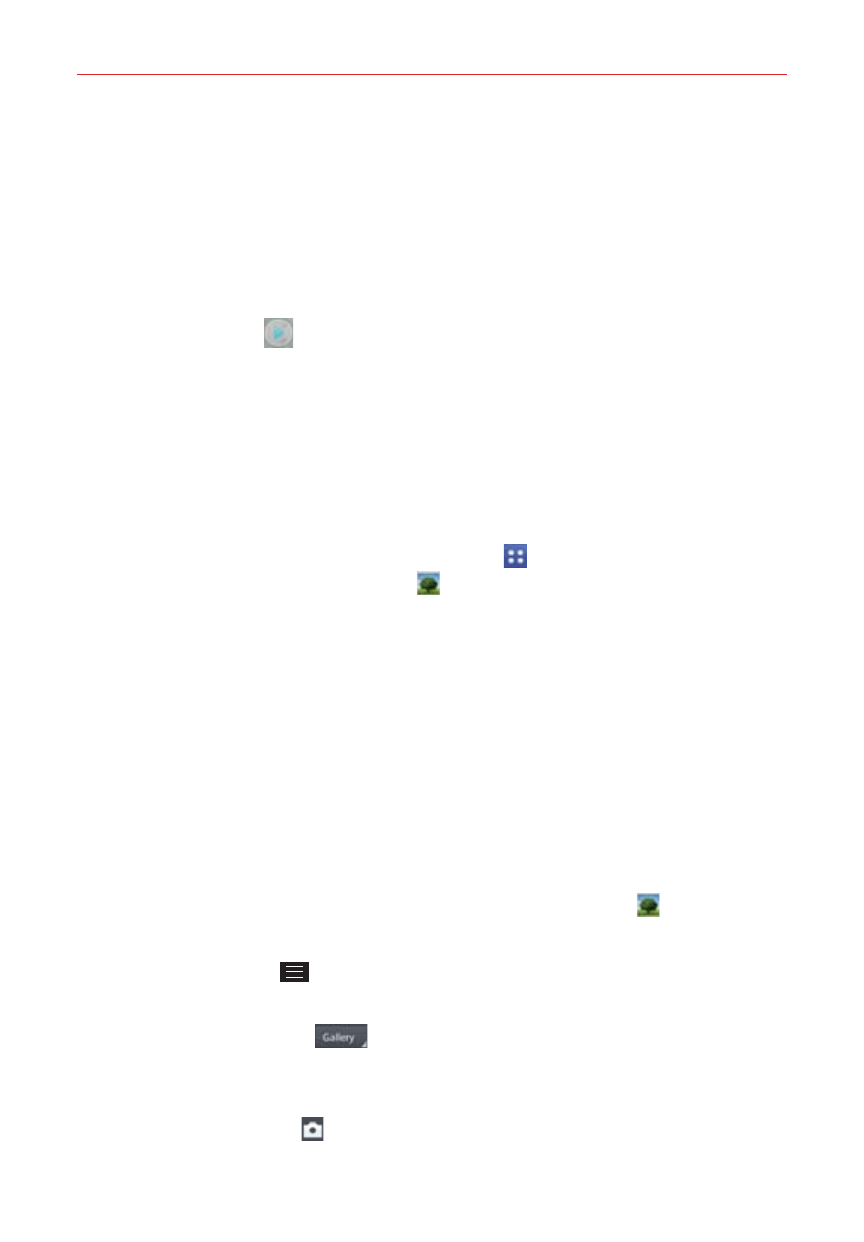
126
Entertainment
The pinch-to-zoom gesture allows you to easily zoom in and out of the
displayed video image. Spread your fingers to zoom in and pinch your
fingers to zoom out.
Continue the pinch in gesture on the video image to display your videos
in reduced size which allows you to swipe a video image up, off the
screen to quickly delete it or swipe down to share it.
Tap the play icon
to watch the video. Tap Gallery or Photos to select
the app to use, then tap Always or Just once.
Gallery
Open the Gallery app to view albums of your pictures and videos.
To open the Gallery app
From the Home screen, tap the Apps icon (in the QuickTap Bar) > the
Apps tab (if necessary) > Gallery
.
Viewing your albums
The Gallery app presents the pictures and videos saved in your phone,
including those you’ve taken with the Camera app and those you
downloaded from the web or other locations. When another app saves a
picture, it automatically creates a download folder to contain the picture
(e.g., capturing a screen shot creates the Screenshot folder).
Tap an album to open it and view its contents.
Tap a picture or video in an album to view it.
Return to the main Gallery screen at any time by tapping (in the upper-
left corner of the screen).
Tap the Menu Key
to access Cloud, New album, Delete, Hide/Show
album, View all files, Help, and Settings.
Tap the location menu
(at the top of the screen) to access a
drop-down menu of the location of your files. Choose Gallery, Picasa, or
Nearby devices.
Tap the Camera icon (at the top of the screen) to return to the
Camera app.
