LG LGVS876 User Manual
Page 45
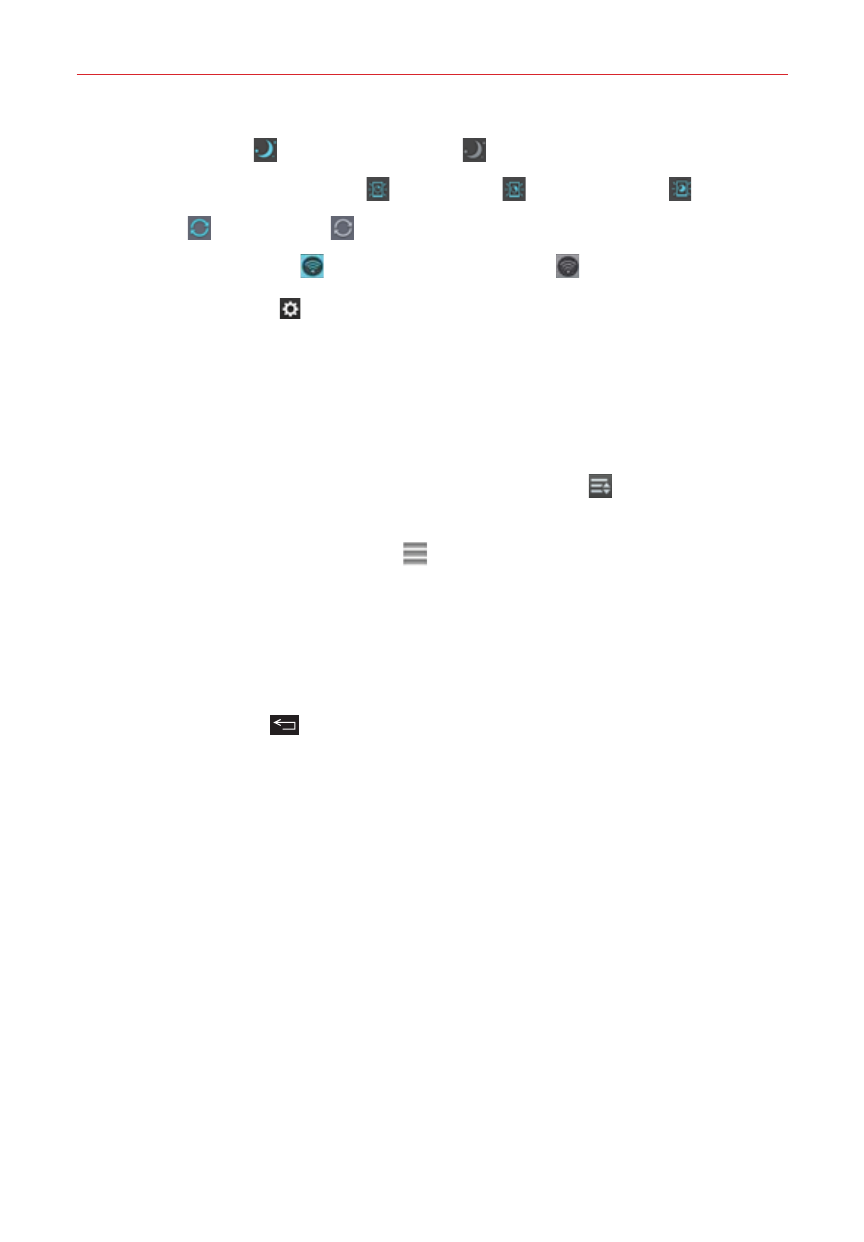
43
The Basics
Quiet mode On or Quiet mode Off .
Screen timeout 30 seconds , 5 minutes or 15 minutes .
Sync On or Sync Off .
Wireless storage On or Wireless storage Off .
Tap the Settings icon
(at the top right corner of the screen) to access the
complete Settings menu.
Customizing the Quick settings bar icons
You can set the order of the icons displayed in the Quick settings bar as
well as which icons are displayed.
1. Open the Notifications panel, then tap the Edit icon
at the right side
of the Quick settings bar.
Drag one of the icon handles at the right side of the screen to
move its icon to another position in the Quick settings bar.
Checkmark each of the items you want to appear in the Quick
settings bar.
NOTE
Changing the checkmarks reorganizes the icons in the Quick settings bar.
2. Tap the Back Key
to return to the Notifications panel.
QSlide apps bar on the Notifications panel
QSlide apps are displayed in a bar on the Notifications panel below the
Quick settings bar. These icons provide a quick, convenient way to multi-
task on the same screen (similar to picture-in-picture on a TV). QSlide
displays a small app window on the screen that can be moved, resized, or
made transparent.
Using the QSlide apps
Tap any of the QSlide apps in the bar to activate it. When activated, the
QSlide feature opens the app in a window in the foreground, allowing you
to access other apps in the background. You can open up to two QSlide
windows at a time.
Drag the QSlide title bar to move it to another position on the screen.
