Communication to send a text message – LG LGVS876 User Manual
Page 100
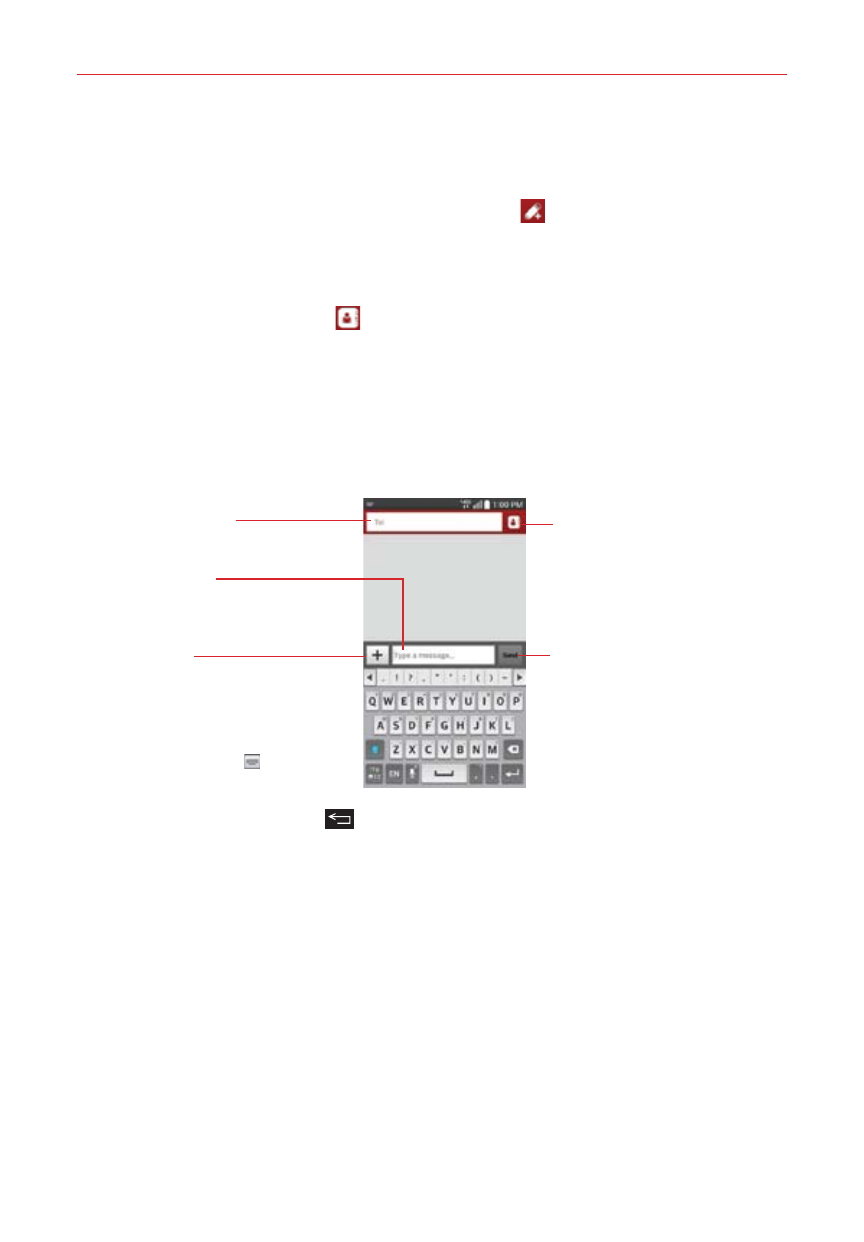
98
Communication
To send a text message
1. Open the Verizon Messages app (set it as your default messaging app, if
necessary), then tap the New message icon
(at the top of the
screen).
2. Enter the recipient(s) in the box at the top of the screen.
Tap the Contacts icon (to the right of the Recipient field) to select
one or more entries from your Contacts list.
Tap a person from your current conversations list.
Tap a person from your recent contact list.
3. Tap the text field (at the bottom of the screen) to enter your message.
Contacts Icon
Tap here to enter the
recipient(s) by selecting
from entries in your
Contacts.
Recipient(s) Field
More Icon
Tap to access Postcard, Picture,
Record, Glympse, Video,
Location, Contact Card, and
Audio. It also allows you to enter
graphics in your message. Tap
the Keyboard icon
to return to
the normal keyboard.
Message Field
Tap here to enter
your message.
Send Button
Tap to send your message.
If you tap the Back Key
while composing a message, it’s
automatically saved as a draft. Draft is displayed on the right side of the
conversation thread to indicate it's a pending draft message to the
recipient. Tap the message to resume composing it.
4. Tap the Send button (on the right side of the screen) to send the
message.
Your message is displayed and responses appear in the same window,
creating a conversation thread with that contact.
