Communicating with your contacts, Communication, General communication – LG LGVS876 User Manual
Page 91: Quick contact for android
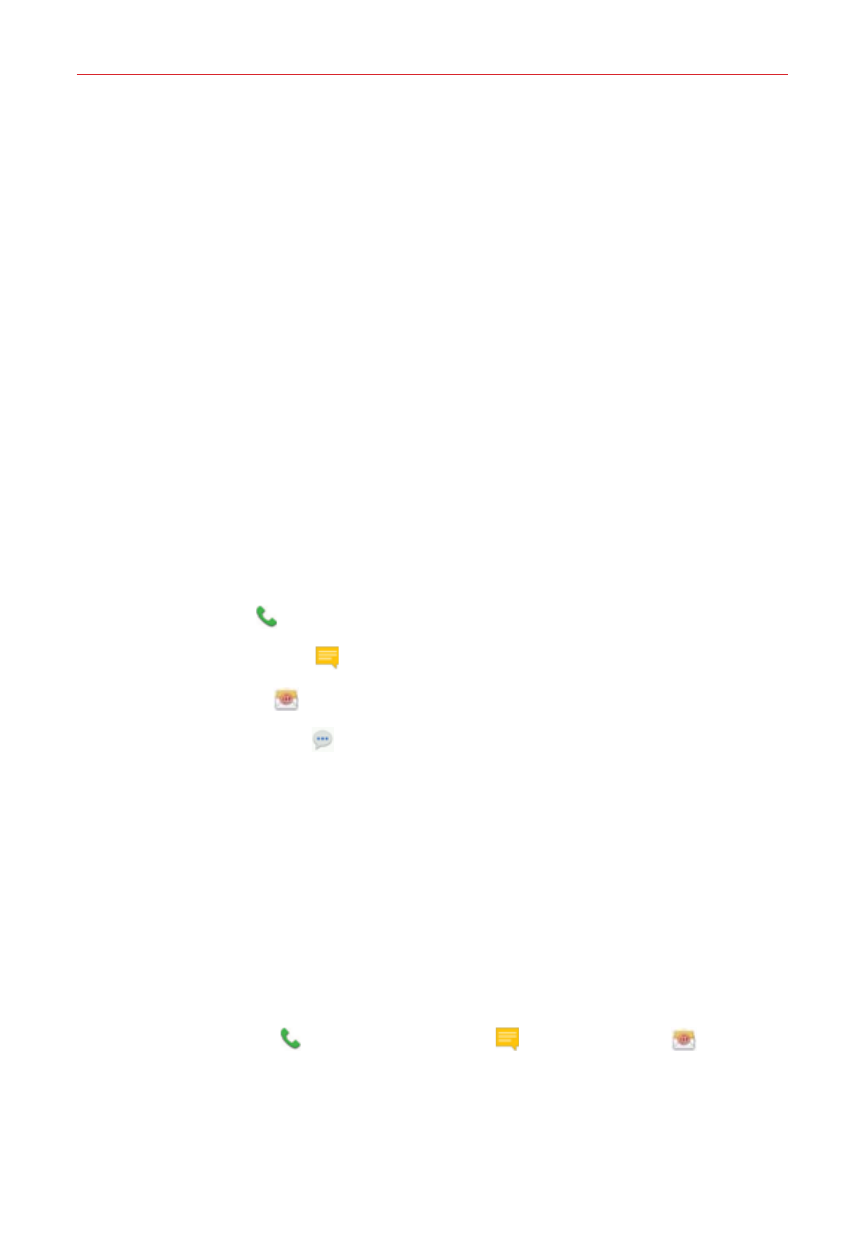
89
Communication
Send as one file - This setting combines all of your contacts into one file.
It allows a faster transfer, but some devices can't receive contact
information sent using this option.
Send separately - This setting sends each contact as a separate vCard
file. It allows all devices to receive your files.
Communicating With Your Contacts
The Contacts app shares information with many other apps allowing you to
quickly and easily initiate communication with your saved entries.
General communication
1. Tap a contact to view the entry details (from the Contacts tab, the
Favorites tab, the Groups tab, or the Recent tab).
2. Tap the icon corresponding to the type of communication you want to
start.
The Dial icon places a call to the number.
The Messages icon starts a message.
The Email icon starts an email.
The Hangouts icon starts a chat.
NOTE
The communication icons displayed depend on the types of information you've saved for
the contact.
Quick Contact for Android™
1. Tap a contact to view the entry details (from the Contacts tab, the
Favorites, the Groups tab, or the Recent tab).
2. Tap the contact’s picture on the left side of the entry to display the Quick
Contact icons.
3. Tap the icon corresponding to the type of communication you want to
start (the Dial icon
, the Messages icon
, the Email icon
, or the
others).
NOTE
The icons displayed depend on the types of information you've saved for the contact.
