LG LGVS876 User Manual
Page 44
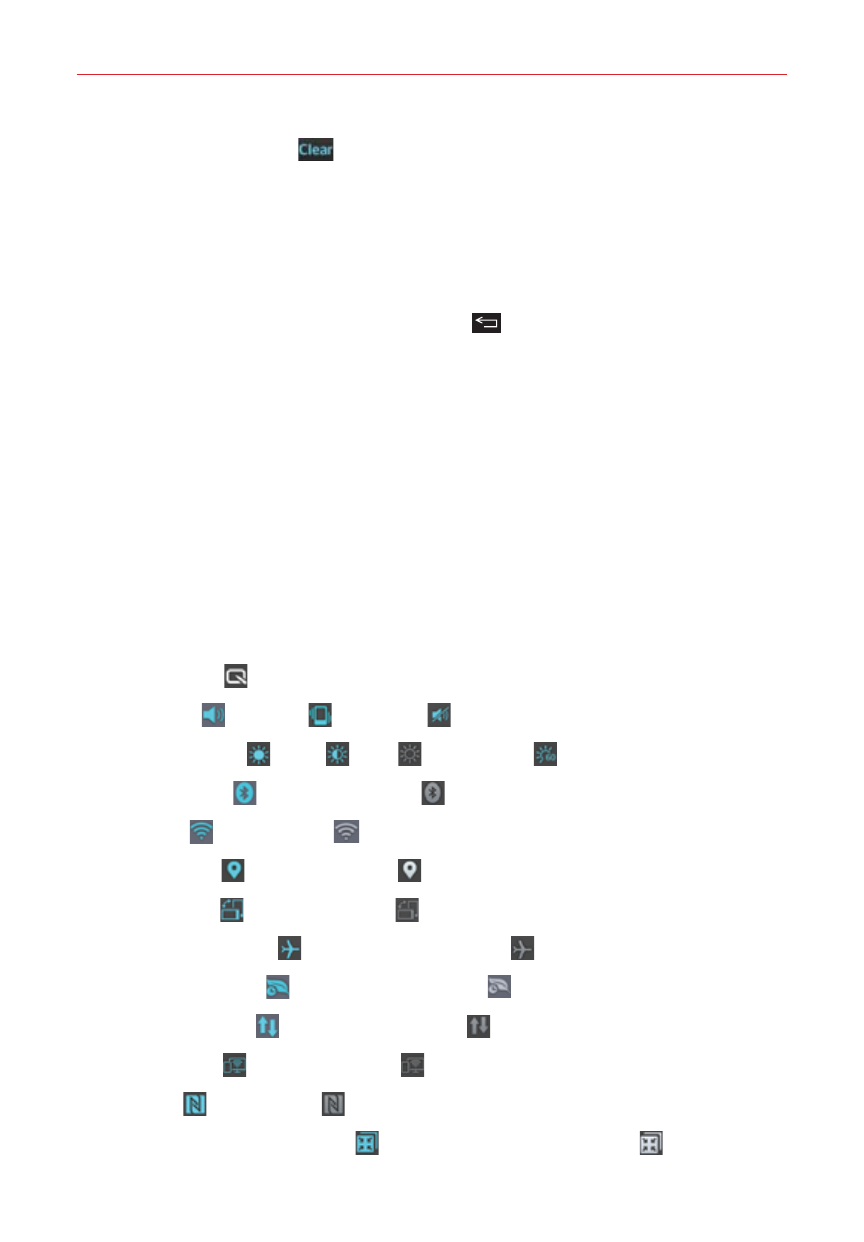
42
The Basics
2. Tap the Clear button
on the right side of the screen.
All event-based notifications will be cleared; ongoing notifications will
remain in the list.
To close the Notifications panel
Touch and drag the handle at the bottom of the Notifications panel to the
top of the screen or just tap the Back Key
.
The panel will also close when you touch a notification.
NOTE
You can also flick the Notifications panel handle upward to quickly close it.
Quick settings on the Notifications panel
The top of the Notifications panel includes a Quick settings bar. The icons in
this bar provide a quick, convenient way to change settings without
accessing any apps. If you set more than five icons on the bar, swipe left
and right to scroll through the list.
Using the Quick settings bar icons
Tap any of the Quick settings icons to toggle through the available settings:
QuickMemo starts QuickMemo.
Sound On , Vibrate , or Silent .
Brightness Full , Half , Off , or Manual .
Bluetooth On or Bluetooth Off .
Wi-Fi On or Wi-Fi Off .
Location On or Location Off .
Rotation On or Rotation Off .
Airplane mode On or Airplane mode Off .
Battery saver On or Battery saver Off .
Mobile Data On or Mobile Data Off .
Miracast On or Miracast Off .
NFC On or NFC Off .
QSlide Apps Bar displayed or QSlide Apps Bar hidden .
