Adding an event to your calendar – LG LGVS876 User Manual
Page 149
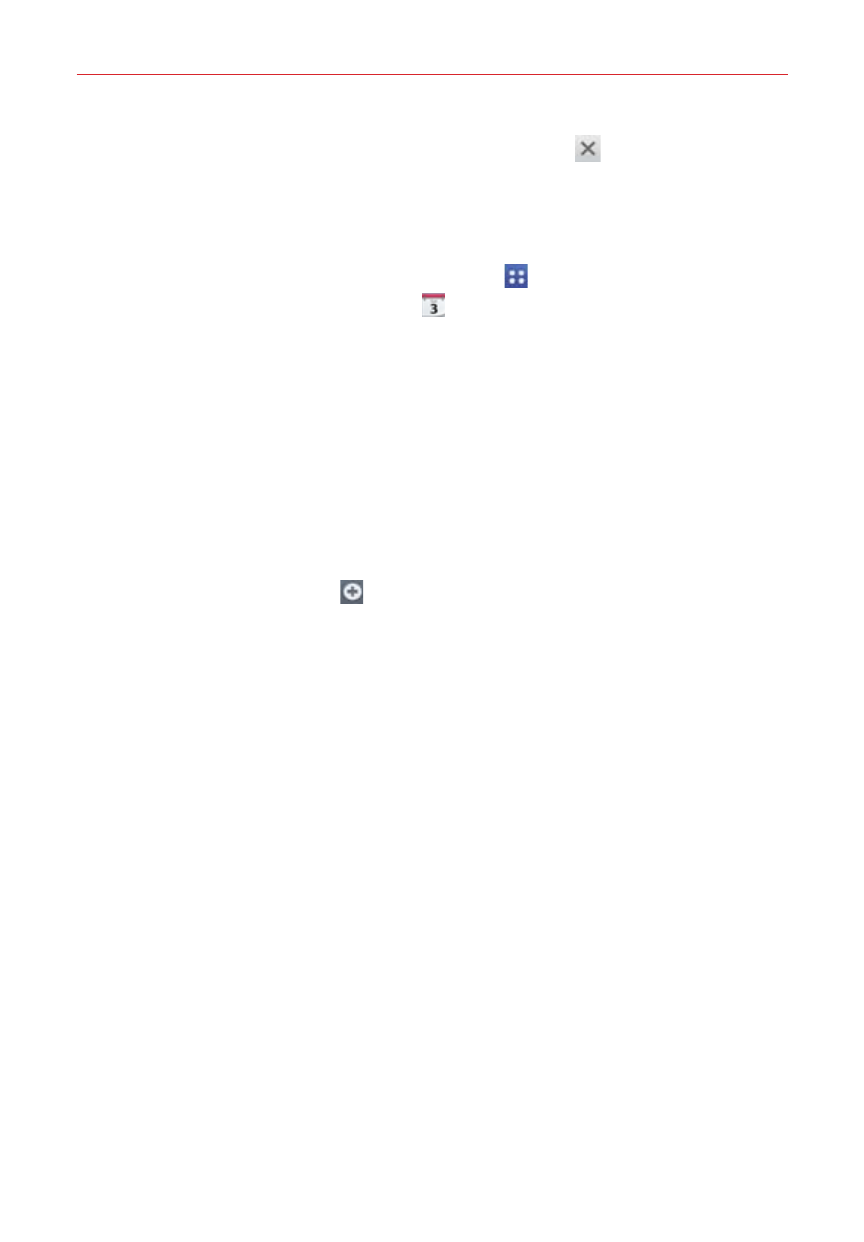
147
Tools
To close the QSlide window, tap the Close icon in the top right
corner of the title bar.
Adding an event to your calendar
1. From the Home screen, tap the Apps icon
(in the QuickTap Bar) > the
App tab (if necessary) > Calendar
.
2. Tap the date in the upper-left corner of the screen, then tap the calendar
view that you want to use.
3. Choose the date to create a new calendar event.
From the Day, Week, or Month calendar view, you can simply touch
and hold the date.
From the Day or Week calendar view, you can double-tap or touch and
hold the date.
NOTE
You can tap the Add icon
(in the upper-right corner of the screen) from any of the
calendar views, but you'll need to manually enter the date for your calendar event.
4. Tap the necessary fields to enter the event details.
Event name identifies the event.
Location identifies where the event takes place.
From Date/Time sets when the event starts.
To Date/Time sets when the event ends.
All day checkmark to set it as an all-day event.
Time zone sets which time zone to use for the event.
Guests sets who is invited to the event.
Description sets additional detailed information or notes about the
event.
Repeat sets if the event will repeat.
Reminders sets the reminder notification for the event.
Show me as sets your Google status during the event.
