Calls viewing call entry details, Filtering your list of calls, Clearing your recent calls – LG LGVS876 User Manual
Page 67
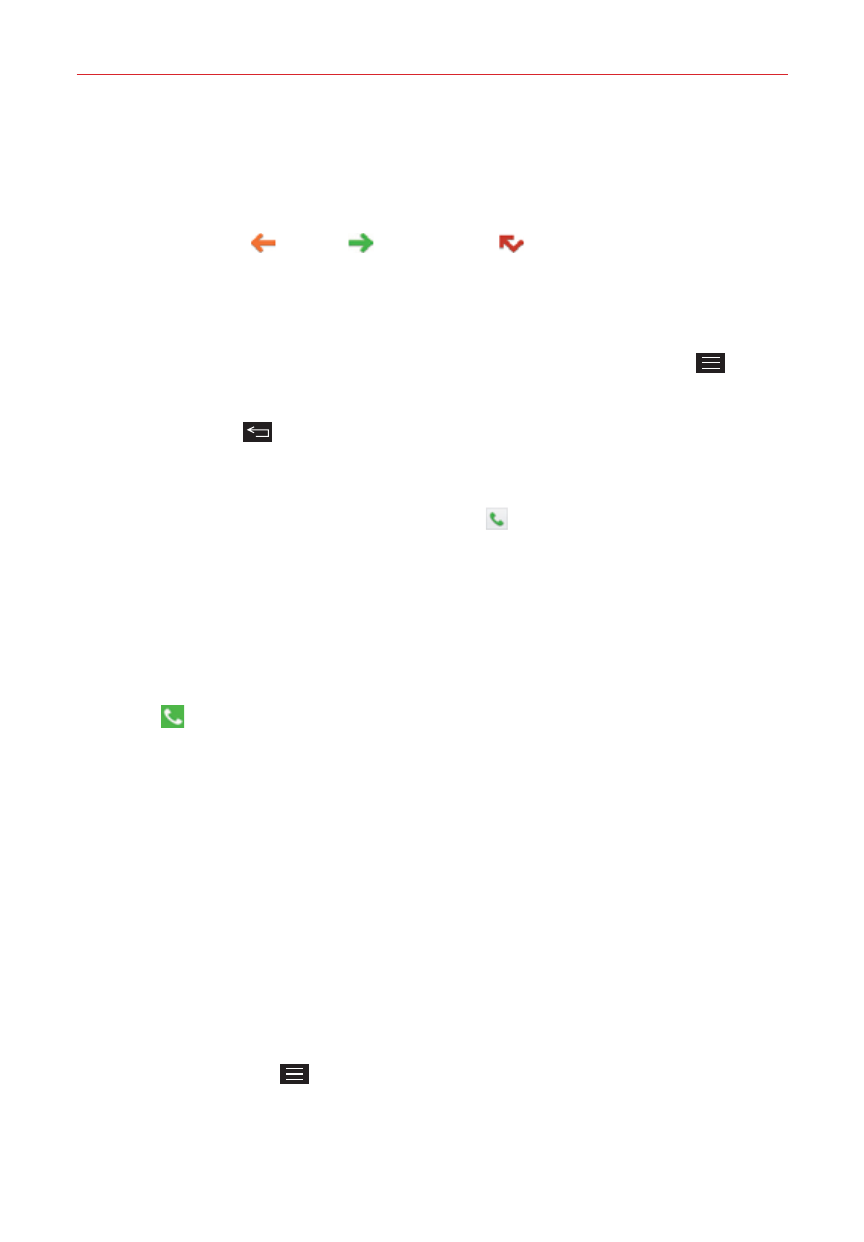
65
Calls
Viewing call entry details
Open the Recent tab, then tap an entry to view all of the entries for that
phone number. Calls are listed chronologically and each one includes the
call type (received
, dialed
, and missed
), the date, and the time of
the call.
Filtering your list of calls
To view a specific call list, from the Recent tab, tap the Menu Key
, then
tap Filter. Tap the call type you want to view.
Tap the Back Key
to to return to the Recent tab screen.
To dial a number in the Recent tab
From the Recent tab, tap the Phone Key at the right of the call entry.
From the Recent tab, tap the image to the left of the call entry to view all
of the contact's numbers saved in your phone’s memory. Tap a phone
number to dial it.
TIP
You can edit a phone number in the Recent tab before you place the call (e.g., to insert
an area code when you're traveling). Touch and hold the entry, then tap Edit number
before call
in the Context menu. Edit the number as necessary, then tap the Phone Key
on the keypad.
To add a number from the Recent tab to your Contacts
1. Open the Recent tab, then touch and hold the call entry.
2. Tap Add to Contacts in the Context menu.
3. Tap New contact or Update contact and save it as necessary.
Clearing your Recent calls
You can delete the entire list of Recent calls at once or selectively delete
entries.
1. Open the Recent tab.
2. Tap the Menu Key
.
Tap Clear to select entries to remove from the list. Checkmark the
entries to delete, tap Clear, then Yes.
