The basics to open the notifications panel – LG LGVS876 User Manual
Page 43
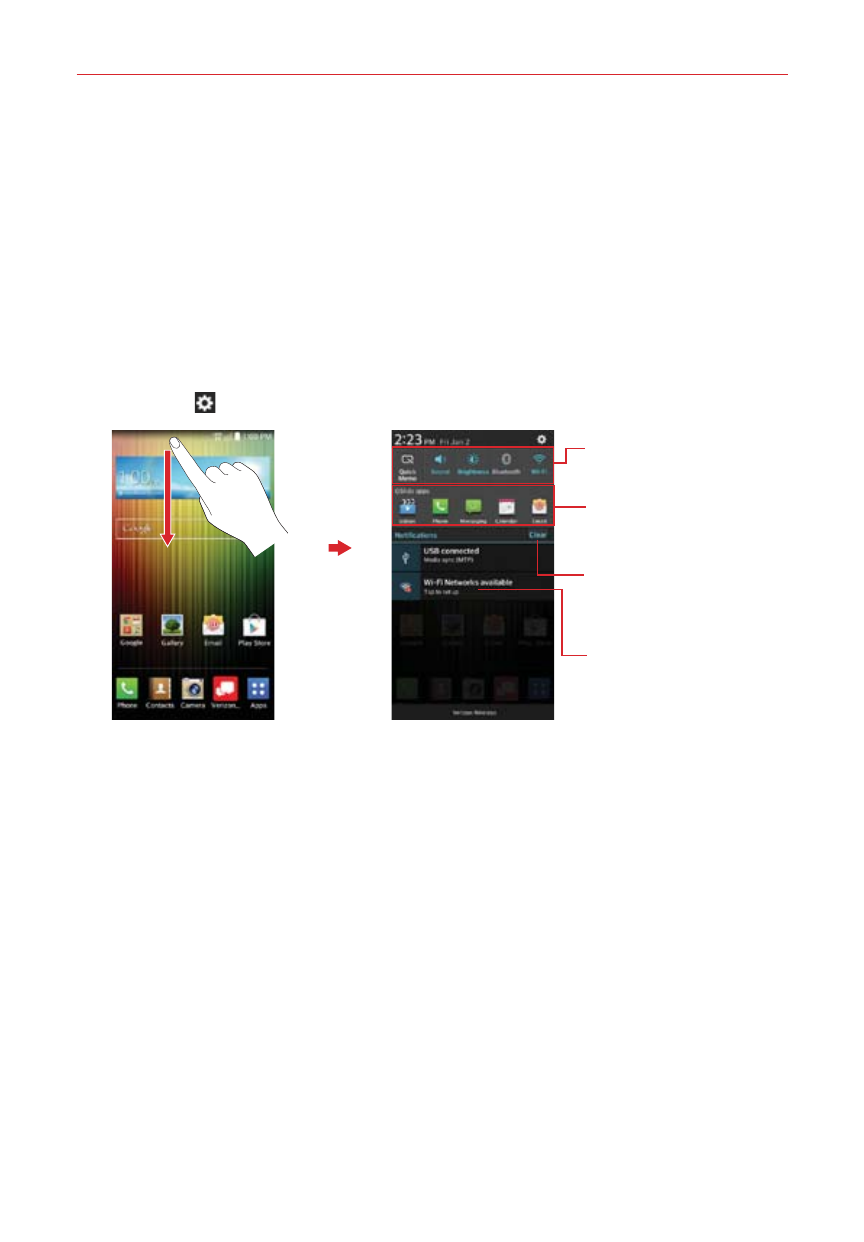
41
The Basics
To open the Notifications panel
Touch and drag the Status Bar to the bottom of the screen.
The Notifications panel displays a list of your current notifications, organized
into ongoing and event-based notifications. It also includes two icon bars.
The Quick Settings bar allows you to quickly and easily change commonly
used settings. The QSlide apps bar allows you to use an app in a small,
moveable window (similar to picture-in-picture on a TV).
NOTE
You can also access the complete Settings menu from this panel by tapping the Settings
icon
(in the upper-right corner of the screen).
Clear Button
Tap here to clear your list of
event-based notifications.
Tap a notification to open it.
Quick Settings Bar
Tap an icon to change its
setting.
QSlide Apps Bar
Tap an icon to activate a
QSlide window.
Home screen
Notifications Panel
To respond to a notification
1. Open the Notifications panel. Your current notifications are listed in the
panel, each with a brief description.
2. Tap a notification to view it.
The Notifications panel will close and the app that corresponds to your
selection will open. For example, new voicemail notifications dial your
voicemail box and Gmail notifications open the Gmail app so you can
read your new messages.
To clear all notifications
1. Open the Notifications panel.
