Play store – LG LGVS876 User Manual
Page 134
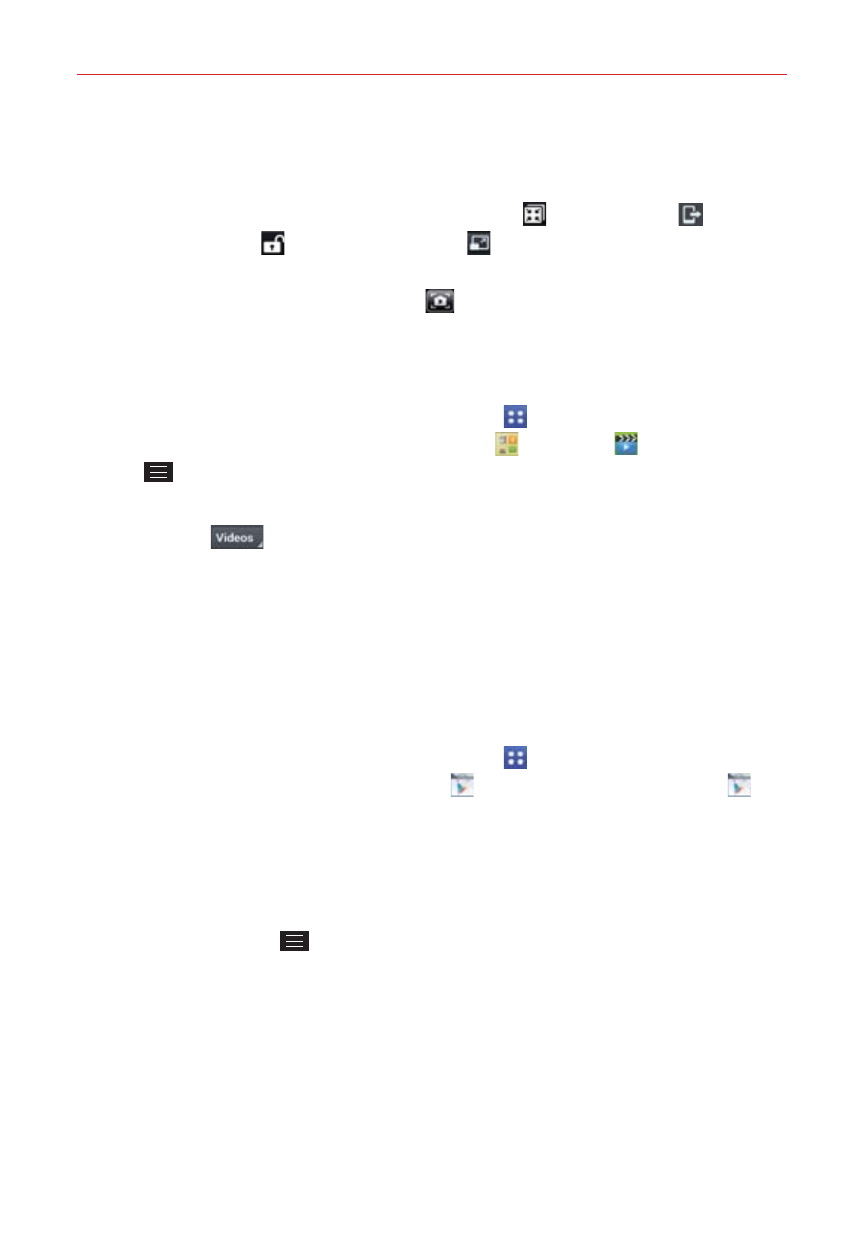
132
Entertainment
Video playback icons
In addition to the video playback controls, while viewing a video, use the
icons at the top of the screen to access QSlide
, SmartShare
, and
Screen lock/unlock
. Tap the View icon
(in the lower-right corner of the
screen) to cycle through the available screen views (original size, best fit,
and full screen. Tap the Capture icon
(near the lower-left corner of the
screen) to capture an image within the playing video.
Videos options
From the Home screen, tap the Apps icon (in the QuickTap Bar) > the
Apps tab (if necessary) > the Tools folder
> Videos
> the Menu
Key
to access the following Videos Options menu. Cloud, After
playing video, Delete, and DivX
®
VOD.
Tap Videos
(at the top of the screen), then tap Nearby devices to
connect to a device to view your video(s).
Play Store
Play Store allows you to browse and search for free and paid apps.
To open the Play Store app
From the Home screen, tap the Apps icon (in the QuickTap Bar) > the
Apps tab (if necessary) > Play Store
or tap the Play Store icon
on
the Home screen.
To get help with Play Store
Play Store Help web pages are available from all of the Play Store screens.
Tap the Menu Key
, then tap Help.
The
Chrome app opens to the Play Store Help page, with links to many
help topics.
To open a screen with details about an app
At any time while browsing in Play Store, tap an app to open its details
screen.
