Working with photos, Entertainment – LG LGVS876 User Manual
Page 129
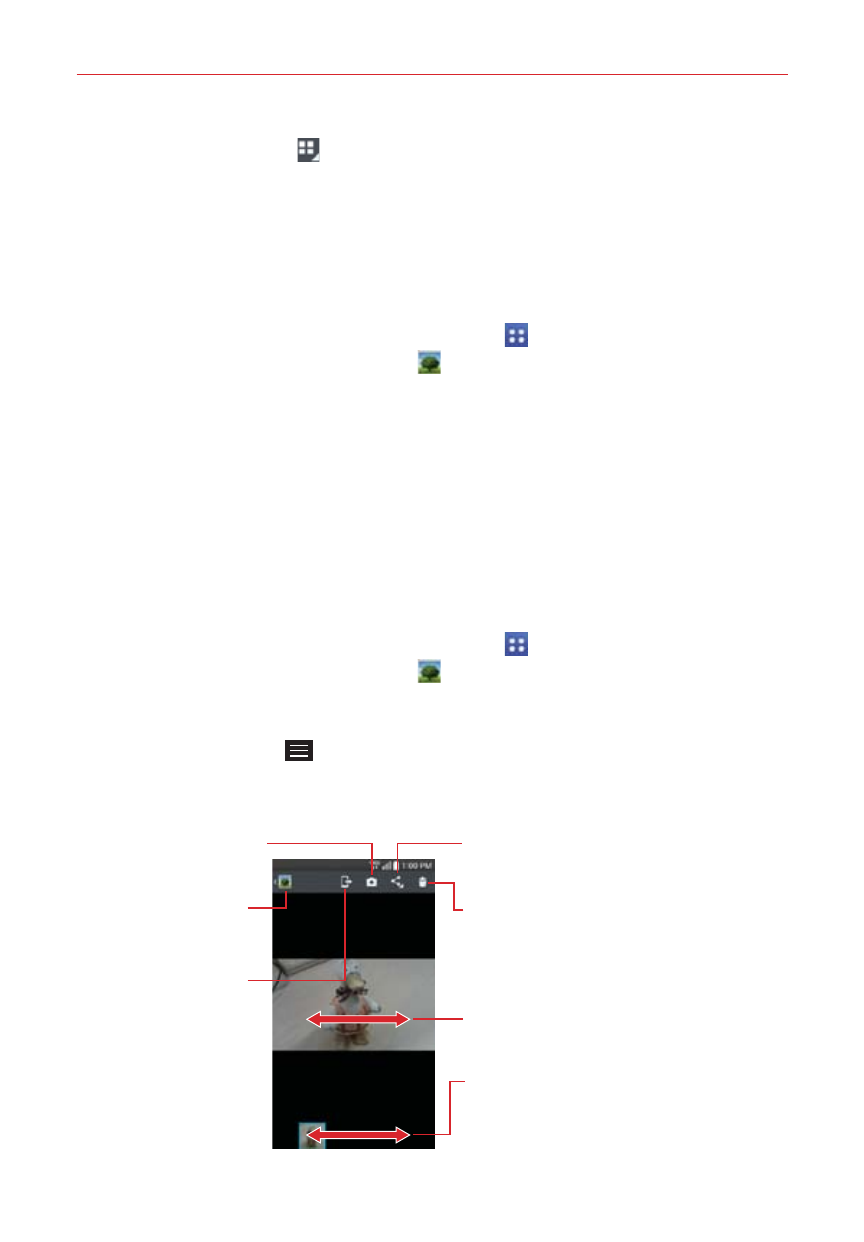
127
Entertainment
Tap the Display icon (at the top of the screen) to select your Gallery
view. Choose from Albums, By locations, and By dates.
To share an album
You can share the entire contents of one or more albums or individual
images or videos from an album.
1. From the Home screen, tap the Apps icon
(in the QuickTap Bar) > the
Apps tab (if necessary) > Gallery
.
2. Touch and hold the desired album, tap Share, select the app to use to
share your images, then complete the sending method as necessary.
Working with photos
Use the Gallery app to view pictures that you’ve taken with the Camera
app, downloaded, or that are stored in Picasa web albums.
To view and browse photos
1. From the Home screen, tap the Apps icon
(in the QuickTap Bar) > the
Apps tab (if necessary) > Gallery
.
2. Open an album and tap a picture.
3. Tap the Menu Key
to access Set image as, Move, Copy, Copy to
Clip Tray, Rename, Rotate left, Rotate right, Crop, Edit, Slideshow, Add/
Remove location, and Details.
Share Icon
Tap here to share the photo using the
method you select.
Delete Icon
Tap here to delete the photo.
Camera Mode Icon
Tap here to change
to camera mode.
SmartShare Icon
Tap here to share
the photo using
SmartShare.
Gallery Icon
Tap here to return
to your Gallery.
Swipe horizontally to scroll
through the photos in the current
album.
Swipe here to quickly scroll through
the images in the album, then tap
the one you want to view.
