LG LGVS876 User Manual
Page 165
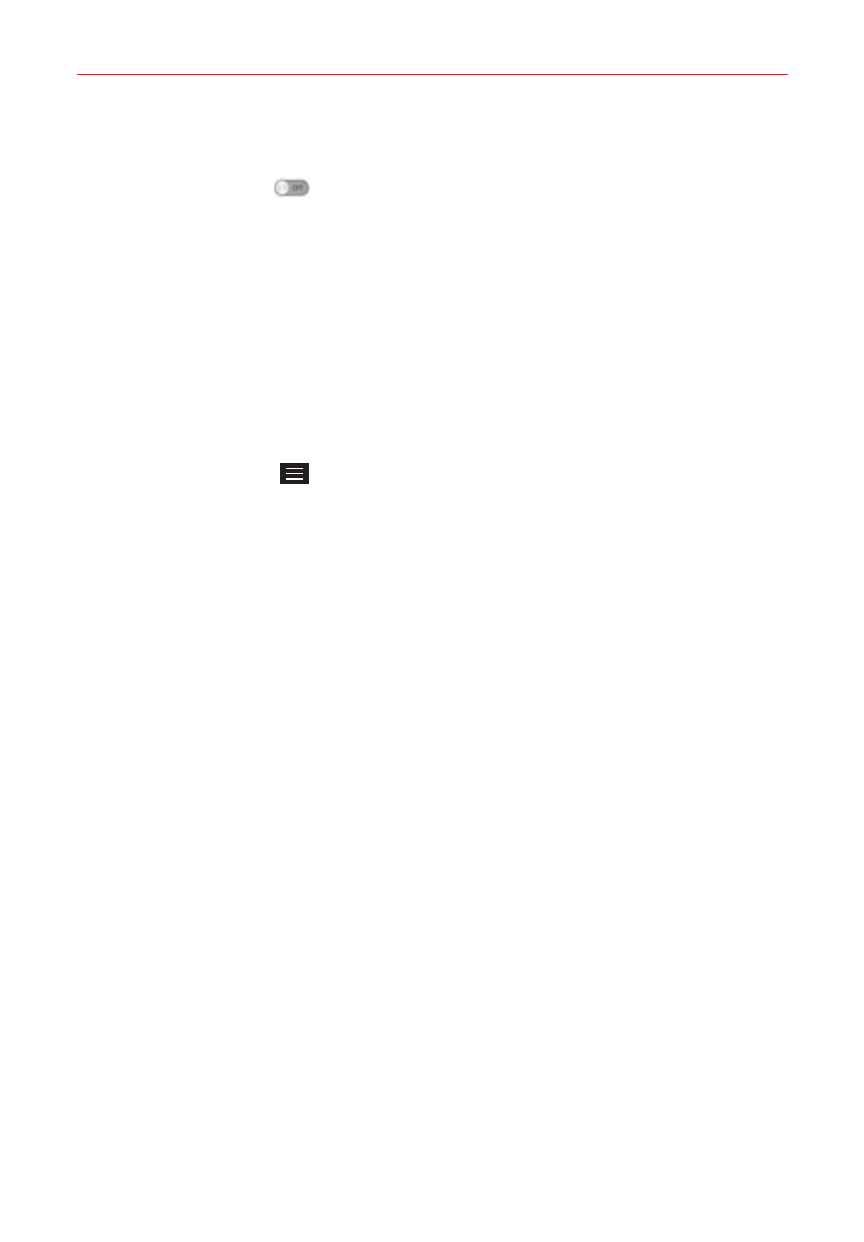
163
Settings
Wi-Fi
Tap the Wi-Fi switch
to toggle it On or Off. On connects to a Wi-Fi
network (from your list of available, detected networks). Tap Wi-Fi to
access the following settings to manage your Wi-Fi connection.
Show Wi-Fi pop-up: Checkmark to be notified when a Wi-Fi network is
in range when you launch an app.
WI-FI
NETWORKS
The list of all of the Wi-Fi networks that are within access range. Tap one
to access it.
NOTE
Tap Search at the bottom of the screen to scan for available Wi-Fi networks.
Tap
the
Menu Key
in the Wi-Fi menu to access the following options.
WPS Push Button: Information to connect to a secured Wi-Fi network with
a WPS button.
WPS Pin Entry: Information to connect to a secured Wi-Fi network with a
WPS PIN.
Add network: Allows you to add a new network.
Wi-Fi
Direct: Allows direct connection with Wi-Fi devices without any
access point.
Advanced Wi-Fi: Accesses the following advanced Wi-Fi settings.
Wi-Fi Notifications: Checkmark to be notified of in-range Wi-Fi networks.
Internet unavailable: Checkmark to disconnect Wi-Fi automatically when
the Internet is unavailable.
Sort list by: Allows you to sort your Wi-Fi list by Signal strength or
Alphabetical order.
Manage networks: Opens a screen to specify the order in which the
available networks will be detected.
Keep Wi-Fi on during sleep: Sets the Wi-Fi status during sleep. Choose
from Always, Only when plugged in, and Keep Wi-Fi off (due to data
usage).
Scanning always available: Checkmark to let Google's location service
and other apps scan for networks, even when Wi-Fi is off.
