Apps: how to view, open, and switch, Languages – LG LGVS876 User Manual
Page 35
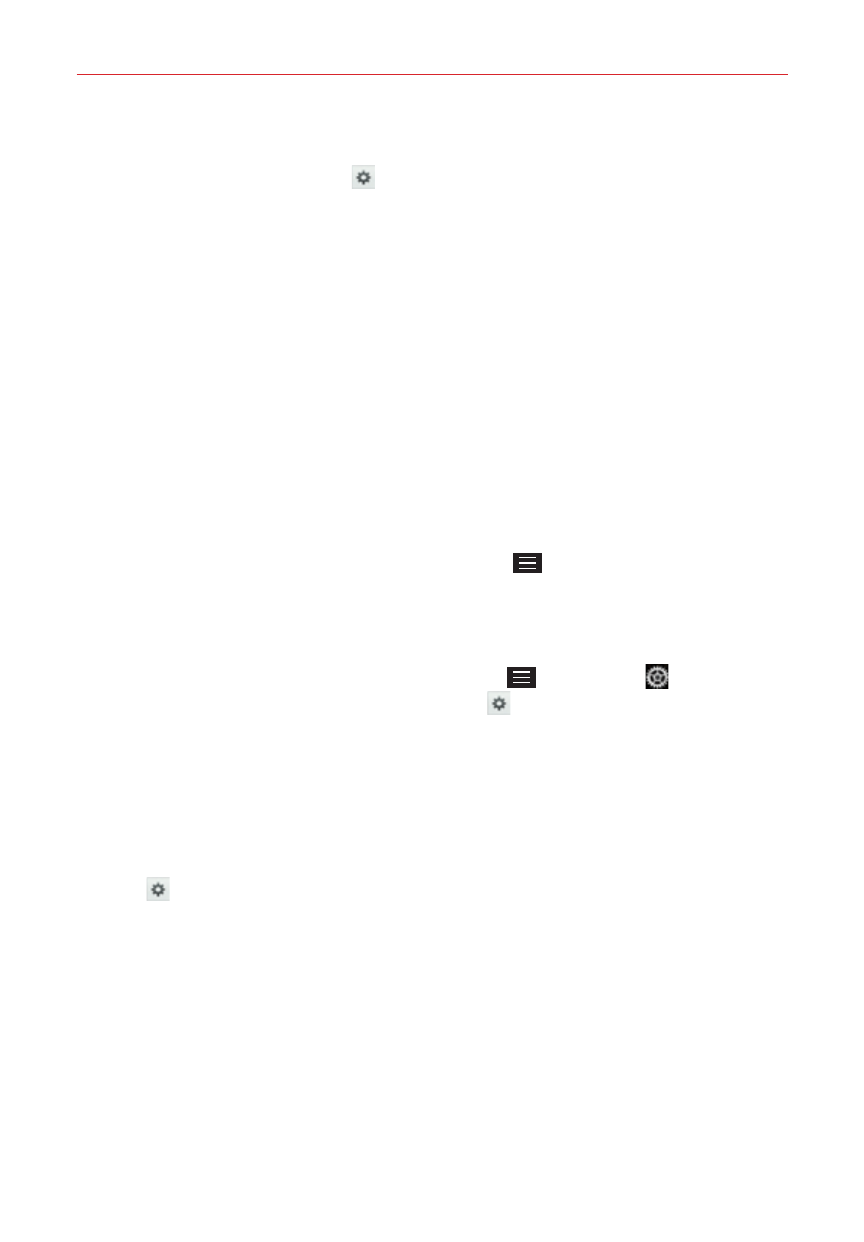
33
The Basics
Google voice typing - Checkmark to select Google voice typing to enter
text. Tap the Settings icon
to change the Google voice typing settings.
Choose input languages: Allows you to select the languages to support
with Google voice typing.
Block offensive words: Checkmark to hide recognized offensive text.
Offline speech recognition: Allows you to manage the downloaded
languages.
Languages
You can set only one default language for your phone, but you can set
multiple languages used for the on-screen keyboard.
To change the default language
From the Home screen, tap the Menu Key
> Settings > Language
& input > Language > tap the language you want.
To add additional languages for your keyboard
From the Home screen, tap the Menu Key
> Settings
>
Language & input. Tap the Settings icon
to the right of LG Keyboard,
tap Input language and type, then checkmark the languages you want
the keyboard to be able to use.
OR
Open the Notifications panel (when an app that allows text input is
open), tap Choose input method > Setup input methods > the Settings
icon
to the right of LG Keyboard > Input language and type, then
checkmark the language you want to be able to use.
Apps: How to View, Open, and Switch
All of the apps on your phone, including any apps that you downloaded and
installed from Play Store or other sources, are grouped together on the
Apps screen, which you access from your Home screen. If you have more
apps than can fit on the Apps screen, you can slide the screen left or right
to view more.
