Check installation – Canon Color imageCLASS MF9220Cdn User Manual
Page 60
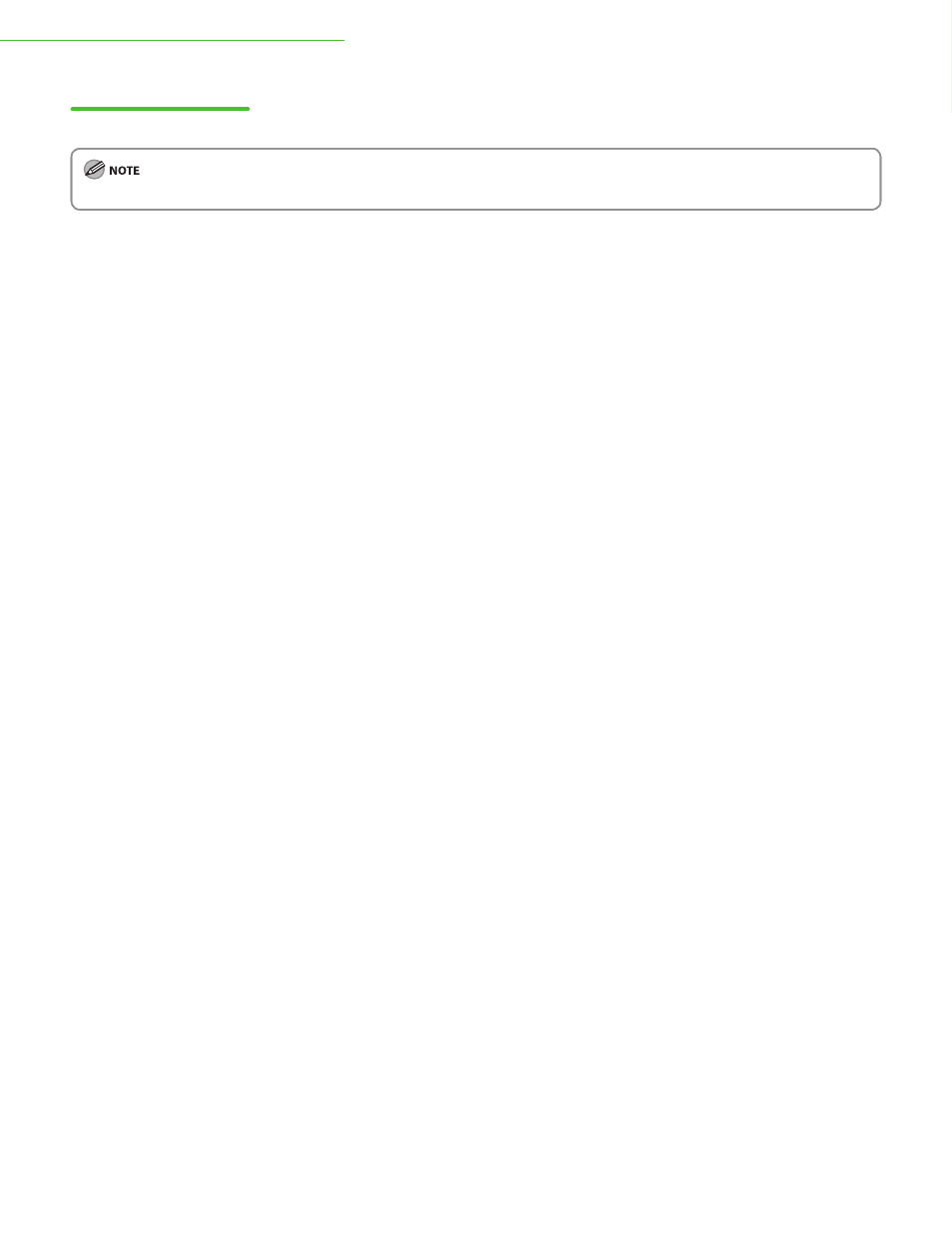
58
3 Set Up Computers and Software
Check Installation
Verify that the drivers have been installed successfully and that the machine has been set as the default printer.
If the name of your machine is selected on the [Printer] screen from an application, it is set as the default printer.
1
Open the [Printers], [Printers and Faxes], or [Devices and Printers] folder.
Windows 2000: From the Windows task bar, click [Start]
→ [Settings] → [Control Panel] → double-click [Printers].
Windows XP/Server 2003: From the Windows task bar, click [start] or [Start]
→ select [Printers and Faxes].
Windows Vista: From the Windows task bar, click [Start]
→ select [Control Panel] → [Hardware and Sound] → double-click [Printers].
Windows Server 2008: From the Windows task bar, click [Start]
→ select [Control Panel] → double-click [Printers].
Windows 7/Server 2008 R2: From the Windows task bar, click [Start]
→ select [Devices and Printers].
Verify that the printer driver icons are displayed.
2
Set your machine as the default printer.
Right-click the printer icon for this machine and then click [Set as Default Printer] or [Set as default printer].
